3 default, Display area, Horizontal shift – Sony FWD-32LX2F User Manual
Page 66: Vertical shift, Vertical size, Reset, Pap setting
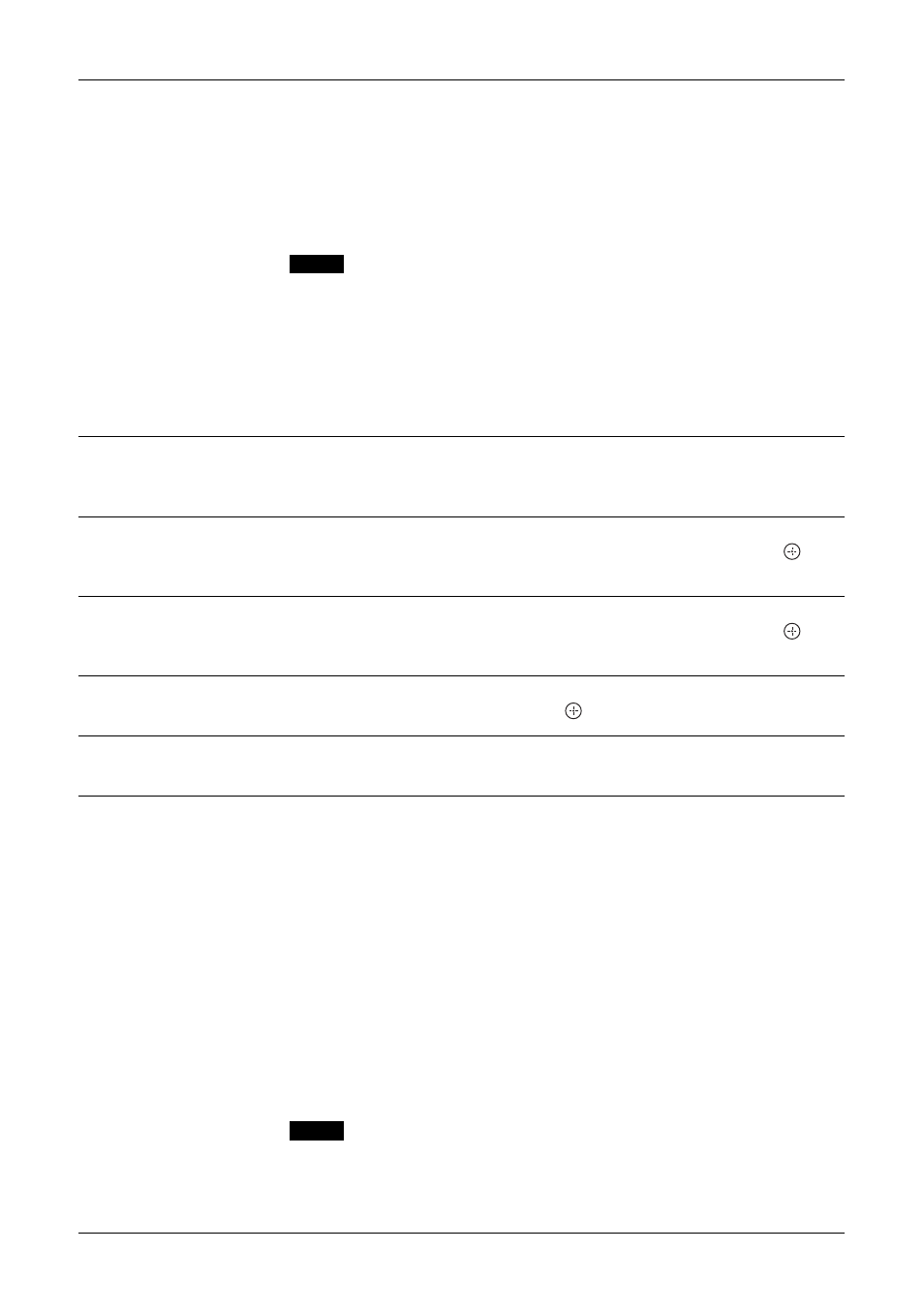
26
GB
4:3 Default
“Wide Zoom”: Select to enlarge the 4:3 picture to fill the 16:9 screen, keeping the
original image as much as possible.
“4:3”: Select to display the 4:3 picture without changing its aspect ratio.
“Full”: Select to enlarge the 4:3 picture horizontally only, to fill the 16:9 screen.
“Zoom”: Select to enlarge the 4:3 picture to fill the screen while keeping its aspect
ratio. Useful for watching Letterbox movies.
“Off”: Select to continue using the current wide screen mode setting when the input
is changed.
“
• You can select “4:3 Default” only when “Auto Wide” is set to “On”.
• “4:3 Default” functions only when the display receives NTSC, PAL, SECAM, 480i, 480p,
575i or 576p signals.
• If “Wide Mode” setting is changed after “4:3 Default” is set, that “Wide Mode” setting will
become effective and the aspect ratio of the screen will change. This change of setting made
afterward by “Wide Mode” will be effective only for each input signal, therefore when the
input signal is changed, the screen will return to the original “4:3 Default” setting. To keep
the current aspect ratio even after the input signal is changed, set “4:3 Default” to “Off”.
Display Area
“Normal”: Displays a standard size picture.
“-1”/“-2”: Allows you to adjust the viewable picture area size. When noises appear
around the picture, select this to hide the noises.
Horizontal Shift
Allows you to move the position of the picture left and right in the window.
Available only in “Wide Zoom” and “Zoom” modes. Press
G/g and press
to
choose a correction.
Vertical Shift
Allows you to move the position of the picture up and down in the window.
Available only in “Wide Zoom” and “Zoom” modes. Press
F/f and press
to
choose a correction.
Vertical Size
Allows you to adjust the vertical size of the picture. Available only in “Wide Zoom”
and “Zoom” modes. Press
F/f and press
to choose a correction.
Reset
Resets the following settings; “Horizontal Shift”, “Vertical Shift” and “Vertical
Size” to the default settings.
PAP Setting
Allows you to show two pictures from different signal sources, such as a PC and a
video, side by side. Only the combination of an analog signal and a digital signal is
available.
“PAP”: “On” shows two pictures side by side at the same time, and “Off” disables
“PAP” function.
“Swap”: “OK” swaps the position of the two pictures, and “Cancel” aborts the
execution.
“PAP Size”:
“Large Left”: The left picture’s width is larger than the right picture.
If the left picture’s aspect is 4:3, the left picture’s height will be equal to the panel
size.
“Even”: The left picture and the right picture width is the same (half & half). The
height will be set to match each picture’s aspect ratio.
“Large Right”: The right picture’s width is larger than the left picture.
If right picture’s aspect is 4:3, the right picture’s height will be equal to the panel
size.
• You can show two pictures only when “Multi Display” is set to “Off”.
• When two pictures are displayed, the “Picture” settings set when a single picture is displayed
are applied.
• For details on the available combination of two pictures, see page 15.
Notes
Notes
