Sony FST-ZUX9 User Manual
Page 50
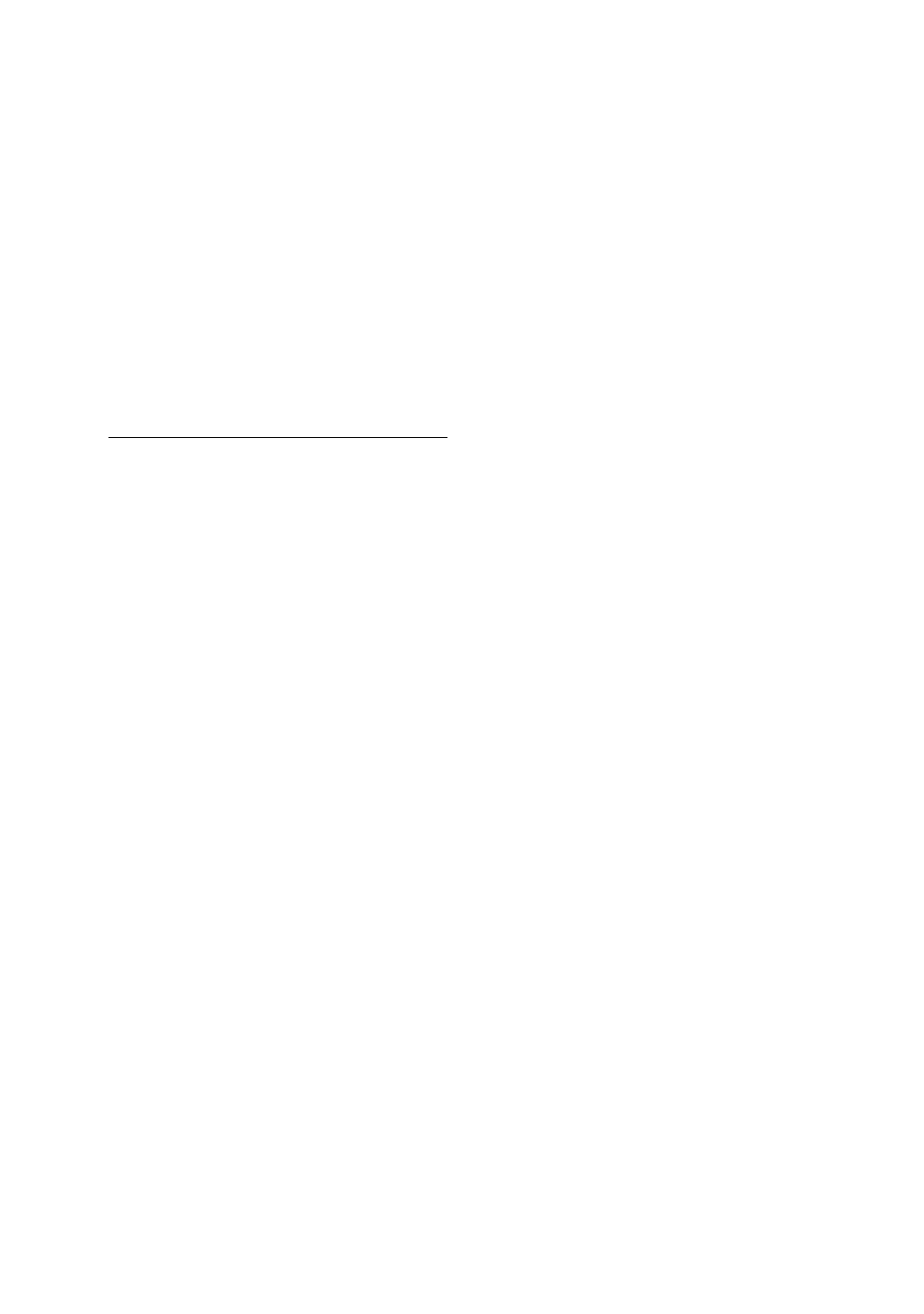
50
GB
The folder, track, artist name or
volume label do not appear properly.
• Use a DATA CD that conforms to ISO
9660 Level 1/Level 2, or Joliet
(expansion format).
• The ID3 tag is not version 1 or version 2.
• The character code that can be displayed
by this system are as follows:
– Upper cases (A to Z)
– Lower cases (a to z)
– Numbers (0 to 9)
– Symbols (< > * +, ? / [ ] \ _)
Other characters may not be displayed
correctly or displayed as “_”.
USB device
You cannot start recording onto a
USB device.
• The following problems may have
occurred.
– The USB device is full.
– The number of MP3 audio tracks and
folders on the USB device has reached
the upper limit.
– The USB
device is write-protected.
Recording is stopped before it is
finished.
• You are using an unsupported USB
device. See “Playable/Recordable USB
device” (page 5) for the supported
device types.
• The USB device is not formatted
correctly. Refer to the USB device
operating manual for how to format.
• Turn off the system and remove the
USB device. Then, turn on the system.
If the USB device has a power switch,
turn the USB device off and then on
again after removing it from the system.
Then perform recording again.
• If the recording and erasing operations
are repeated multiple times, the file
structure within the USB device
becomes complex. Refer to operating
instructions of the USB device on how
to remedy this problem.
Recording to a USB device results in
an error.
• You are using an unsupported USB
device. See “Playable/Recordable USB
devices” (page 5) for the supported
device types.
• The USB device was disconnected or
the system was turned off during
recording. Delete the partially-recorded
track and record again. If this does not
fix the problem, the USB device may be
broken. Refer to operating instructions
of the USB device on how to remedy
this problem.
• Turn off the system and remove the
USB device. If the USB device has a
power switch, turn the USB device off
and then on again after removing it from
the system. Then perform recording
again.
Playback sequence is not follow the
recording sequence.
• If you perform recording after the erase
operation, the new recorded tracks or
folders may have the name that same as
the erased tracks or folders. Therefore,
the playback sequence may different
from the recording sequence.
MP3 audio tracks or folders on the
USB device cannot be erased.
• Check if the USB device is write-
protected.
• The USB device was disconnected or
the power was turned off during the
erase operation. Delete the partially-
erased track. If this does not fix the
problem, the USB device may be
broken. Refer to operating instructions
of the USB device on how to remedy
this problem.
