Using play mode, Normal play/shuffle play – Sony FST-ZUX9 User Manual
Page 27
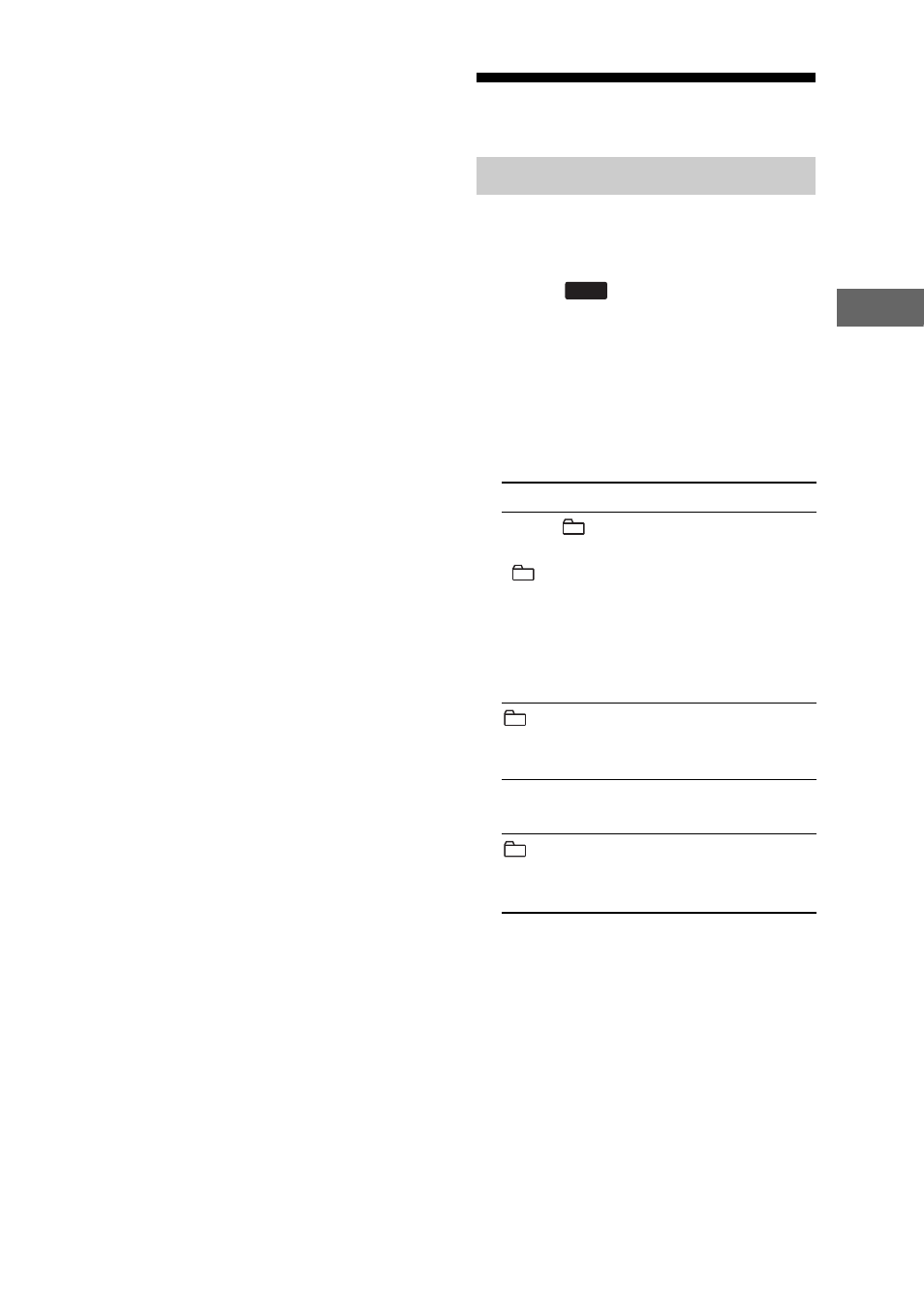
27
GB
US
B D
e
vi
ce
• A folder that does not include an MP3 audio
track is skipped.
• Tracks recorded by this system are played
back in the order of folder creation. Tracks
recorded by a device other than this system
such as a computer may not be played back in
the order in which they were recorded.
• The system can only play back MP3 audio
tracks with the extension “.MP3”.
• Attempting to play back non-MP3 format files
that have the extension “.MP3” may result in
noise or malfunction.
• The system can recognize up to
– 999 folders.
– 999 MP3 audio tracks.
The maximum number of MP3 audio tracks
and folders may vary depending on the MP3
audio track and folder structure.
• Compatibility with all MP3 encoding/writing
softwares, recording devices, and recording
media cannot be guaranteed. Incompatible
USB device may produce noise or interrupted
audio or may not play back at all.
• If you set the CD/USB power manage
function to “CD/USB POWER OFF”, you
cannot resume playback from the point you
stopped playback after you switch to TUNER
function.
Using play mode
You can play back the tracks on an USB
device in original order or random order.
1
Press
(or USB on the
remote).
2
When playback is stopped,
press PLAY MODE on the
remote repeatedly until the
indicator of the play mode you
want lights up in the display.
3
Press NX (or N on the
remote).
Notes
• You cannot change the play mode during
playback.
• Each time you perform Shuffle Play, the
playback order may differs.
Normal Play/Shuffle Play
Select
To play back
When “
”,
“SHUF”,
“
SHUF”
and
“PROGRAM”
do not light up
in display
(Normal Play)
All the tracks in original
order.
(Normal Play)
All the tracks in the
selected folder in
original order.
SHUF
(Shuffle Play)
All the tracks in random
order.
SHUF
(Shuffle Play)
All the tracks in the
selected folder in
random order.
USB
