Using the video menu, Selecting video options – Sony KD-34XBR960N User Manual
Page 95
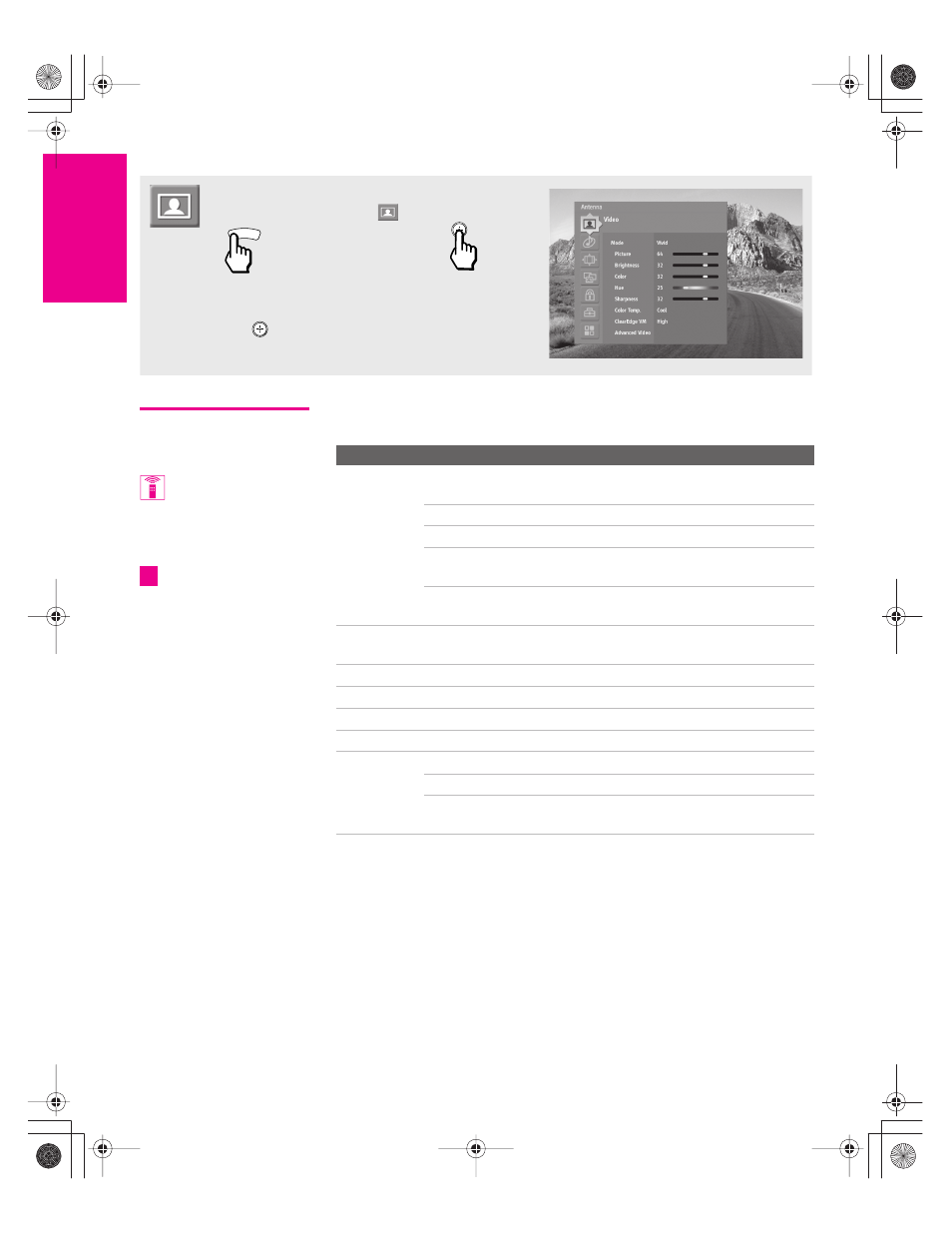
94
M
e
nus
M
e
nus
M
e
nus
SETU
P
S
E
TU
P
SETU
P
Using the Video Menu
Selecting Video
Options
The Video Menu includes the following options:
To access the Video Menu, follow these steps:
To change settings, move the joystick
V v B b
.
Press
to confirm the selection.
To exit the Menu, press
MENU
.
1.
Display Menu
2.
Highlight
3.
Press to select
MENU
You can also change the
Mode setting using the
PIC MODE
button on the
remote control.
You can alter the Video
Menu settings (
Picture,
Brightness, Color,
etc.) for each
Mode.
z
Option
Description
Mode
Customized
picture
viewing
Vivid
Select for enhanced picture contrast and
sharpness.
Standard
Select for standard picture settings.
Movie
Select to display a softer picture.
Pro
Select to display a picture with minimum
enhancements.
To control how the
Mode
settings (
Vivid
,
Standard
,
Movie
,
Pro
) are
applied to each video input, see
Mode Memory
on page 96.
Picture
Adjust to increase picture contrast and deepen the color, or
decrease picture contrast and soften the color.
Brightness
Adjust to brighten or darken the picture.
Color
Adjust to increase or decrease color intensity.
Hue
Adjust to increase or decrease the green tones.
Sharpness
Adjust to sharpen or soften the picture.
Color Temp.
White
intensity
adjustment
Cool
Select to give the white colors a blue tint.
Neutral
Select to give the white colors a neutral tint.
Warm
Select to give the white colors a red tint
(NTSC-Standard).
34XBR.book Page 94 Thursday, May 20, 2004 7:09 AM
