Using the menus, Overview, Navigating through menus – Sony KD-34XBR960N User Manual
Page 94: Overview navigating through menus
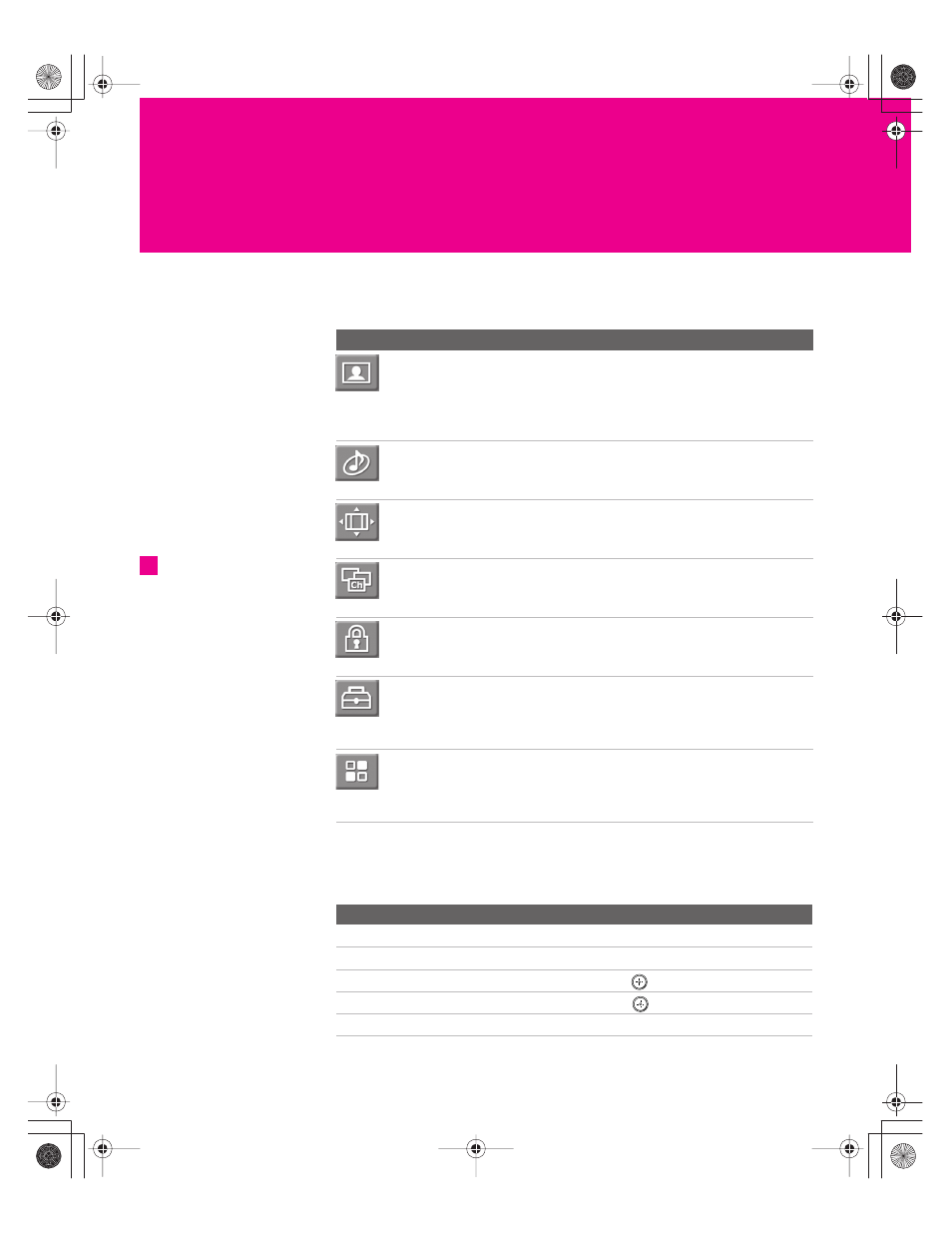
93
Using the Menus
Overview
The Menu gives you access to the following features:
Navigating Through Menus
Menu Icon
Description
Page
The Video Menu allows you to make adjustments to
your picture settings. It also allows you to customize
the Picture Mode based on the type of program you
are viewing, select Advanced Video options, and
more.
The Audio Menu Offers enhanced audio options such
as listening to second audio programming (SAP) or
customizing the Effect of the sound on your TV.
The Screen Menu allows you to make Screen Mode
adjustments and make changes to the screen’s vertical
center and size.
The Channel Menu allows you to set up a Favorite
Channels list, run the Auto Program function, label
channels, and more.
The Parental Lock Menu lets you control the viewing
of programs based on their ratings.
The Setup Menu provides options for setting up your
system, including selecting closed caption modes,
labeling video inputs, selecting the language and
color of the on-screen Menus, and more.
The Applications Menu lets you display the Memory
Stick Viewer, the i.LINK Control Panel, set on/off
Timers, access CableCARD and diagnostics
information, and more.
Press
MENU
to enter and
exit Menus.
z
To Do This ...
Do this...
Display the Menu
Press
MENU
Move through the Menus
Move the joystick
V v B b
Select an option to change
Press
Select (confirm) changed setting
Press
or move the joystick
B
Exit the Menu
Press
MENU
34XBR.book Page 93 Thursday, May 20, 2004 7:09 AM
