White balance – Sony DSC-W570 User Manual
Page 85
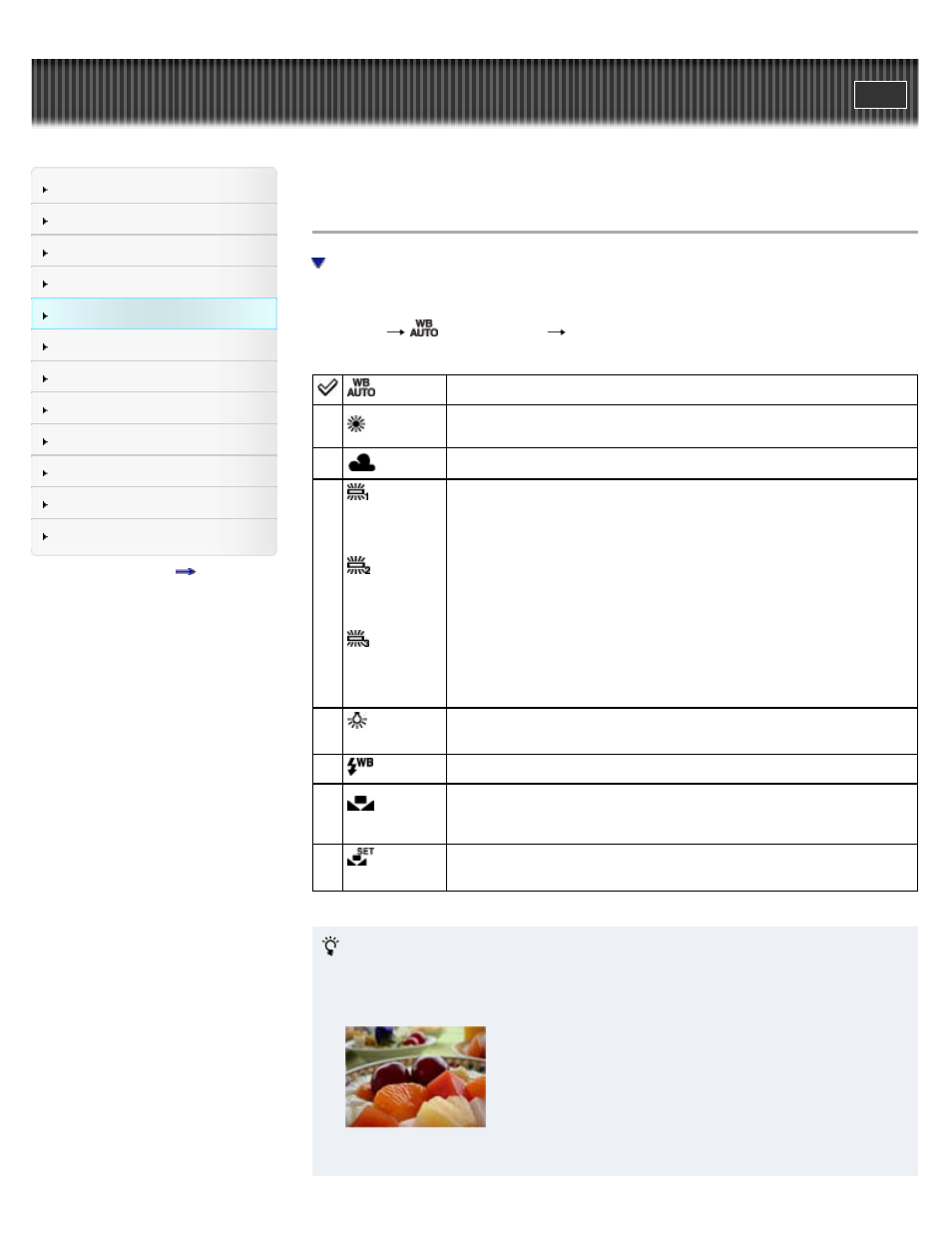
Top page > Using MENU items (Shooting) > MENU items (Shooting) > White Balance
White Balance
To capture the basic white color in [One Push Set] mode
Adjusts color tones according to the surrounding light conditions. Use this function if image color
appears unnatural.
1. MENU
(White Balance)
desired mode
(Auto)
Adjusts the white balance automatically so that the colors appear natural.
(Daylight)
Adjusts for outdoors conditions on a fine day, evening views, night
scenes, neon signs, fireworks, etc.
(Cloudy)
Adjusts for a cloudy sky or a shady location.
(Fluorescent
White Balance
1)
(Fluorescent
White Balance
2)
(Fluorescent
White Balance
3)
[Fluorescent White Balance 1]: Adjusts for white fluorescent lighting.
[Fluorescent White Balance 2]: Adjusts for natural white fluorescent
lighting.
[Fluorescent White Balance 3]: Adjusts for day white fluorescent lighting.
(Incandescent)
Adjusts for places under incandescent lamp, or under bright lighting, such
as in a photo studio.
(Flash)
Adjusts for the flash conditions.
(One
Push)
Adjusts the white balance depending on the light source. The white color
memorized in [One Push Set] mode becomes the basic white color. Use
this mode when [Auto] and other settings don’t provide accurate colors.
(One
Push Set)
Memorizes the basic white color which will be used in [One Push] mode.
Effects of lighting conditions
The apparent color of the subject is affected by the lighting conditions.
The color tones are adjusted automatically, but you can adjust color tones manually using
the White Balance function.
Daylight (White as Standard)
85
