Sony PCV-LX920 User Manual
Page 88
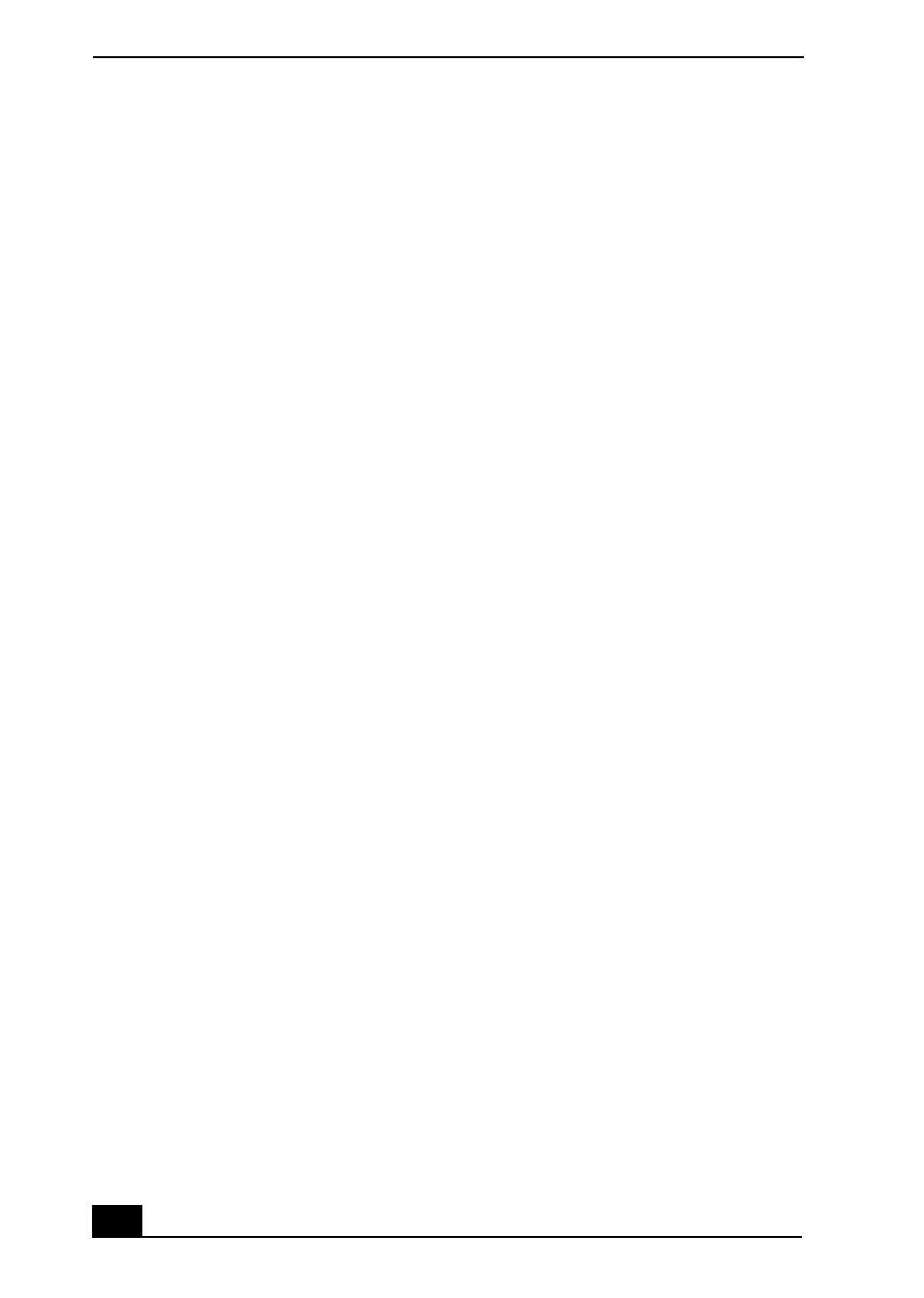
VAIO Slimtop Computer User Guide
88
Topic: The cursor on my Sony Pen Tablet display does not move or moves in an
unpredictable manner when I use the VAIO® pen.
You may need to configure your VAIO pen’s switch function. See “Configuring
the VAIO Pen functions.” for information on calibrating your pen to the pen
tablet display.
Topic: Why doesn’t my mouse resume operation as my input device when I stop
using the VAIO pen?
A conflict occurs between the pen and another input device while the pen is in
contact with the Sony Pen Tablet display screen. When you are finished using
your VAIO pen, do not leave it on the tablet screen. Place the pen in the supplied
pen stand when it is not in use.
Topic: I cannot draw or erase on the Sony Pen Tablet display with my
VAIO pen.
This may occur when you move to different applications or windows where the
Sony Tablet Set Up program is not loaded. The application or window will return
to its normal state when the pen tip is removed from the tablet screen.
Topic: My VAIO Pen does not respond correctly when my computer returns to
Normal mode from Stand by or Suspend modes.
When the VAIO Pen is left too close to the tablet and your system is returning
from Stand by or Suspend modes, your VAIO Pen or Sony Pen Tablet settings
may change. These symptoms and their solutions are listed as follows:
❑
If the VAIO Pen does not move the cursor or the Rocker switch does not
work, you must restart your computer. Save all open documents and close all
open applications with your mouse, before you restart your computer.
❑
If the tablet mouse (UD cursor) appears to be the default setting in the Sony
Tablet software, you can go to the Sony Tablet Property window and select
Edit-Reset Settings to cancel this registration.
