To adjust the pen tip pressure and feel – Sony PCV-LX920 User Manual
Page 23
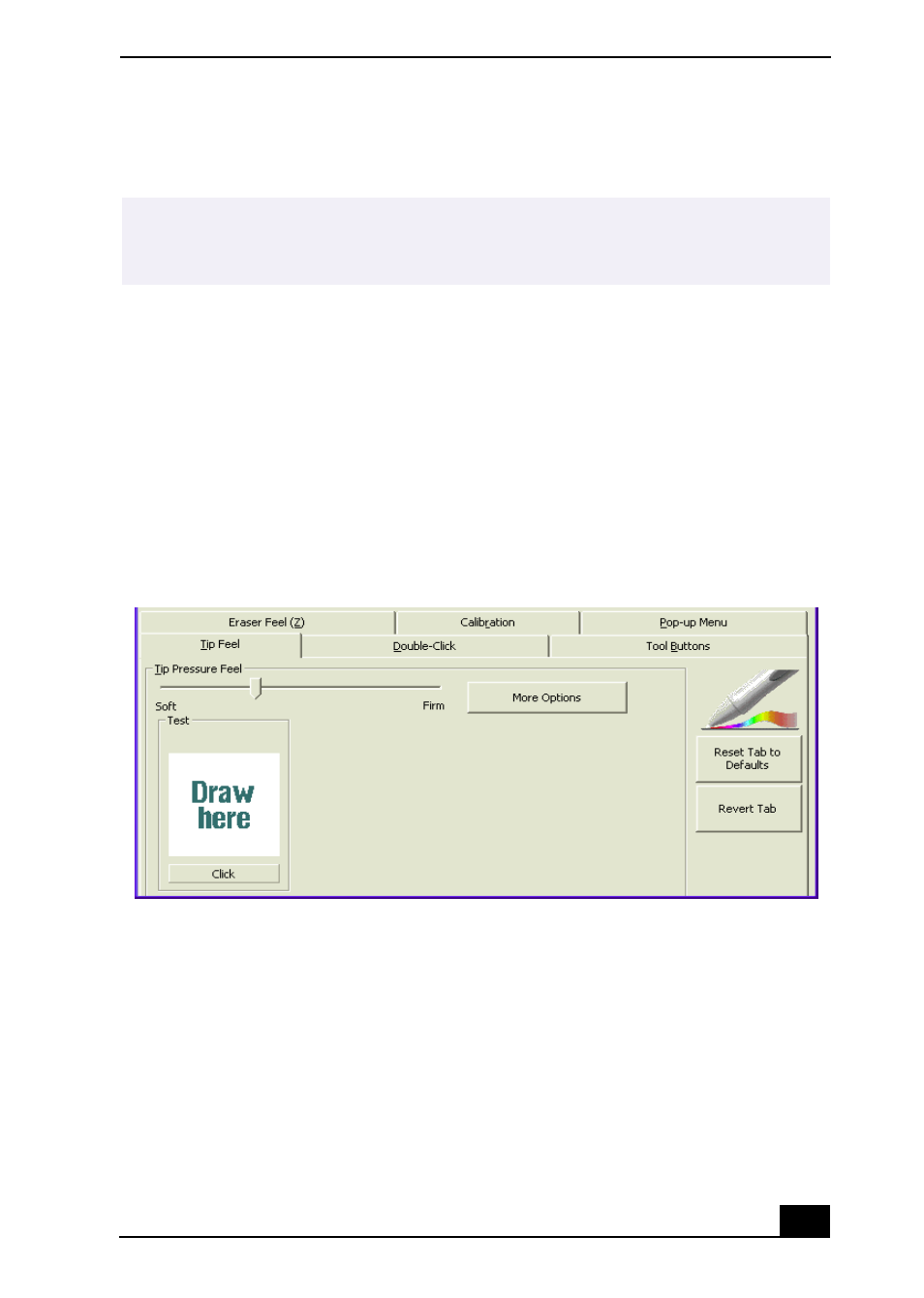
Configuring the VAIO Pen Functions
23
3
Click Apply. The on-screen cursor location is adjusted to correspond to the
pen tip.
To adjust the pen tip pressure and feel
1
From the Sony Tablet Properties screen, click the Tip Feel tab.
2
Test the pen tip feel by drawing lines in the “Draw here” Test area. The lines
are drawn with the current pen pressure settings.
3
Check the pen’s clicking pressure by tapping the Click button in the Test
area. If you tap more forcefully than the pen’s current settings, the Click
button changes color.
4
Adjust the pen tip pressure feel by moving the measurement slider to a
desired level. The pressure settings range from Soft, which requires light
pressure, to Firm, which requires more forceful pressure.
5
Click More Options if you wish to make a more in-depth adjustment to the
pen tip pressure feel.
✍
You can reset your VAIO® Pen functions to the default settings by using the “Reset
Tab to Default” button. You can revert to a previously saved setting by using the
“Revert Tab.”
Tip Feel Tab
