Sony PCV-LX920 User Manual
Page 50
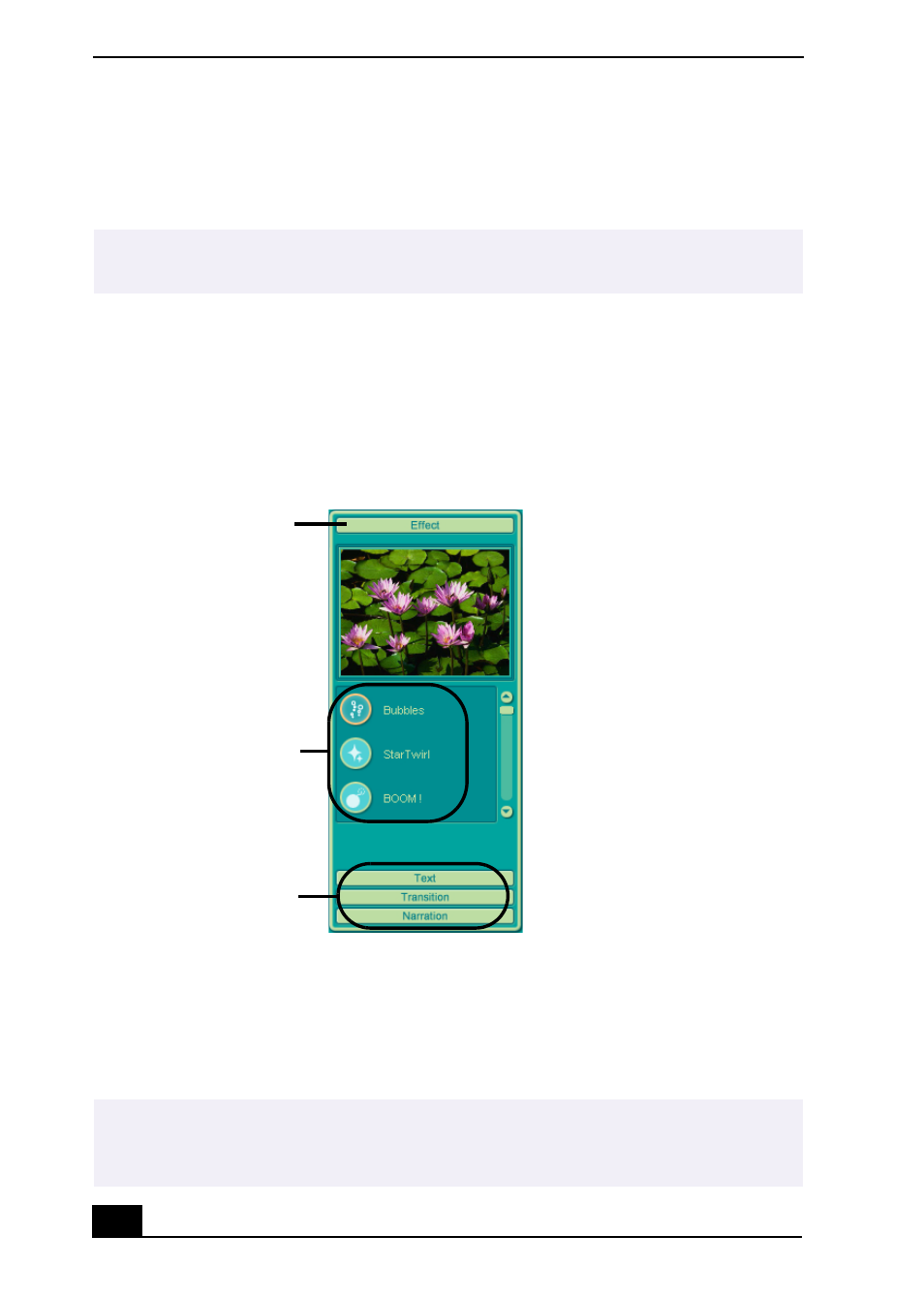
VAIO Slimtop Computer User Guide
50
4
Add text to your new movie by clicking on the Input button.
5
To preview, rewind, or fast forward your movie, use the Playback buttons.
To add effects to a scene or a clip
1
Double-click or drag the desired clip or scene to move it to the Story Board
tray.
2
Click the Effect button on the Effect tray.
3
Drag the Effect icon you want to add from the Effect tray to the Effect palette
on the working panel.
4
Click the Play button on the Edit tray to preview the effect. The added effect
previews on the clip displayed in the Effect tray window.
✍
Scenes created with the Shake feature begin with a black screen in the Shake tray
window. Your scenes appear during movie playback.
Effect tray window (Effect button selected)
✍
You can eliminate an effect by dragging it from the Effect palette to the trash icon on
the working panel. See the online Help file for more information on adjusting effect
duration and replaying clips and scenes.
Effect
button
Effect
icons
Additional
effects
- USER GUIDE V G N - C S 2 0 0 (184 pages)
- PCG-V505DX (40 pages)
- PCG-V505DH (152 pages)
- VGN-TX00 (177 pages)
- NAS-SV20DI (2 pages)
- VAIO VGN-SZ600 (216 pages)
- VPCYB (28 pages)
- VAIO VGN-CR (197 pages)
- VGN-FE500 (20 pages)
- VGN-FS800 (175 pages)
- VAIO VPCZ12 SERIES (209 pages)
- VAIO VPCCW1 Series (168 pages)
- VGC-LT20E (197 pages)
- VGN-AR300 (20 pages)
- PCV-RX465DS (134 pages)
- PCV-RX480DS (101 pages)
- PCV-RX450 (32 pages)
- PCV-RS710G (44 pages)
- PCV-RX670 (88 pages)
- VGN-FS Series (150 pages)
- PCV-R553DS (62 pages)
- PCV-R558DS (118 pages)
- VGN-TZ100 (226 pages)
- PCV-RS511P (1 page)
- PCV-RS511P (143 pages)
- PCV-RS530G (44 pages)
- VAIO VGN-P500 (165 pages)
- VGC-RC320P (177 pages)
- VAIO VPCF2 (174 pages)
- PCV-L600 (48 pages)
- PCV-L600 (106 pages)
- PCV-RX260DS (114 pages)
- CRX1600L (40 pages)
- VAIO VPCS13 (192 pages)
- PCG-V505DC2 (152 pages)
- PCG-V505DC2 (44 pages)
- VGC-JS270J (136 pages)
- VAIO PCV-RX490TV (142 pages)
- PCV-RX490TV (12 pages)
- PCV-RS724GX (2 pages)
- PCV-MXS10 (1 page)
- MX (112 pages)
- PCV-MXS10 (32 pages)
- PCV-MXS10 (105 pages)
- PCV-MXS10 (92 pages)
