Sony PCV-LX920 User Manual
Page 72
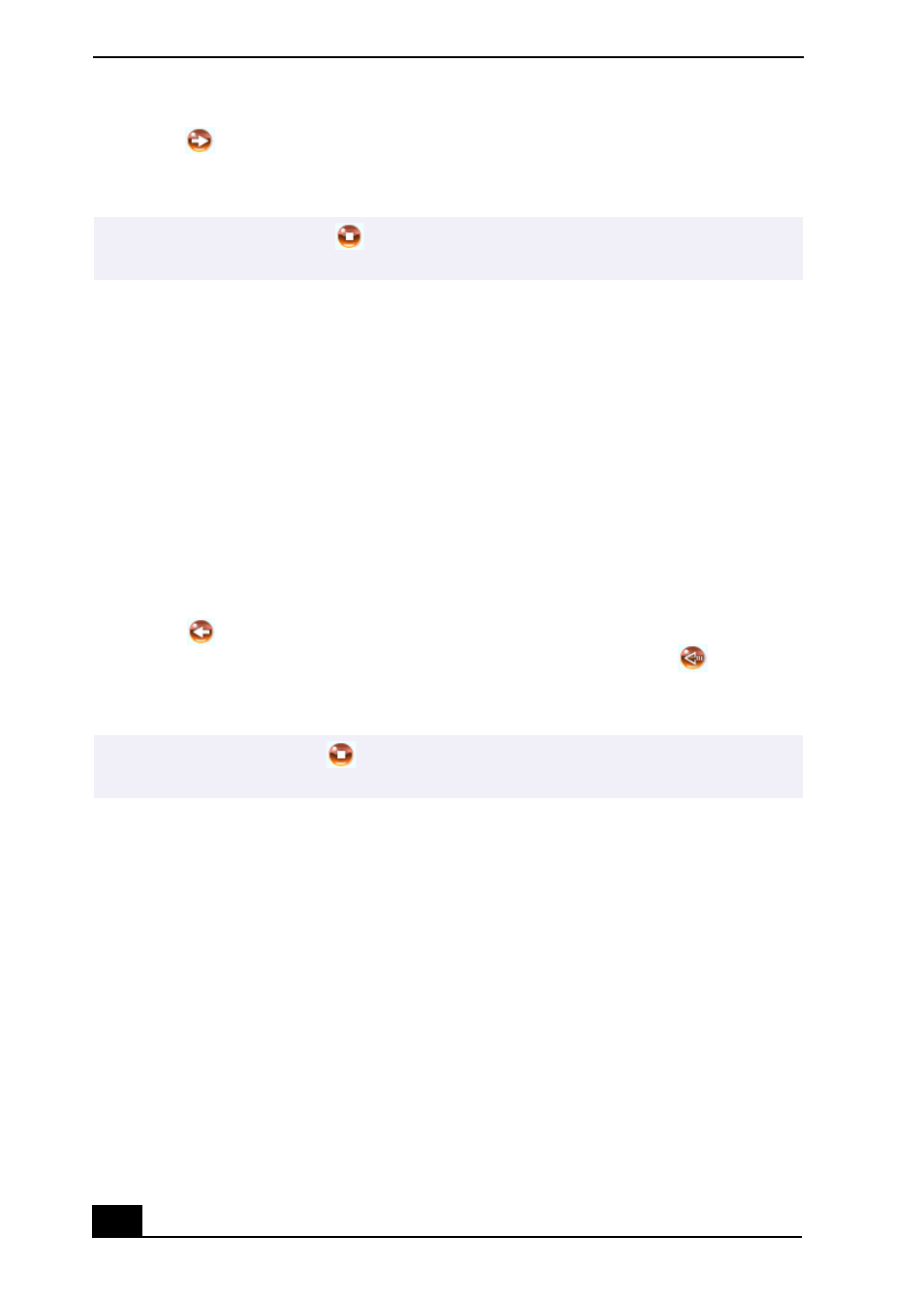
VAIO Slimtop Computer User Guide
72
5
Click
(Out), or drag the song to the desired position in the song list of the
external device or media. Check Out begins.
Check In
The songs you transfer to external devices or media can only be checked in to the
hard drive of the same computer from which the songs were checked out.
1
Connect the external device or insert the media into your computer.
2
Click the Transfer tab to display the Transfer window. Your computer
automatically recognizes the connected external device or media and lists the
content information in a new panel on the right side of the Transfer window.
3
Select the song to be checked in from the song list of the external device or
media. To check in more than one song at a time, hold down the Ctrl key and
click the additional songs.
4
Click
(In), or drag the song(s) to the Playlist view panel. If you want to
check in all of the songs in the external device or media, click
(In All).
Check In begins.
For more information about using SonicStage software, go to the online
SonicStage Help. You can access the online help file as follows:
1
Click the Start button in the Windows taskbar, select All Programs.
2
Select SonicStage, then select SonicStage Help.
✍
To cancel Check Out, click
(Stop), or click Cancel in the Processing dialog box that
is displayed during the Check Out process.
✍
To cancel Check In, click
(Stop), or click Cancel in the Processing dialog box that
is displayed during the Check In process.
