Using with other equipment, Dubbing on a tape – Sony DCM-M1 User Manual
Page 96
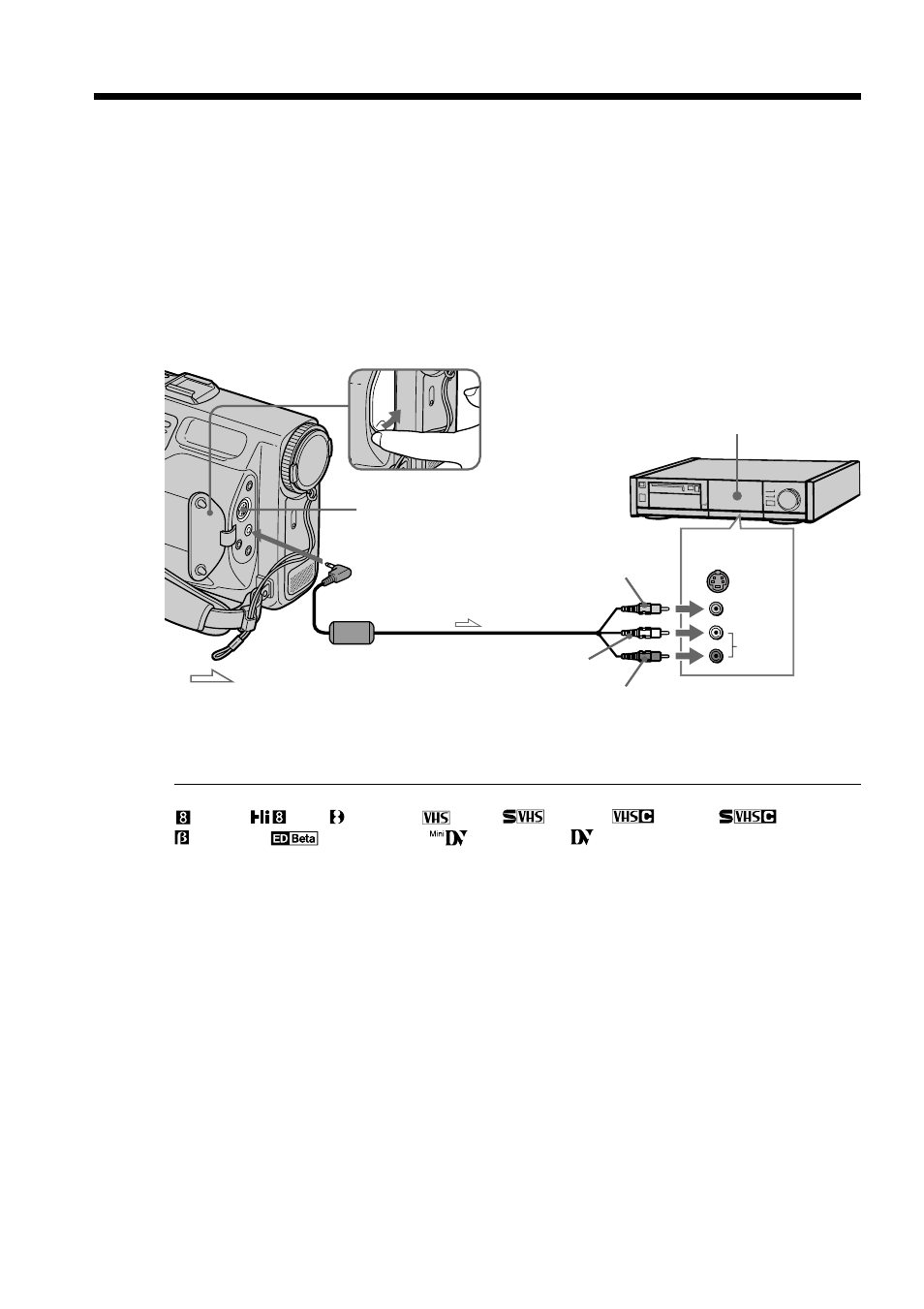
96
S VIDEO
INPUT
AUDIO
VIDEO
Connect your camcorder to the VCR using the A/V connecting cable supplied with
your camcorder.
Set the input selector on the VCR to LINE, if available.
(1) Insert a blank tape (or a tape you want to record over) into the VCR, and insert
the recorded disc into your camcorder.
(2) Set the input selector on the VCR to LINE. For details, refer to the operating
instructions of the VCR.
(3) Set the POWER switch to PLAY/EDIT.
(4) Play back the recorded disc on your camcorder
(5) Start recording on the VCR. For details, refer to the operating instructions of
the VCR.
When you have finished dubbing
Press x on both your camcorder and the VCR.
You can edit on VCRs that support the following systems
8 mm,
Hi8, Digital8,
VHS,
S-VHS,
VHSC,
S-VHSC,
Betamax,
ED Betamax,
mini DV or
DV
If your VCR is a monaural type
Connect the yellow plug of the A/V connecting cable to the video input jack and the
white or the red plug to the audio input jack on the VCR. When the white plug is
connected, the left channel audio is output, and the red plug is connected, the right
channel audio is output.
Connect using an S video cable (not supplied) to obtain high quality pictures
With this connection, you do not need to connect the yellow (video) plug of the A/V
connecting cable.
Connect an S video cable (not supplied) to the S video jacks of both your camcorder and
the VCR.
This connection produces higher quality pictures.
Be sure to clear the indicators from the screen
If they are displayed, press DSPL not to record the indicators on the dubbed tape.
— Using with Other Equipment —
Dubbing on a tape
: Signal flow
Yellow
White
Red
S VIDEO
VCR (recorder)
