Changing the index image – Sony DCM-M1 User Manual
Page 62
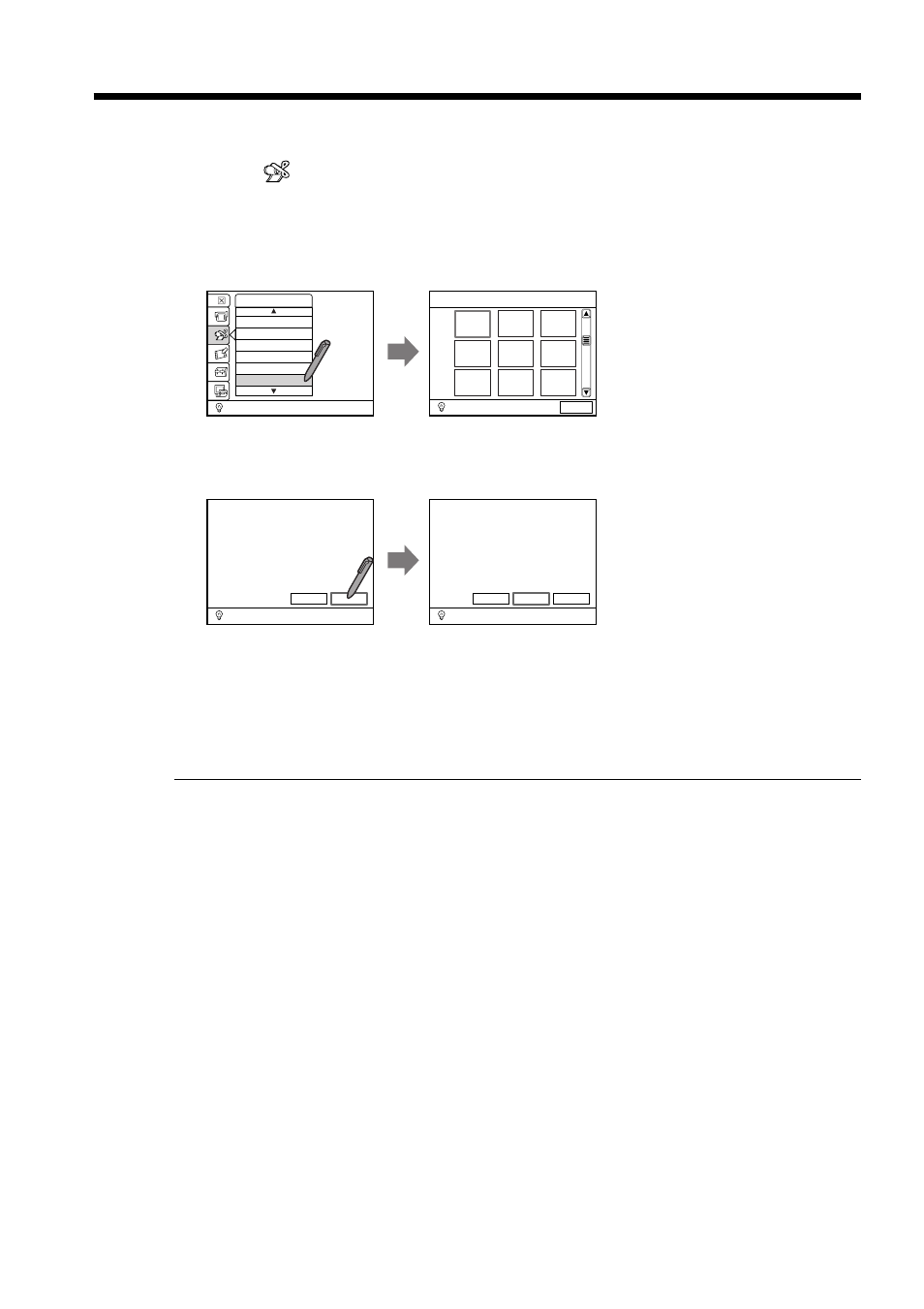
62
Changing the index image
The first scene becomes the index image for movie tracks. You can change the index
image to a desired scene from the movie.
(1) Touch
EDIT.
Scroll the menu by touching v or V, or by turning the control dial.
(2) Touch INDEX IMAGE CHANGE.
INDEX IMAGE CHANGE appears at the top of the screen. If you want to
cancel changing the index, touch CANCEL.
(3) Touch the desired track. The selected track is played back.
(4) Touch PAUSE at the scene you want to make into the index image.
(5) Touch FORWARD or BACK to adjust the scene position and touch EXEC.
(6) Touch EXEC.
After the PLEASE WAIT message which appears while the change is written in
the disc, the INDEX IMAGE CHANGE screen appears.
(7) Touch FINISH. The index display appears.
To operate the menu
You can use the control dial.
You cannot change the index image if:
•the disc is protected.
•the track is protected.
Note on effects
Drawing, scene transition and picture effects are not applied to the index image.
You can select INDEX IMAGE CHANGE in the shortcut menu
To turn on the shortcut menu, press MENU during playback or playback pause.
To select the scene position
You can use the control dial. Turn the control dial to select the position and press the
dial to confirm.
To change the index image of other tracks
Touch CONTINUE in step 7.
EDIT
TRIM
ERASE
DIVIDE
GROUP
STILL FRAME CAPTURE
INDEX IMAGE CHANGE
INDEX IMAGE CHANGE
CANCEL
BACK
FORWARD
EXEC
CANCEL
PAUSE
