69 and 71, Adding/changing music using “music transfer – Sony DSC-T9 User Manual
Page 69
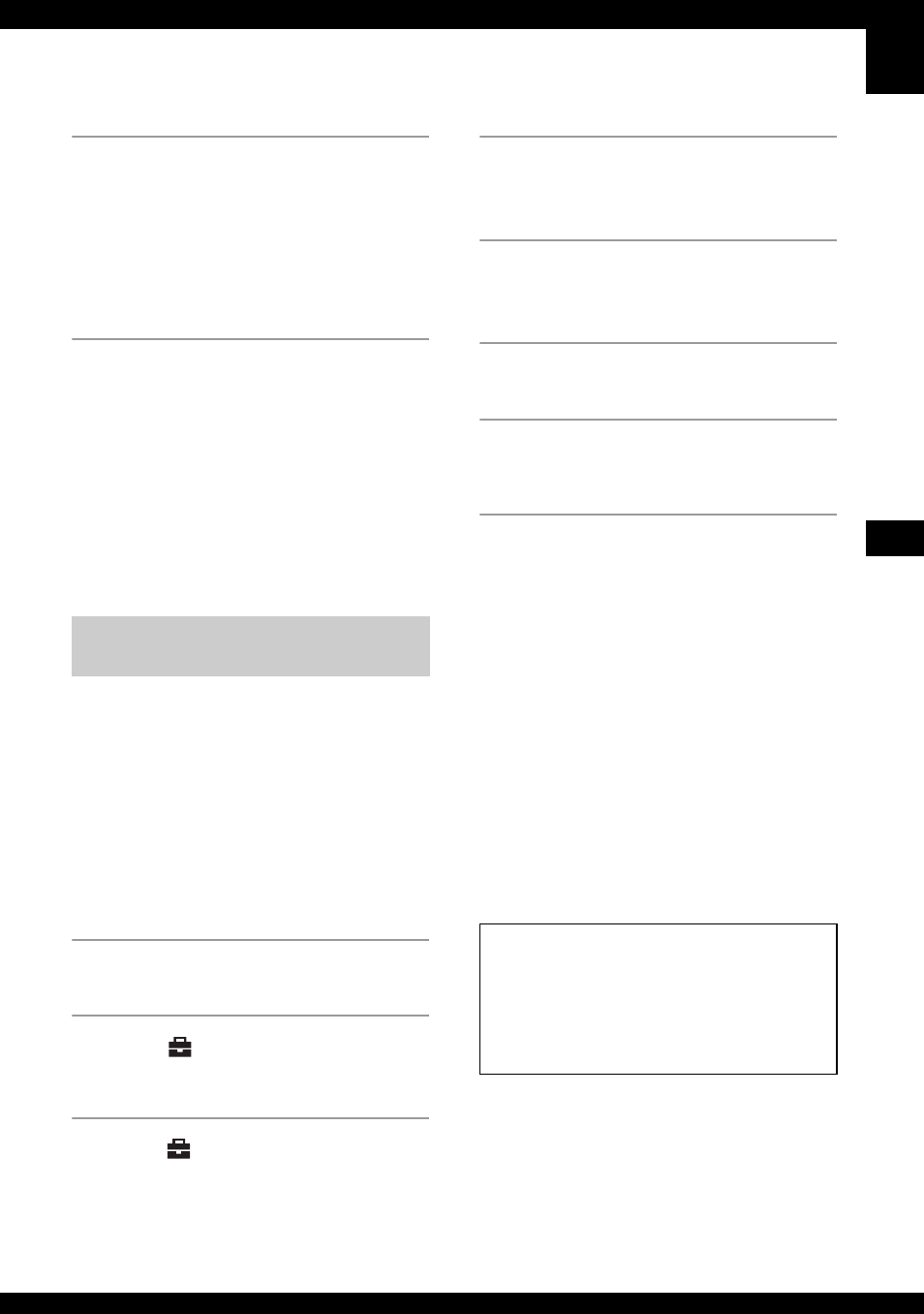
69
U
si
n
g
yo
ur
c
o
mp
ut
er
5
Remove the CD-ROM as the
shortcut icons of
“PicturePackage Menu” and
“PicturePackage destination
Folder” are displayed after the
installation.
To start up the software
•
Double-click the “PicturePackage Menu”
icon on the desktop.
For information on the use of the
software
Click [?] at the upper-right corner of each
screen to show the on-line help.
You can change the Music files that are
preset at the factory with desired Music
files. Also, you can delete or add these files
whenever you want.
The music formats you can transfer with
“Music Transfer” are listed below:
• MP3 files stored on the hard drive of your
computer
• Music on CDs
• Preset-music saved on this camera
1
Press MENU to display the menu.
2
Select
(Setup) with B on the
control button.
3
Select
(Setup1) with v/V on
the control button, then select
[Download Music] with v/B.
4
Select [OK] with B/v, press z.
The message “Connect to PC” appears.
5
Make a USB connection between
the camera and your computer.
6
Start “Music Transfer.”
7
Follow the instructions on the
screen to add/change Music files.
•
To restore the music preset at the factory
to the camera.
1
Perform [Format Music] (page 55).
2
Execute [Restore defaults] on “Music
Transfer.”
All Music files return to the preset-music, and
[Music] in the [Slide] menu is set to [Off].
3
Select a suitable Music file for the slide
show effect (page 28).
You can reset the Music files to the preset
ones using [Initialize], however, other
settings will also be reset.
• For details on using “Music Transfer,” see the
on-line help in “Music Transfer.”
Adding/Changing Music using
“Music Transfer”
1
Technical support for
“PicturePackage”/ “ImageMixer
VCD2” is provided by the Pixela User
Support Center. For more support
information, refer to the leaflet in the
supplied CD-ROM package.
