Setting a wireless lan access point manually, Setting the network preferences for, A wireless lan (for peg-ux50 only) – Sony PEG-UX40 User Manual
Page 79
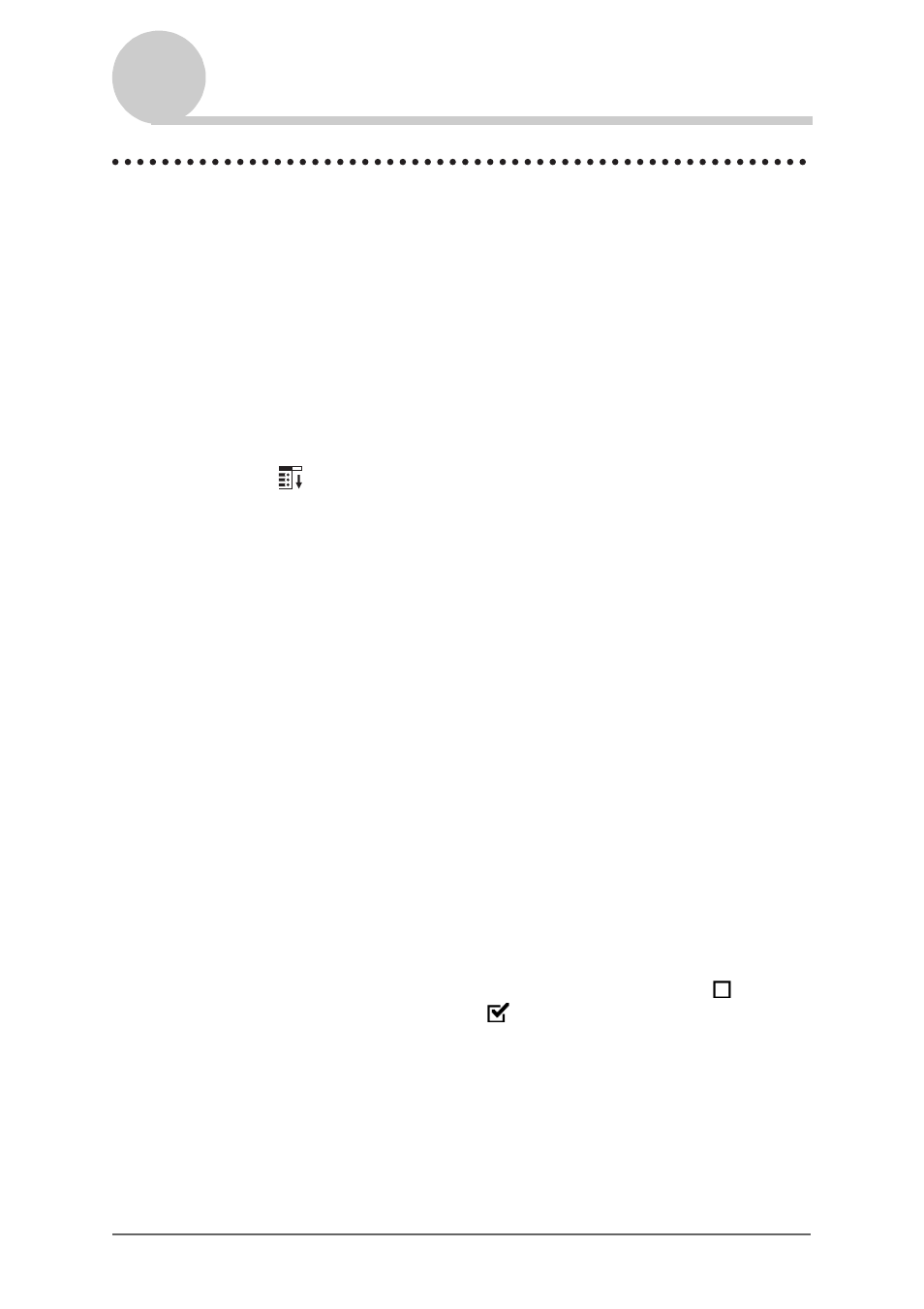
Customizing your CLIÉ™ handheld (Preferences)
79
Setting the Network preferences for a wireless
LAN (for PEG-UX50 only)
Setting a wireless LAN access point manually
1
Tap
V
at the top right corner of the Preferences screen, and
select [Network].
2
Tap [
V
Service:], and select [Wireless LAN].
3
Tap [Details...].
The
Wireless LAN Setup
screen is displayed.
4
Tap
(Menu).
The
SSID
menu is displayed.
5
Tap [New...] from [SSID].
The
SSID Setup
screen is displayed.
6
Enter the SSID into [SSID:].
7
Tap [-Not Used-] next to [WEP Key:].
The
WEP Key
screen is displayed.
8
Enter WEP Key, and then tap [OK].
The
WEP Key
screen is closed.
9
Perform the following procedures if necessary:
1
Adhoc mode:
Your CLIÉ handheld can communicate directly with other wireless
LAN compatible devices without using a wireless LAN access point.
To use a wireless LAN communication in this mode, tap
next to
[Adhoc mode:] to change to
. Then, tap [
V
1ch], and select the
channel number to use for the wireless LAN communication.
Continued on next page
• • • • • • • • • • • • • • • • • • •
