Operation, Backing up your clié™ handheld data and – Sony PEG-UX40 User Manual
Page 172
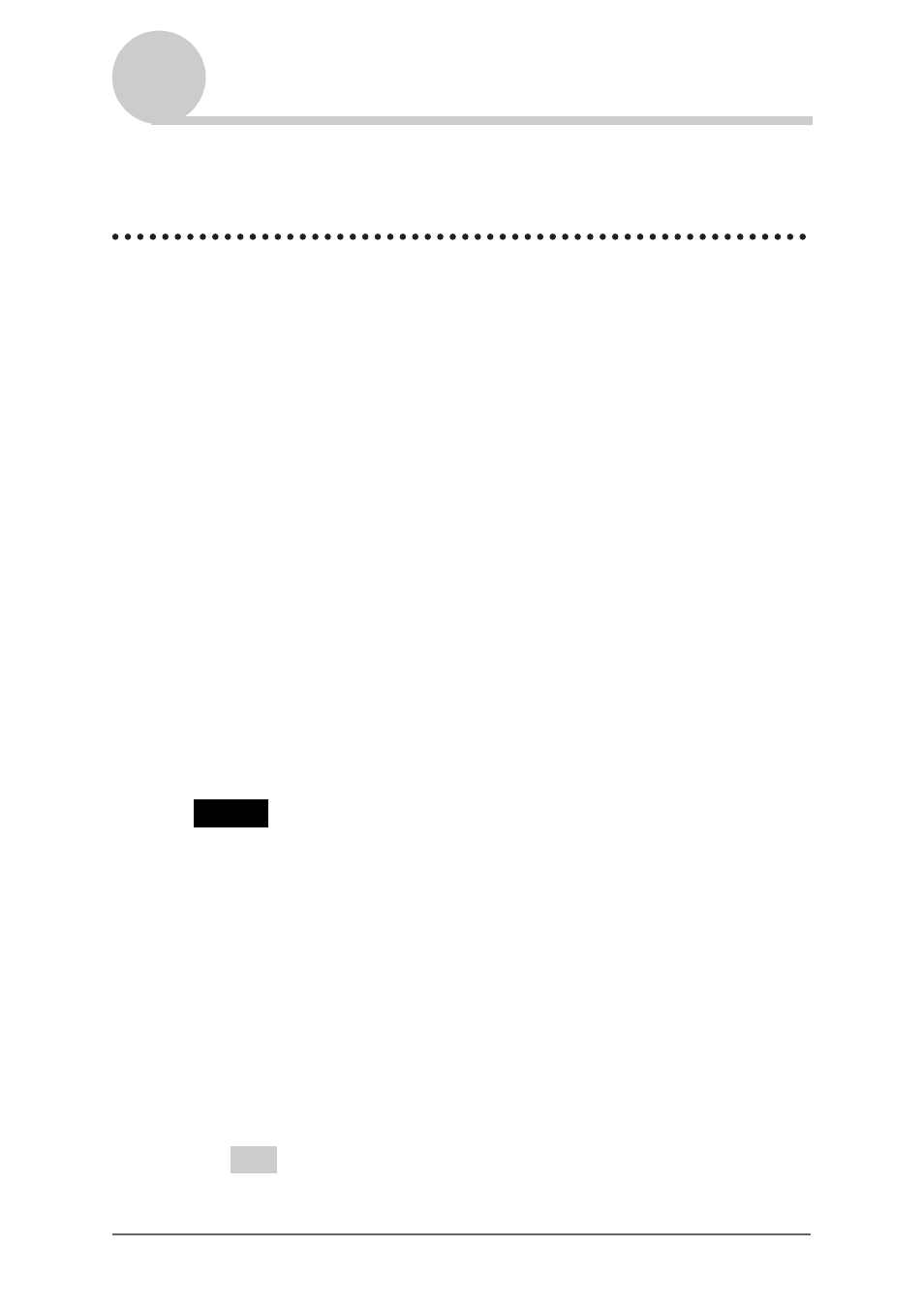
Backing up your CLIÉ™ handheld data and applications
172
Backing up your CLIÉ™ handheld data and
applications
You can create a backup of your CLIÉ handheld data by storing data to your
computer through the HotSync
®
operation.
Backing up data and applications to your computer with the
HotSync
®
operation
By the default settings, you can back up the following data to your computer
through the HotSync
®
operation:
• Memo Pad files/data
• Address Book files/data
• To Do List files/data
• Date Book files/data
• Preferences files/data
• Application files/data that have been installed using the HotSync
®
operation
• User information files to perform the HotSync
®
operation
When the HotSync
®
operation is performed, the backup data is compared with
the data in your computer, and the newer data becomes effective. If you perform
a hard reset, all data stored in your CLIÉ handheld is erased and the initial status
will be restored. If this happens, you can restore the backup data from your
computer that was created through the previous HotSync
®
operation.
Note also that, if you stored data and applications in the Internal Media of your
CLIÉ handheld, even if you perform a hard reset, the data and applications are
retained.
Notes
• The following applications or data cannot be backed up with the HotSync
®
operation.
– Applications or data beamed or transferred from a “Memory Stick” media.
– Certain applications or driver files added later, or certain data in an application
For details on applications that cannot be backed up, refer to the manual of each
application.
• If you restore data by the HotSync
®
operation, perform a HotSync promptly after
performing a hard reset. If data is created on your CLIÉ handheld before performing
the HotSync
®
operation, the new data may be lost at the data restoration.
• If you customize settings in the
Change HotSync Action
dialog box, you may not
be able to create a back up file. You cannot back up an application or restore its data
if an option other than “Synchronize the files” is selected.
b
For details, refer to “Customizing HotSync
®
application settings (Conduit)” on
page 112.
Tip
If you restore a file or back up a file, use the copy function of "CLIE Files".
b
For details, refer to “Exchanging data via storage media” on page 138.
