Customizing hotsync, Manager, Startup and hotsync – Sony PEG-UX40 User Manual
Page 115: Setup, Options, Manager startup and, Hotsync, Setup options, Manager startup and hotsync
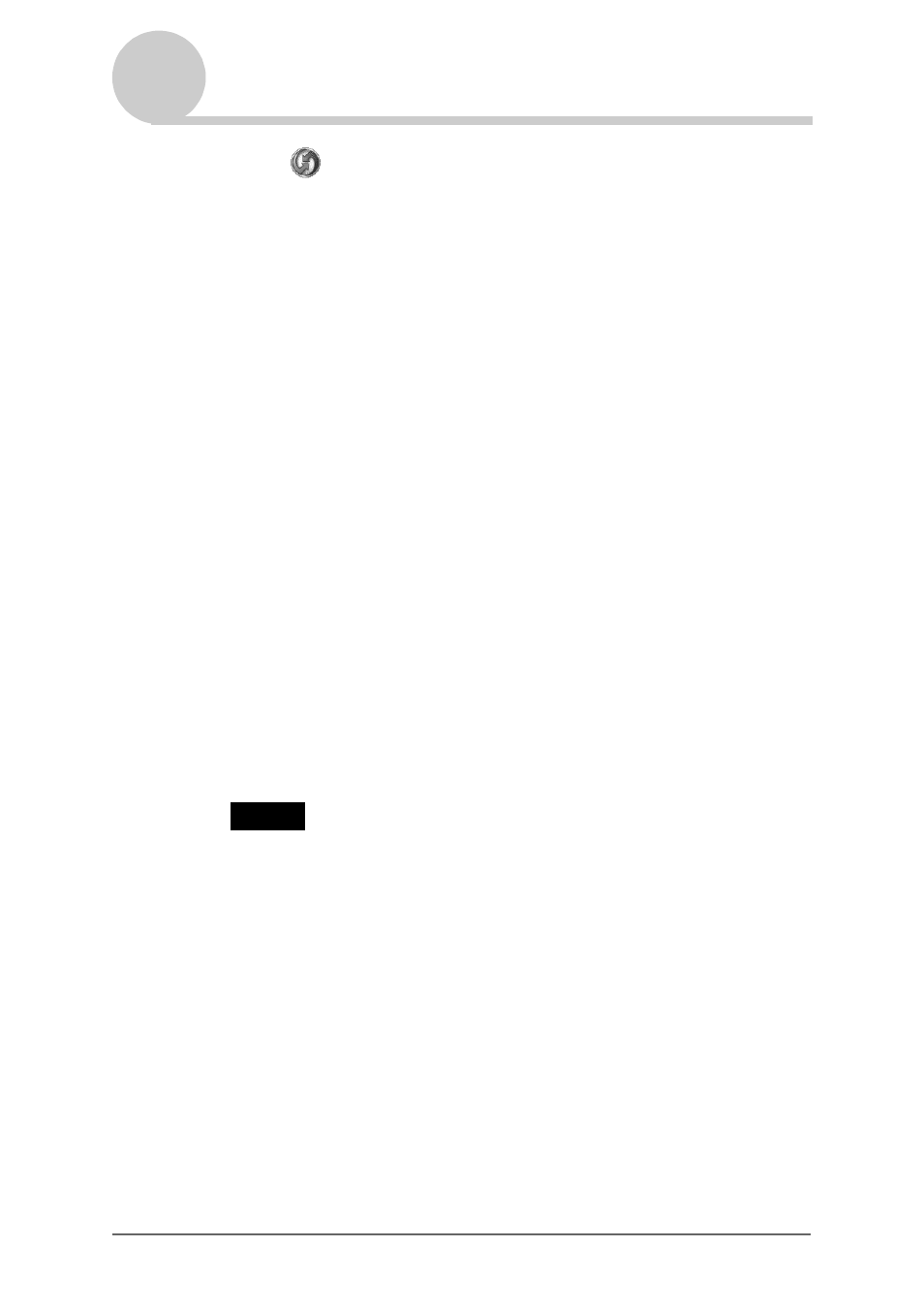
115
Exchanging and updating files/data using the HotSync
®
operation (Other HotSync
®
operations)
Customizing HotSync
®
Manager startup and
HotSync
®
setup options
1
Click
(HotSync) in the Windows task tray (Notification
area) at the bottom right of the computer window, and select
[Setup] from the shortcut menu.
The
Setup
dialog box is displayed.
2
Click [General] tab, and select the setting as needed.
If you are not sure which option to use, select [Always available].
•
Always available:
Starts the HotSync
®
Manager when Windows
starts. This allows you to perform a HotSync
®
operation even when
Palm™ Desktop for CLIÉ
is not running.
•
Available only when the Palm Desktop is running:
Starts the
HotSync
®
Manager when you start
Palm™ Desktop for CLIÉ
.
•
Manual:
Starts the
HotSync
®
Manager
only when you select
[HotSync
®
Manager] from [start] in Windows.
3
Click [Local] tab and adjust the setting for the connection
between the computer and your CLIÉ handheld as needed.
•
Serial port:
Specifies the computer port that is used for the HotSync
®
operation. Make sure that the serial port for the HotSync
®
operation is
not shared with the port for modem.
•
Speed:
Determines the speed at which files/data are transferred. Try
the
As Fast As Possible
rate first, and adjust downward if you have
any problems.
Note
You can not perform the HotSync operation via a serial port between your CLIÉ
handheld and a computer.
4
Click [Modem] tab, and select the setting for the modem as
needed.
5
Click [Network] tab, and select the setting for the network as
needed.
6
Click [OK] to finish.
