Selecting a boot disk – Asus DSEB-D16 User Manual
Page 164
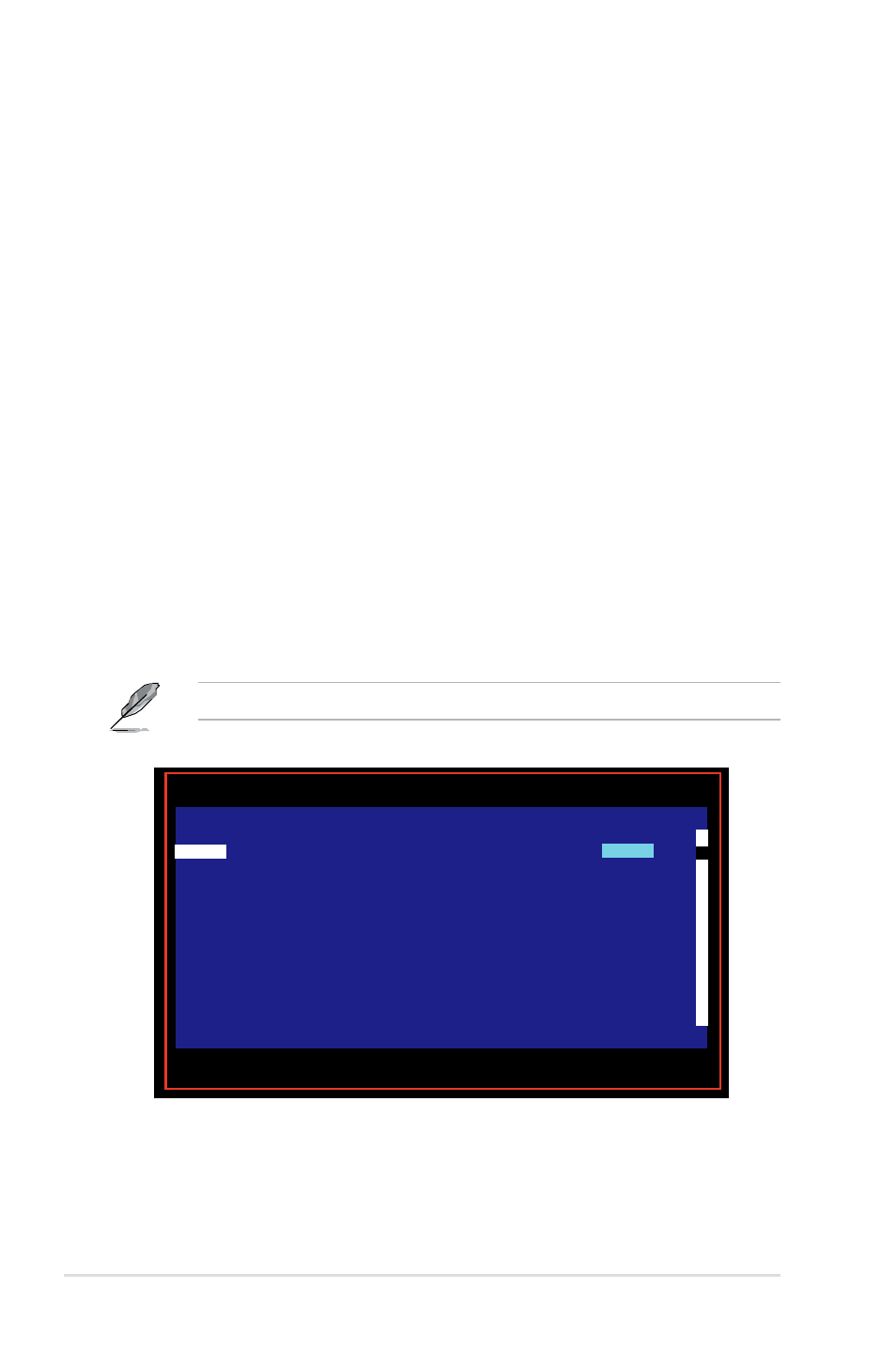
5-54
Chapter 5: RAID configuration
Selecting a boot disk
You can select a boot disk in the SAS Topology screen. This disk is then moved
to scan ID 0 on the next boot, and remains at this position. This makes it easier to
set BIOS boot device options and to keep the boot device constant during device
additions and removals. There can be only one boot disk.
Follow these steps to select a boot disk:
1. In the SAS BIOS CU, select an adapter from the Adapter List.
2. Select the SAS Topology option.
The current topology is displayed. If the selection of a boot device is
supported, the bottom of the screen lists the Alt+B option. This is the key
for toggling the boot device. If a device is currently configured as the boot
device, the Device Info column on the SAS Topology screen will show the
word Boot.
3. To select a boot disk, move the cursor to the disk and press Alt+B.
4. To remove the boot designator, move the cursor to the disk and press Alt+B.
This controller will no longer have a disk designated as boot.
5. To change the boot disk, move the cursor to the new boot disk and press
Alt+B. The boot designator will move to this disk.
The firmware must be configured correctly in order for the Alt+B feature to work.
Esc = Exit Menu F1/Shift+1 = Help
Alt+N = Global Properties -/+ = Alter Boot Order Ins/Del = Alter Boot List
LSI Logic Config Utility v6.18.00.00 (2007.08.07)
Adapter List
Global Properties
Adapter PCI PCI PCI PCI FW Revision Status Boot
BUS Dev Fnc Slot Order
SAS1068
05 03 00 00 1.15.00.00-IR Disabled
0
