Having images printed at a shop – Sony DSC-T33 User Manual
Page 81
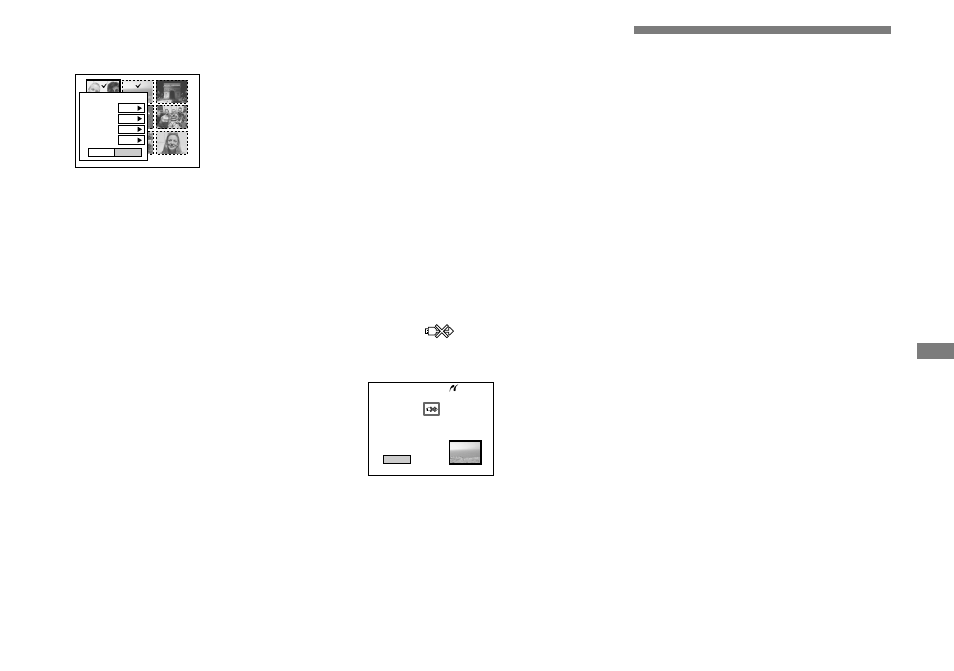
81
DSC-T3/T33 2-548-269-11(1) [OpenType FONT]
Still image
p
rintin
g
Set the print setting with
///.
Exit
OK
1
Off
Default
Size
Date
Quantity
Off
Index
Index
Select [On] to print index-images.
Size
Selects the desired paper size.
Date
To insert the date and time on images,
select [Date] or [Day&Time].
• When you select [Date] for [Date] setting, the
date will be inserted in the order set in “Setting
the date and time” (page 21). Date function
may not be provided depending on a printer.
Select [Quantity] with , select
the number of sheets with
/.
When [Index] is set to [Off]: the
number of sheets of the selected
image.
When [Index] is set to [On]: the
number of sheets of index-images.
• Depending on the number of index-images,
it may not be possible to arrange all of the
images on a single sheet.
Select [OK] with /, then
press
.
The image is printed.
Do not disconnect the USB cable
while the
(Not disconnect USB
cable) indicator appears on the LCD
screen.
Exit
Printing
2/3
To cancel printing
Select [Cancel] in step
or select [Exit]
in step
.
Having images
printed at a shop
Note the following items when
having images printed at a
shop.
• Contact the print service shop to
determine what “Memory Stick” types
are supported.
• When using a print service shop that
does not support “Memory Stick”, copy
the images to a CD-R, etc., and bring
that to the shop instead.
•
Be sure to also bring the Memory Stick
Duo Adaptor to the shop.
•
Be sure to make a backup copy of the
data before using a print service shop.
