The software for mac computers – Sony NEX-3N User Manual
Page 169
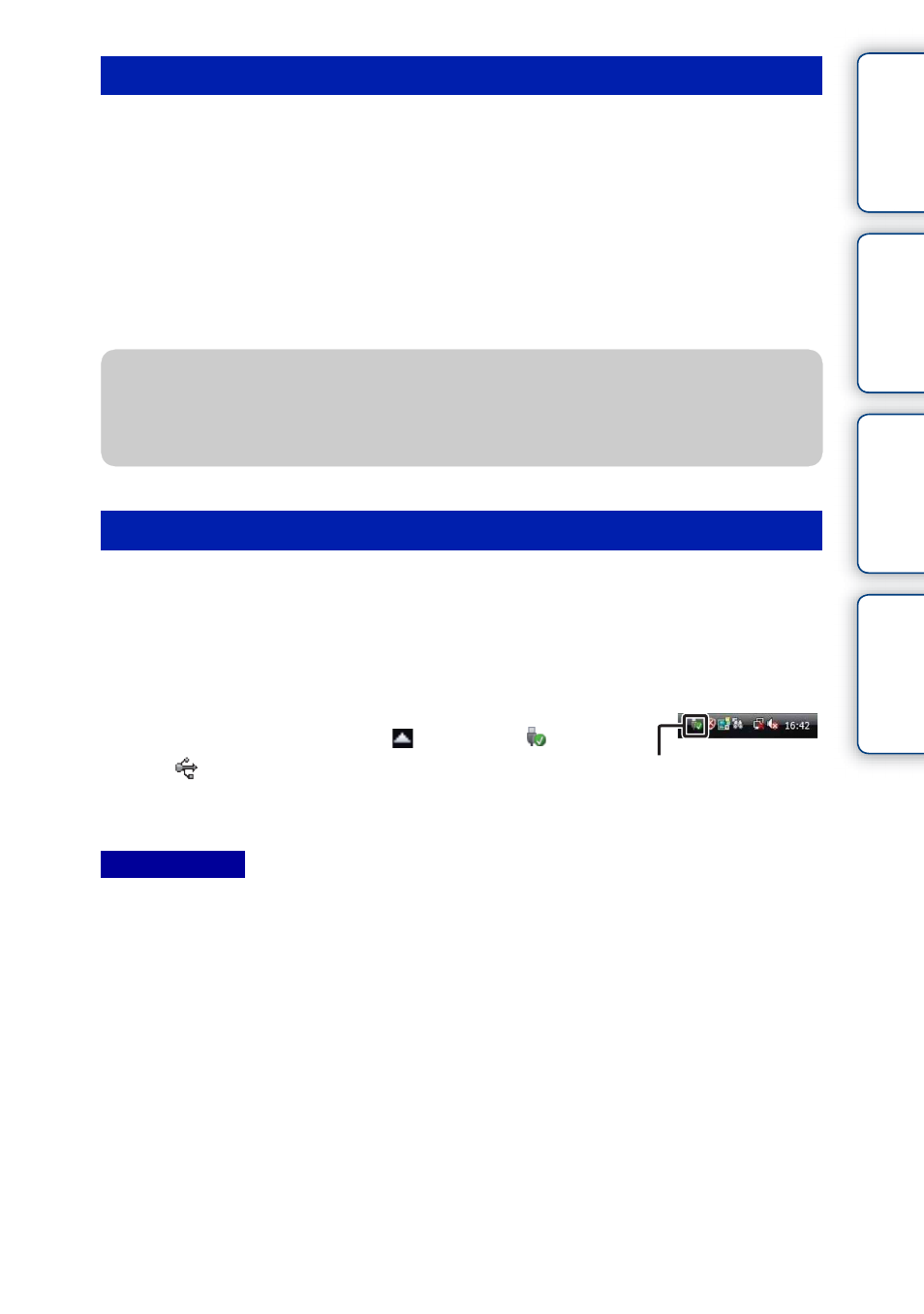
169
GB
Ta
ble
of
Sa
mp
le
Me
nu
In
1 Connect the camera to your Mac computer first. Double-click the newly
recognized icon on the desktop
t the folder where the images you want
to import are stored.
2 Drag and drop the image files to the hard disk icon.
The image files are copied to the hard disk.
3 Double-click the hard disk icon t the desired image file in the folder
containing the copied files.
The image is displayed.
Complete steps 1 and 2 below before performing the following operations:
• Disconnecting the USB cable.
• Removing the memory card.
• Turning off the camera.
• Drag and drop the icon of the memory card or the drive icon to the “Trash” icon beforehand when you use
a Mac computer, and the camera is disconnected from the computer.
• With Windows 7 or Windows 8, the disconnect icon may not be displayed. In such cases, you can
disconnect without following the above procedure.
• Do not disconnect the USB cable when the access lamp is lit. The data may be damaged.
Importing images to the computer (Mac)
Disconnecting the camera from the computer
1 Double-click the disconnect icon on the task
bar.
• For Windows 7 or Windows 8, click
, and then click
.
2 Click
(Safely remove USB Mass Storage
Device).
Disconnect icon
Notes
z
The software for Mac computers
For details on other software for Mac computers, access the following URL:
http://www.sony.co.jp/imsoft/Mac/
Windows Vista
