Playing dvds on a tv – Sony VGN-A160 User Manual
Page 100
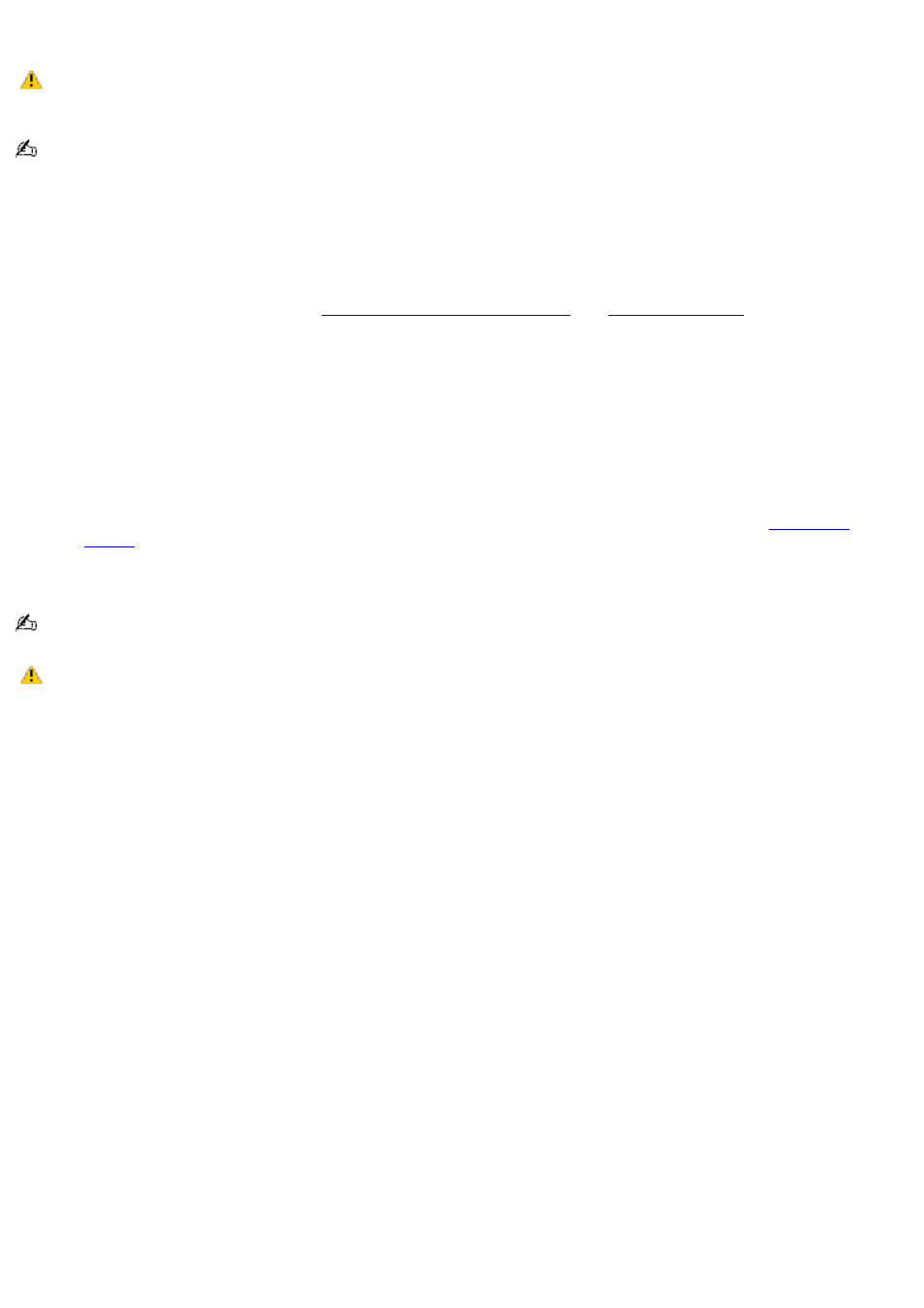
Playing DVDs on a TV
Do not remove the optical drive when the computer is in a power saving mode (Standby or Hibernate). Doing
so may cause the computer to malfunction.
Connect the external optical drive if you plan to use one.
To play a DVD
1.
Close all open programs.
2.
Disable the screen saver and the virus checker.
3.
Connect the TV to the computer. See
Connecting your computer to a TV
for more
information.
4.
Open a preinstalled DVD program, such as WinDVD
®
software, by following these steps:
1.
Click Start on the taskbar, and point to All Programs.
2.
Select a program, such as WinDVD software, to play the DVD. For instructions on how to use a
program, see the help guide included with the DVD program.
5.
Select a display.
1.
Press the Fn+F7 keys to view the image on either the computer screen (LCD) or the TV. See
for more information.
6.
Insert the DVD into the optical drive.
Systems equipped with a CD-RW/DVD-ROM drive can read most DVD-R media.
Some discs recorded at 20 or 24 bits may produce noise while playing. If you have audio devices
connected, this may damage your hearing and the speakers. Reduce the volume before playing a DVD.
Do not switch power saving modes while the computer is playing a DVD.
Do not use memory-resident utility software to speed up disc access when playing a DVD. This may cause the
computer to malfunction.
Page 100
