Sony PCG-FX120K User Manual
Page 119
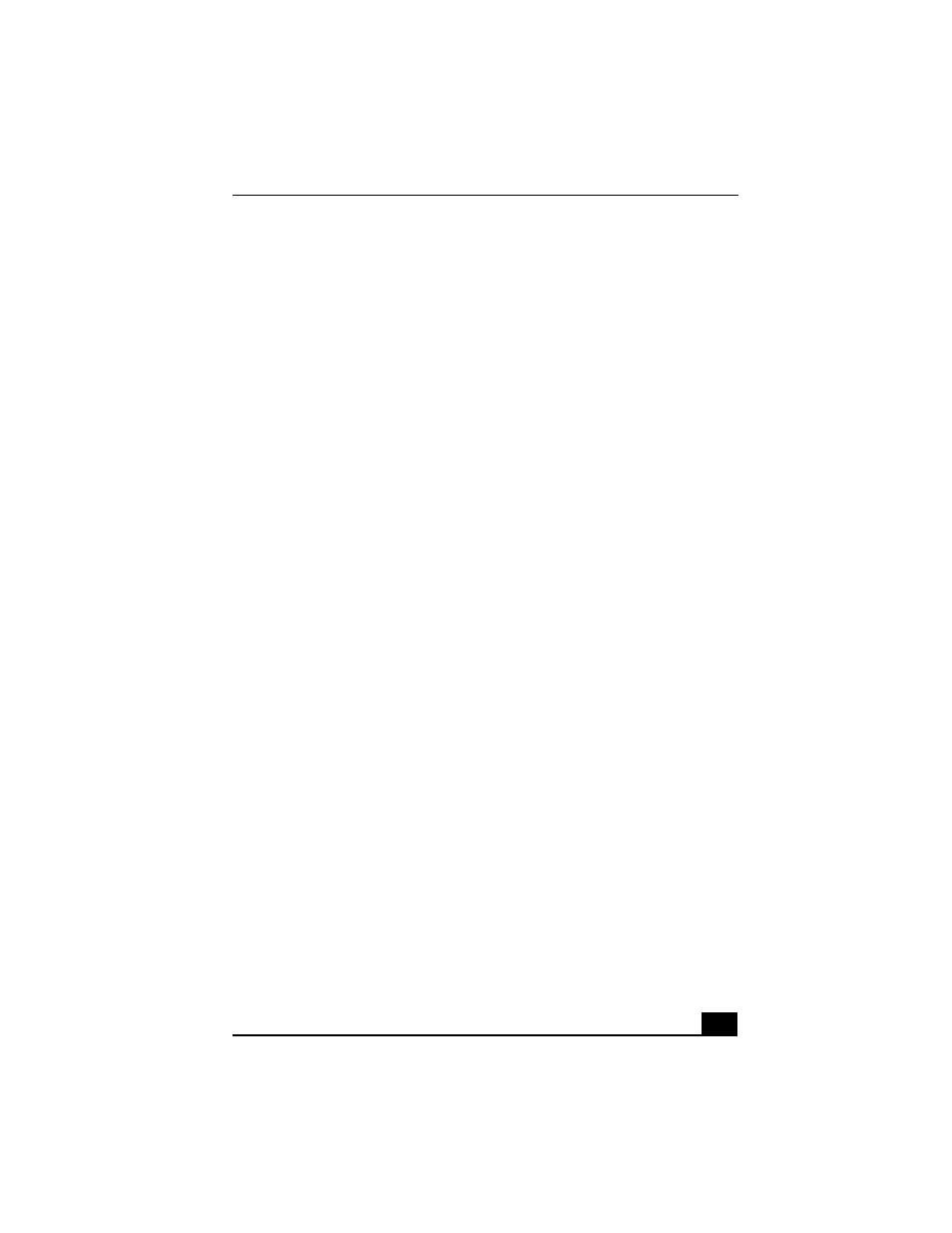
Troubleshooting
119
❑
Push and hold the power button for four seconds or longer to shut down
the notebook.
The sound of my notebook’s fan is too loud
Use the PowerPanel utility to change the Thermal Control Strategy setting to
Quiet. This setting slows down the CPU speed. See PowerPanel Help for more
information.
Troubleshooting the LCD screen
My LCD screen is blank
❑
Check that the notebook is plugged into a power source and that it is turned
on.
❑
Check that the power indicator on the notebook is on.
❑
Check that the battery pack(s) is inserted properly and that they are charged.
❑
The notebook may be in LCD (Video) Standby mode. Press any key to
activate the screen.
❑
The display mode may be set to external display mode. Press and hold the Fn
key while pressing F7 several times.
My LCD screen continues to show the previous screen.
Press the Windows key and D key twice to refresh the screen.
The image on my connected external display is not centered or sized properly
Use the controls on your external display to adjust the image. See the manual that
came with your display for more information.
I want to change the video resolution of my display
You can use independent controls to change the video resolution of your display.
❑
Click Start, point to Settings, point to Control Panel, and then click the
Display icon.
The Display Properties dialog box appears.
❑
Click on the Settings tab.
❑
Move the Screen Area slider to change your video resolution.
