Sony PCG-FX120K User Manual
Page 112
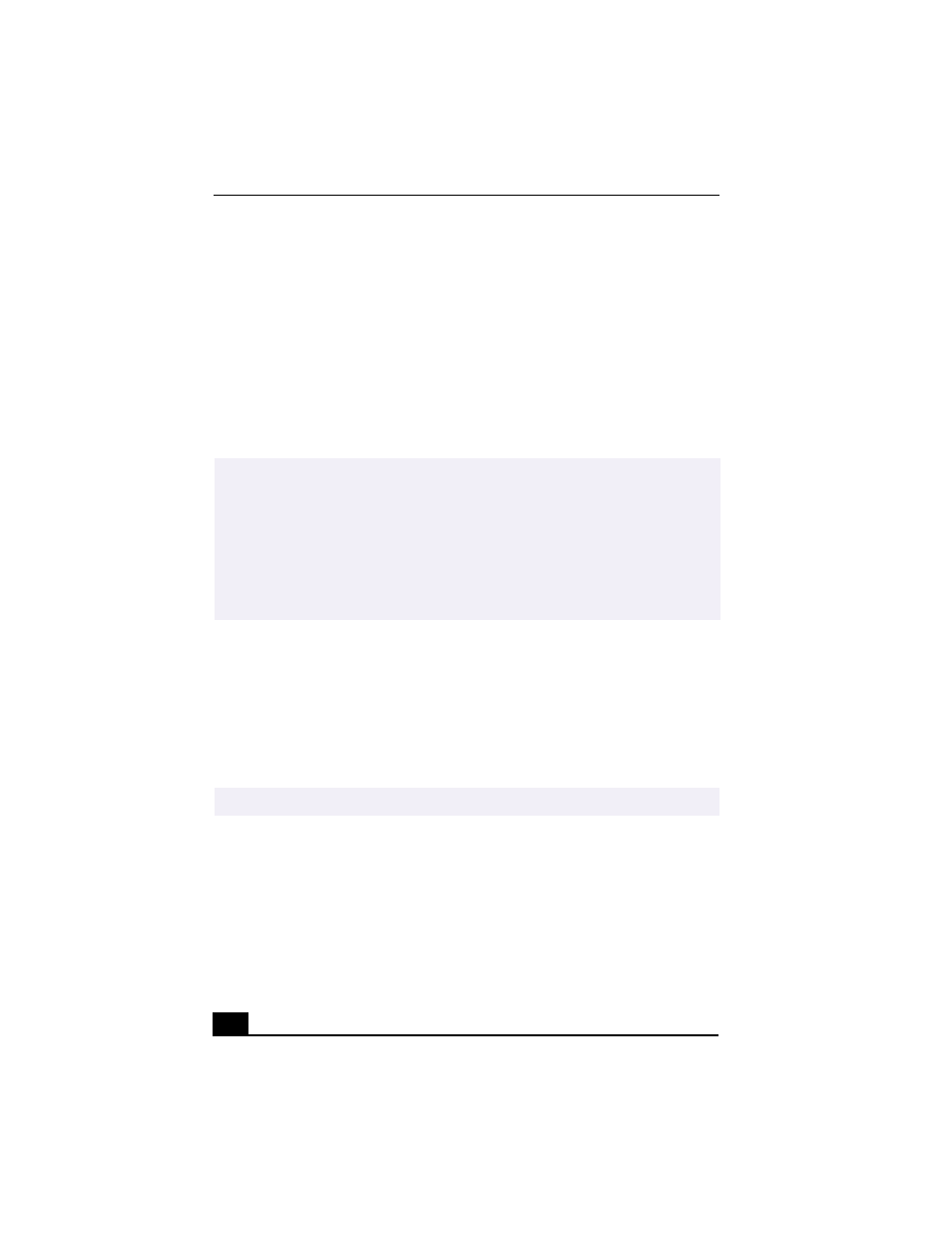
VAIO Notebook User Guide
112
3
Press the arrow keys to select the Exit menu.
4
Press the arrow keys to select “Get Default Values” and then press the Enter
key. The message “Load default configuration now?” appears.
5
Check that “Yes” is selected, then press the Enter key.
6
Press the arrow keys to select “Exit” (Save Changes) and then press the Enter
key. The message “Save configuration changes and exit now?” appears.
7
Check that “Yes” is selected, then press the Enter key. The computer restarts
from the Recovery CD.
Using the Driver Recovery CD(s)
The Driver Recovery CD utility allows you to reinstall individual drivers and
repair software applications if they become corrupted or are accidentally erased.
You can reinstall an individual driver to correct a problem that you are
experiencing with your computer, hardware, or software application. VAIO
Support Agent uses a vault feature on the Driver Recovery CD(s) to repair
software applications.
To use the Driver Recovery CD(s)
1
Turn on your computer. If your computer is already on, close all
applications.
2
When the Windows desktop appears, insert the Driver Recovery CD in the
optical drive. The Driver Recovery utility loads automatically.
✍
Your system may include one or two System Recovery CDs. If you have two System
Recovery CDs, insert the first CD to run the System Recovery program. You are
prompted to insert the second CD once the information from the first CD has been
installed.
The recovery process takes from 30 to 60 minutes to complete.
After recovering your system using the SRCD, you may be prompted to insert your
ARCD after restarting Windows. Insert the ARCD to automatically complete recovery
of your system.
✍
You must be in Windows to run the Driver Recovery CD utility.
