Selecting a power plan, User guide, How to use – Sony SVF14A14CXB User Manual
Page 285: Troubleshooting list of topics, Vaio fit 14/15
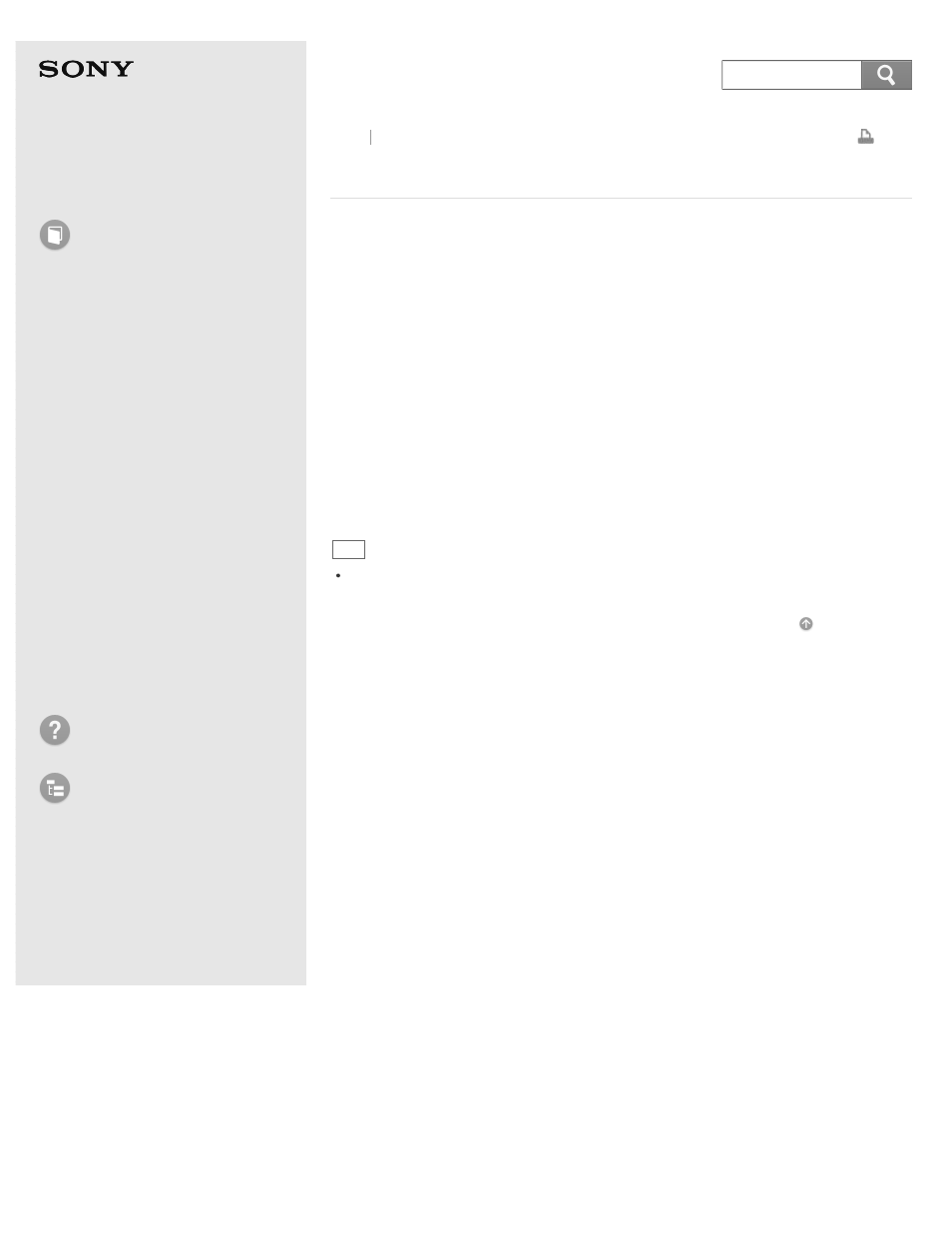
Personal Computer
VAIO Fit 14/15
SVF14A1/SVF15A1
Selecting a Power Plan
Power management helps you set up power plans to suit your requirements for
power consumption.
1. Open Control Panel. (See
.)
2. Select Hardware and Sound and Power Options.
3. Select your desired power plan.
4. If you want to change the power plan settings, select Change plan settings
on the right of your desired power plan in the Power Options window.
By selecting Change advanced power settings, you can change the
advanced settings.
Refer to Windows Help and Support (
Opening Windows Help and Support
)
for more information on the power plan settings.
Hint
The power status icon indicates what kind of power source your VAIO computer is
currently using, and you can see the computer’s power status by selecting this icon.
Back Back to Top
© 2013 Sony Corporation
285
Search
