Charging a usb device, User guide, How to use – Sony SVF14A14CXB User Manual
Page 276: Troubleshooting list of topics, Vaio fit 14/15
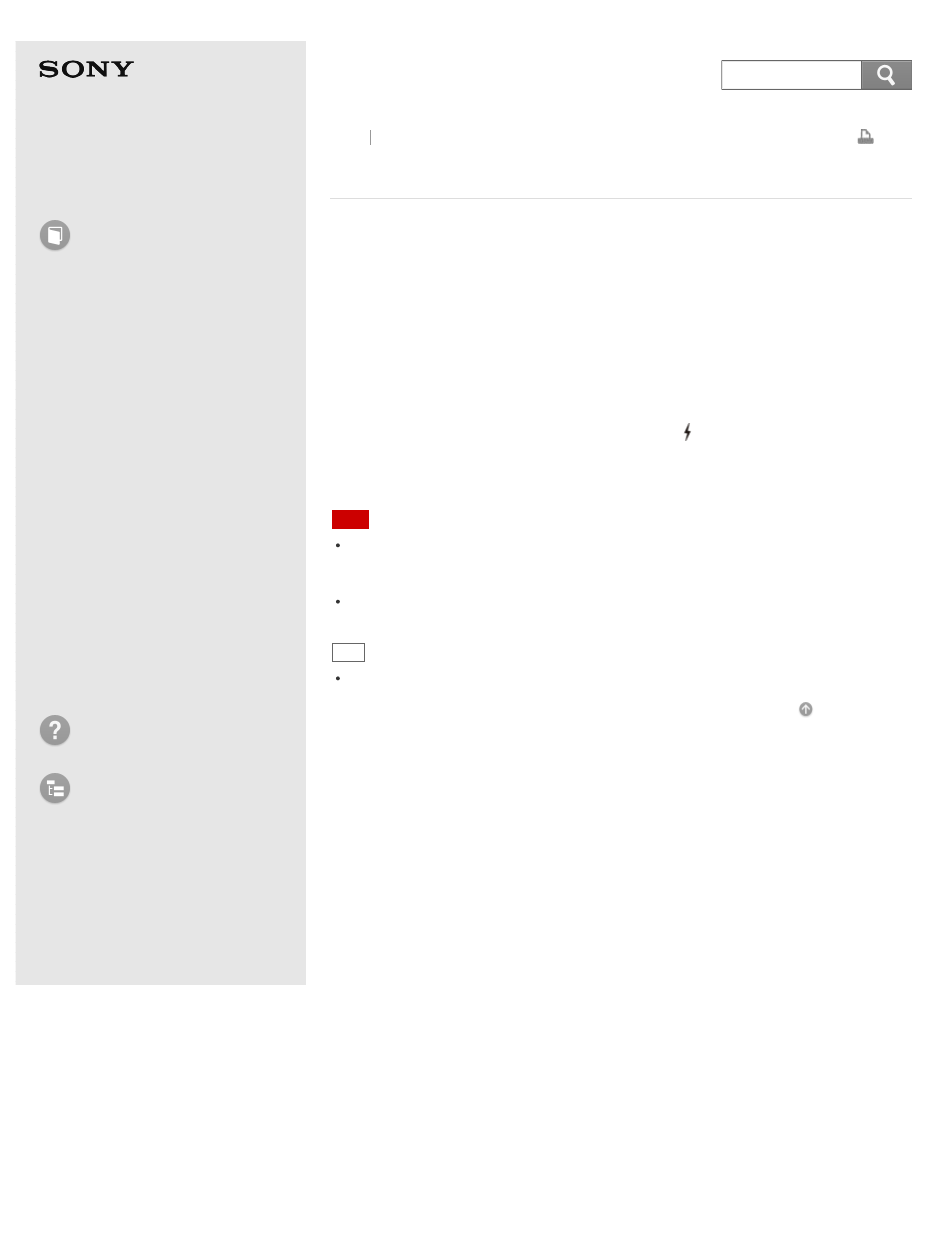
Personal Computer
VAIO Fit 14/15
SVF14A1/SVF15A1
Charging a USB Device
You can charge a USB device even while your VAIO computer is off, in Hibernate
mode, or Sleep mode by enabling the USB charging settings.
Change the settings while the USB device is disconnected from the USB port that
supports USB charging.
1. Start VAIO Control Center and select Hardware. (See
to start VAIO Control Center.)
2. Enable the USB Charging setting.
3. Connect a USB device to the USB port with the mark printed around it.
If charging does not start even when you connect a USB device to the USB port
that supports USB charging, disconnect and connect the device.
Note
With the USB charging settings enabled, power consumption when your VAIO
computer is off or in Hibernate mode or Sleep mode increases because the computer
supplies power to the USB port even when a USB device is not connected to the port.
When the USB charging settings are enabled, you cannot use the remote wake-up
function on the USB device connected to the USB port that supports USB charging.
Hint
The USB charging settings are disabled by default.
Back Back to Top
© 2013 Sony Corporation
276
Search
