Using “pmb – Sony DSLR-A290 User Manual
Page 133
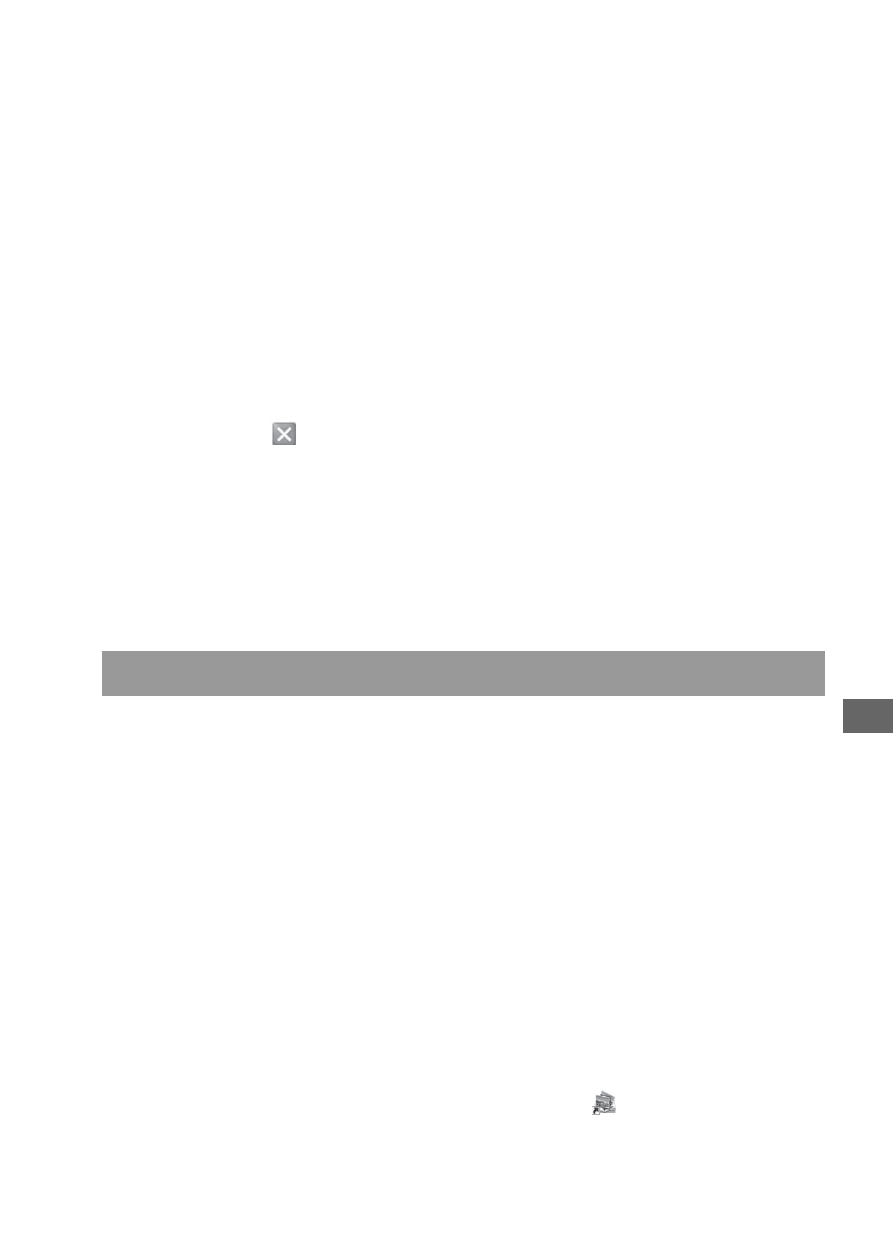
Vie
w
ing
im
age
s o
n
a co
mp
uter
133
• Display an image with “Image Data Converter SR” and make adjustments
to it.
• For details on “Image Data Lightbox SR,” refer to Help.
To start Help from the Start menu, click [Start]
t [All Programs] t
[Sony Image Data Suite]
t [Help] t [Image Data Lightbox SR].
To start up/exit “Image Data Lightbox SR”
x
Windows
Double-click [Image Data Lightbox SR] on the desktop.
When starting up from the Start menu, click [Start]
t [All Programs] t
[Sony Image Data Suite]
t [Image Data Lightbox SR].
To exit, click the
button on the upper-right corner of the screen.
The dialogue used for saving a collection appears.
x
Macintosh
Double-click [Image Data Lightbox SR] in the [Sony Image Data Suite]
folder from the [Applications] folder.
To exit, click a quit item from the [Image Data Lightbox SR] menu.
Note
• “PMB” is not compatible with Macintosh computers.
With “PMB” you can:
• Import images shot with the camera and display them on the computer.
• Organize images on the computer on a calendar by shooting date to view
them.
• Retouch (Red Eye Correction, etc.), print, and send still images as e-mail
attachments, change the shooting date and more.
• Print or save still images with the date.
• Create a data disc using a CD burner drive or DVD burner drive.
• For details on “PMB,” refer to “PMB Help.”
To start “PMB Help,” double-click the shortcut of
(PMB Help) on the
desktop. When starting up from the start menu, click [Start]
t [All
Programs]
t [PMB] t [PMB Help].
Using “PMB”
