Computers – Sony DSC-HX5V User Manual
Page 140
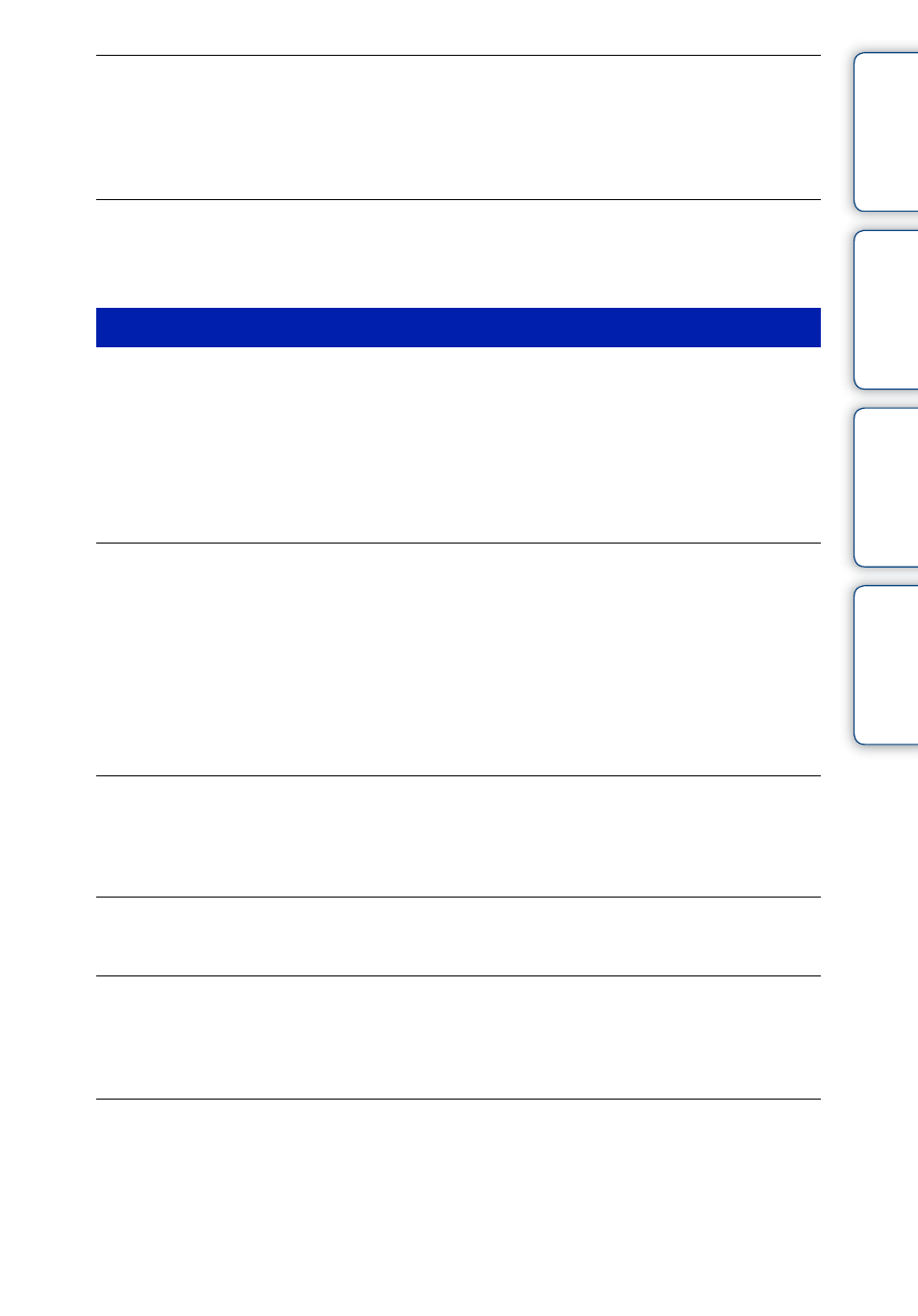
Ta
ble
of
Op
e
MENU/Settin
In
140
GB
The location or direction information has not been recorded.
• The shooting direction is not recorded when shooting movies.
• The location and direction information is not recorded when the movie is recorded on the internal
memory.
• Use “PMB” to import the movies with GPS location information to your computer.
Excessive error in compass information
• Perform [Adjust Compass] (page 106).
• Do not place the camera in close proximity to a magnetic source, or a metal.
“Memory Stick PRO Duo” media is not recognized by a computer with a “Memory
Stick” media slot.
• Check that the computer and the “Memory Stick” media Reader/Writer support “Memory Stick PRO
Duo” media. Users of computers and “Memory Stick” media Readers/Writers made by manufacturers
other than Sony should contact those manufacturers.
• If “Memory Stick PRO Duo” media is not supported, connect the camera to the computer (pages 125,
126). The computer recognizes the “Memory Stick PRO Duo” media.
Your computer does not recognize the camera.
• When the battery level is low, insert the charged battery pack or use the AC adaptor (sold separately).
• Set [USB Connect] to [Auto] or [Mass Storage] (page 99).
• Use the cable for multi-use terminal (supplied).
• Disconnect the cable for multi-use terminal from both the computer and the camera, and connect it
again firmly.
• Disconnect all equipment other than the camera, the keyboard and the mouse from the USB
connectors of your computer.
• Connect the camera directly to your computer without passing through a USB hub or other device.
Cannot import images.
• Connect the camera and your computer correctly making a USB connection (page 125).
• When you shoot images with a memory card formatted by a computer, you may not be able to import
the images to a computer. Shoot using a memory card formatted by the camera (page 108).
After making a USB connection, “PMB” does not start automatically.
• Make the USB connection after the computer is turned on.
After making a USB connection, “PMB Portable” does not start.
• Set [LUN Settings] to [Multi].
• Set [USB Connect] to [Auto] or [Mass Storage].
• Connect the computer to the network.
Cannot play back images on your computer.
• If you are using “PMB”, refer to “PMB Help” (page 123).
• Consult the computer or software manufacturer.
Computers
