Viewing images on a “bravia” sync tv – Sony DSC-HX5V User Manual
Page 120
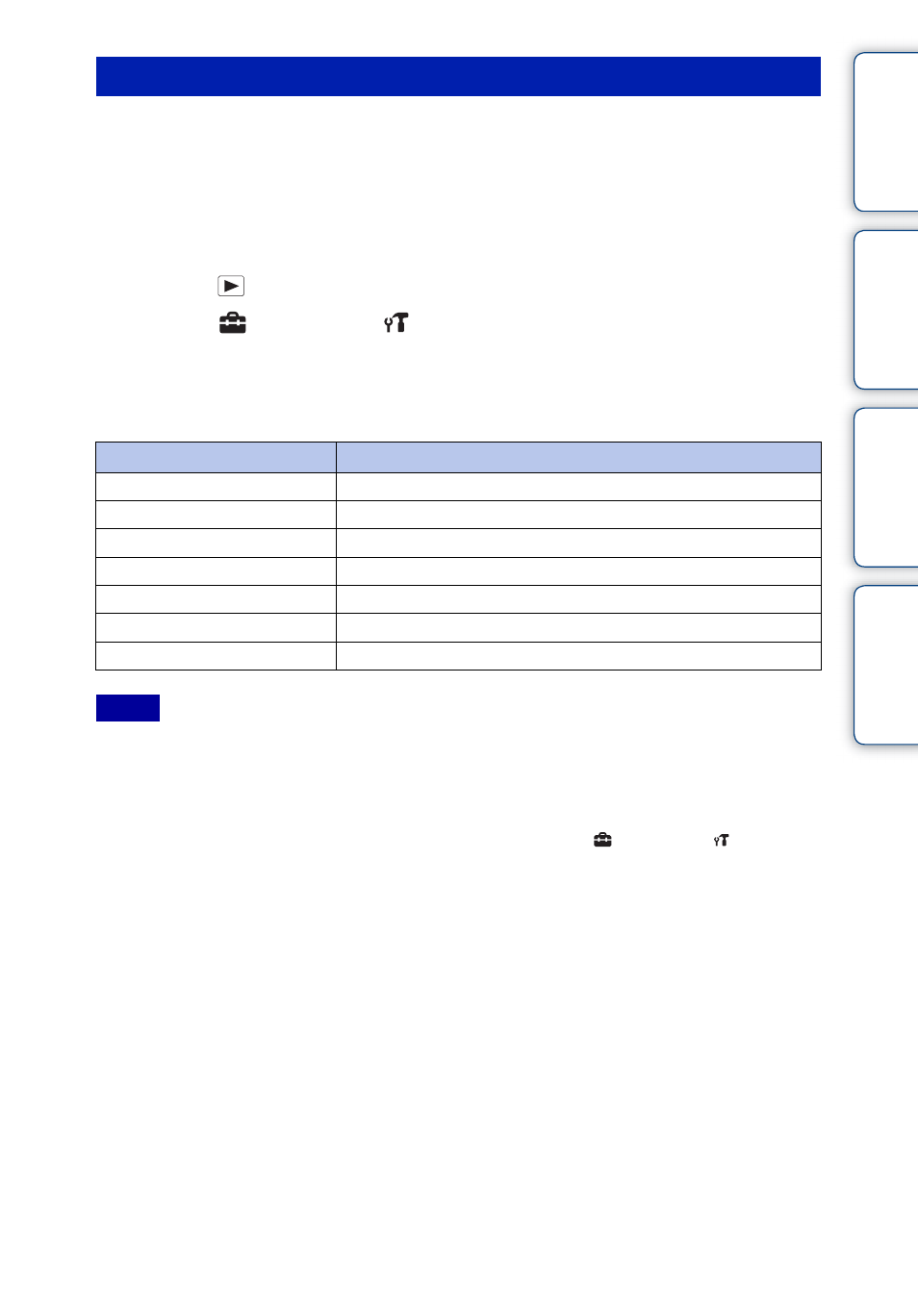
Ta
ble
of
Op
e
MENU/Settin
In
120
GB
When connecting the camera to a “BRAVIA” Sync compatible TV with an HDMI cable (sold
separately), you can play back images on your camera by the TV’s remote control on the TV.
1 Attach an HDMI adaptor (supplied) to an HDMI Cable (sold separately).
2 Connect the camera to the TV with the HDMI cable.
3 Turn on the TV and set the input.
4 Press the
(Playback) button to turn on the camera.
5 MENU t
(Settings)
t
(Main Settings)
t [CTRL FOR HDMI] t
[On]
t z on the control button
6 Press the SYNC MENU button on the TV’s remote control and select the
desired mode.
• When the camera is connected to a TV set using an HDMI Cable, the functions that you can operate are
limited.
• You can perform the operation of the camera with the remote controller of your TV by connecting your
camera to a “BRAVIA” Sync compatible TV.
• When you connect the camera to other company’s TV, the remote control of the TV may activate the
camera incorrectly. Select [Off] in [CTRL FOR HDMI] on MENU
t
(Settings)
t
(Main
Settings).
Viewing images on a “BRAVIA” Sync TV
Operation items
Descriptions
Slideshow with music
Plays back a slideshow of images with music.
Single Image
Displays images one by one.
Image Index
Displays multiple images at the same time.
Delete
Deletes images.
Playback zoom
Plays back the enlarged image.
Rotate
Rotates a still image.
View Mode
Selects the display format for viewing multiple images.
Notes
