Browsing a phonebook in a cellular phone, Deleting phonebook data, Editing a contact – Sony XAV-70BT User Manual
Page 41
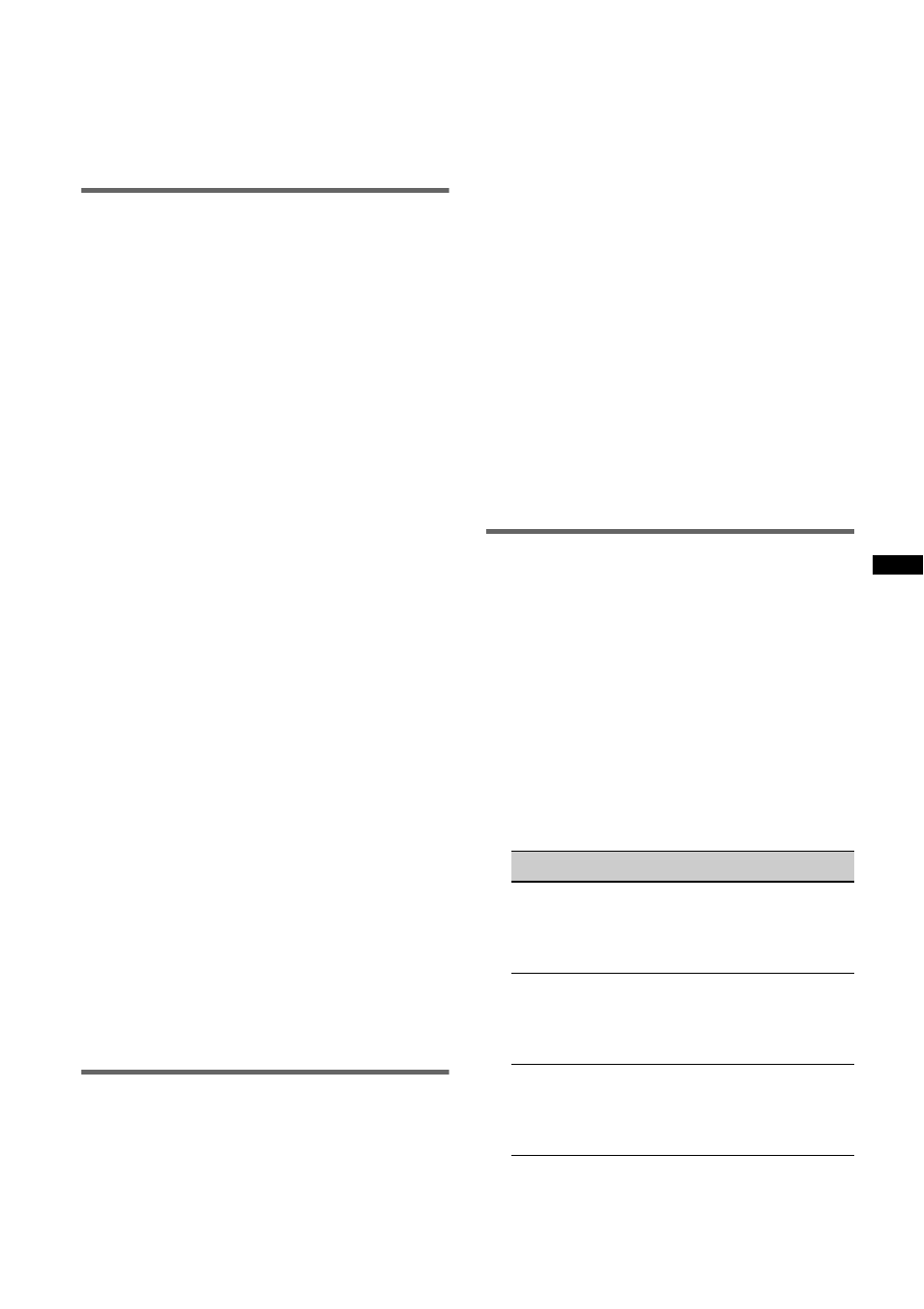
41
5
Touch the character keys to enter the
name, then “OK.”
For details on how to use the keyboard, see
“About the keyboard to edit the name” on
page 42.
The contact is added to the phonebook.
Browsing a phonebook in a cellular
phone
If the connected cellular phone supports PBAP
(Phone Book Access Profile), you can browse its
phonebook data on this unit.
You can also make a call to a contact or add the
contact to this unit’s phonebook.
1
Press (TOP), then touch “BT Phone”
in the top menu.
The Bluetooth Phone display appears.
2
Touch “PB Access.”
The phonebook access menu appears.
3
Touch “Access” to select the memory
where phonebook data is stored.
To browse the data in a cellular phone’s
internal memory, set to “Memory.”
To browse the data on SIM, set to “SIM.”
4
Touch “Phonebook Browsing.”
The phonebook of the connected cellular
phone appears.
5
Select the desired contact.
1
In the initial list, touch the initial of the
contact.
2
In the name list, touch the name of the
contact.
3
In the number list, touch the phone
number.
The contact confirmation display appears.
To call the contact
Touch the phone number to call, then “Yes” in
the confirmation display.
To add the contact to this unit’s
phonebook
Touch “Save to Phonebook,” then “Yes” in the
confirmation display.
Deleting phonebook data
To delete all phonebook data on this
unit
1
Press (TOP), then touch “BT Phone”
in the top menu.
The Bluetooth Phone display appears.
2
Touch “Call Menu,” then “Phonebook.”
The phonebook appears.
3
Touch “Delete All.”
The confirmation display appears.
4
Touch “Yes.”
All phonebook data is deleted.
To delete an individual contact from
the phonebook
1
Follow steps 1 to 2 above.
2
Select the contact to delete.
1
In the initial list, touch the initial of the
contact.
2
In the name list, touch the name of the
contact.
3
Touch “Delete Contact.”
The confirmation display appears.
4
Touch “Yes.”
The contact is deleted from the phonebook.
Editing a contact
1
Press (TOP), then touch “BT Phone”
in the top menu.
The Bluetooth Phone display appears.
2
Touch “Call Menu,” then “Phonebook.”
The phonebook appears.
3
Select the contact to edit.
1
In the initial list, touch the initial of the
contact.
2
In the name list, touch the name of the
contact.
4
Touch the desired edit option.
Touch
To
“Edit Name”
edit the name of the
contact. Enter the new
name, then touch
“OK.”
“Add Number”
add the phone number
to the contact. Enter the
phone number, then
touch “OK.”
the phone
number in the
list
delete the selected
phone number. Touch
“Delete Number,” then
“Yes.”
continue to next page
t
