Rear view camera, Rear view camera settings, Setting the type of device – Sony XAV-70BT User Manual
Page 57: Displaying marker lines, Reversing the picture, Editing lines
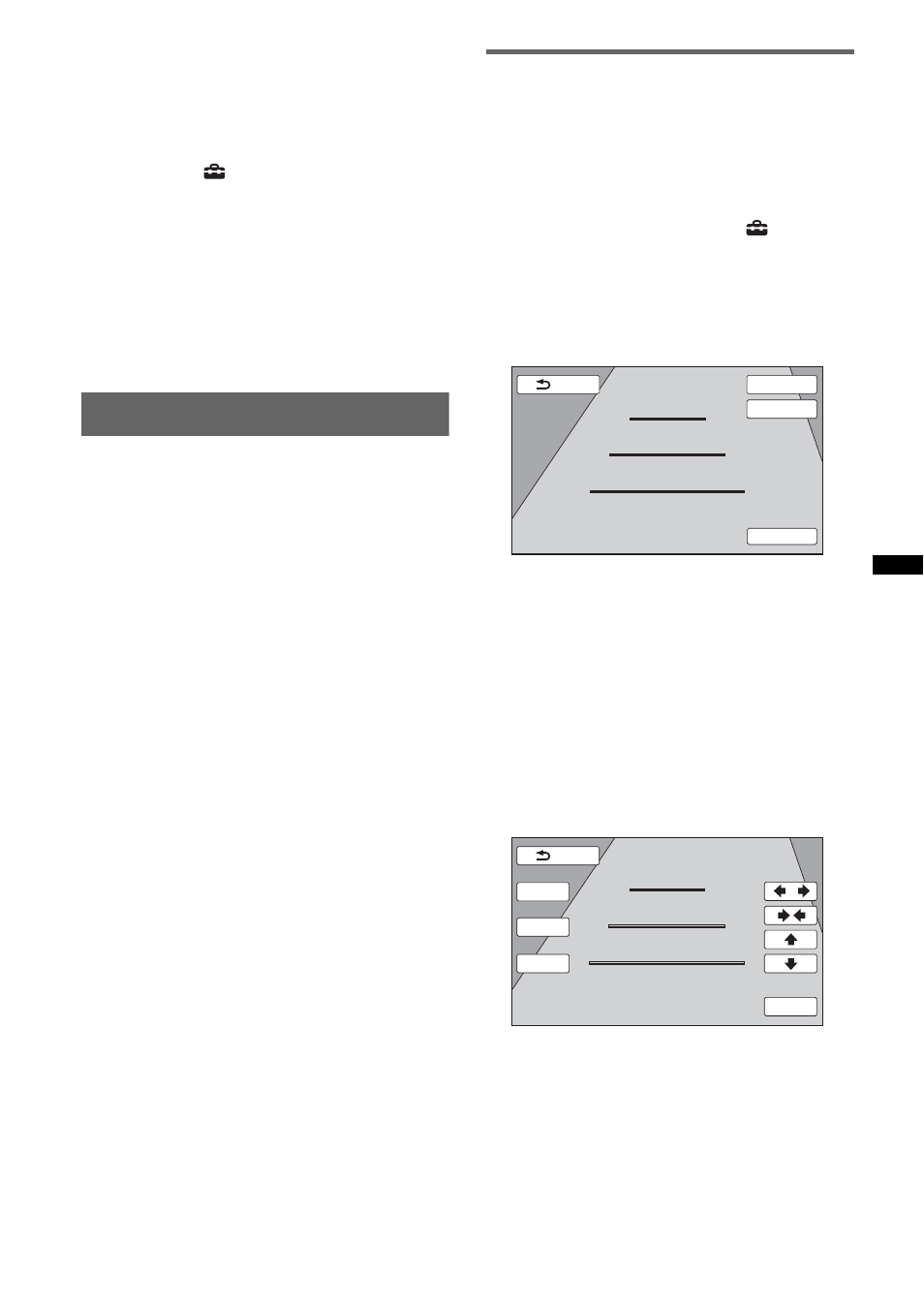
57
Setting the type of device
By setting the type (video or audio) of each
connected device, the background screen can be
switched accordingly.
1
While the unit is off, touch “Source
List,” then
.
The general setting menu appears. If not,
touch “General.”
2
Touch v/V to scroll, then “AUX1 Input”
or “AUX2 Input.”
3
Touch “Audio” or “Video.”
The setting is complete.
To deactivate the AUX input, select “OFF.”
To return to the previous display, touch “Back.”
Rear view camera
By connecting the optional rear view camera to
the CAMERA IN terminal, you can display the
picture from the rear view camera.
The picture from rear view camera appears when
the back lamp lights up (or the shift lever is set to
the R (reverse) position).
Notes
• When backing up your car, watch the surroundings
carefully for safety. Do not depend on the rear view
camera exclusively.
• The picture from a rear view camera does not
appear in the rear monitor.
Tip
Even if a rear view camera is connected, you can set
to not display the picture from a rear view camera by
deactivating the camera input (page 51).
Rear view camera settings
You can display setting items on the picture from
the rear view camera to assist operation.
This setting is available only when:
– “Camera Input” is set to “ON” (page 51).
– the parking brake is applied.
1
Touch “Source List,” then
.
The general setting menu appears. If not,
touch “General.”
2
Touch v/V to scroll, then “Rear View
Camera Setting.”
The setting items appear.
Displaying marker lines
Touch “Marker.”
Touch “Marker” again to hide the marker lines.
Reversing the picture
Touch “Mirror.”
A mirror reversed picture appears.
Editing lines
1 Touch “Line Edit.”
2 Select the line to edit.
Touch “1 Edit,” “2 Edit” or “3 Edit”
corresponding to the line to edit.
3 Edit the line.
To increase the length, touch
B b.
To reduce the length, touch
bB.
To adjust the position, touch
V or v.
To restore the default setting, touch “Reset.”
To return to the previous display, touch “Back.”
Line Edit
1
2
3
Marker
Mirror
Turn off engine but keep the key in the “IGN” position.
Back
1
2
3
Back
Turn off engine but keep the key in the “IGN” position.
2 Edit
3 Edit
1 Edit
Reset
