Irq resources, Pci/vga snoop palette [disabled, Assign irq for vga [enabled – Asus A7V400-MX User Manual
Page 53: Assign irq for usb [enabled
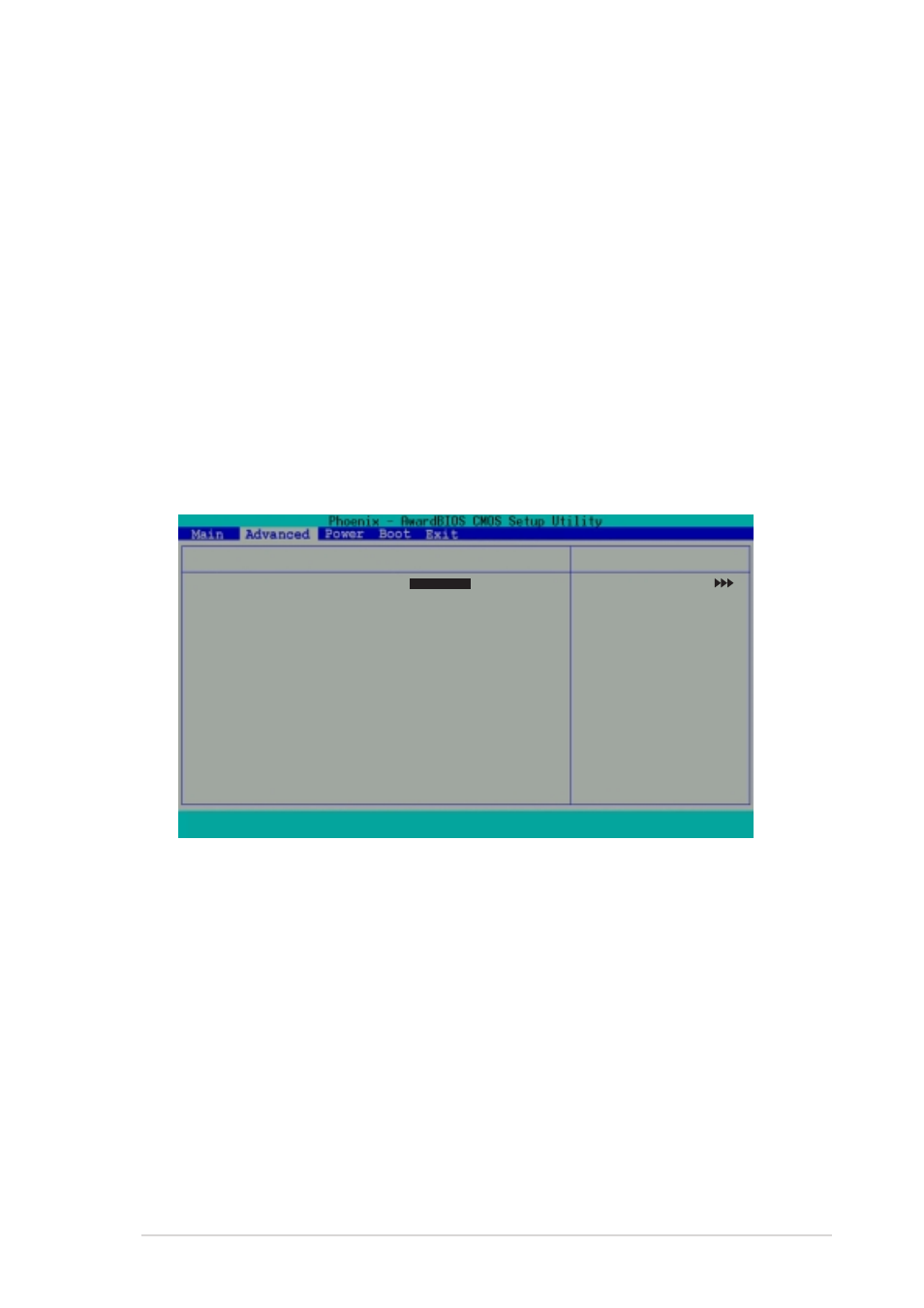
ASUS A7V400-MX motherboard user guide
2-21
PCI/VGA Snoop Palette [Disabled]
Some non-standard VGA cards, like graphics accelerators or MPEG video cards,
may not show colors properly. Setting this field to [Enabled] corrects this problem.
If you are using a standard VGA card, leave this field to the default setting
[Disabled]. Configuration options:
Assign IRQ for VGA [Enabled]
Setting this option to [Enabled] allows the BIOS to automatically assign an IRQ
address for the VGA controller. Configuration options: [Disabled] [Enabled]
Assign IRQ for USB [Enabled]
Setting this option to [Enabled] allows the BIOS to automatically assign an IRQ
address for the USB controller. Configuration options: [Disabled] [Enabled]
IRQ 3, 4, 5, 7, 9, 10, 11, 12, 14, 15 assigned to
The IRQ Resources sub-menu is activated when the Resources Controlled by
parameter is set to [Manual]. Select [PCI Device] to assign an IRQ address to a
Plug and Play device. Setting to [Reserved] reserves the IRQ address.
Configuration options: [PCI Device] [Reserved]
IRQ Resources
IRQ-3 assigned to
[Reserved]
IRQ-4 assigned to
[PCI Device]
IRQ-5 assigned to
[PCI Device]
IRQ-7 assigned to
[Reserved]
IRQ-9 assigned to
[PCI Device]
IRQ-10 assigned to
[PCI Device]
IRQ-11 assigned to
[PCI Device]
IRQ-12 assigned to
[PCI Device]
IRQ-14 assigned to
[Reserved]
IRQ-15 assigned to
[PCI Device]
IRQ Resources
F1
: Help
↑↓
↑↓
↑↓
↑↓
↑↓
: Select Item
-/+
: Change Value
F5
: Setup Defaults
ESC : Exit
→←
→←
→←
→←
→←
: Select Menu
Enter : Select Sub-menu
F10 : Save and Exit
Select Menu
Item Specific Help
Where resources are
controlled manually,
assign each system
interrupt a type,
depending on the type
of device using the
interrupt.
