General help, Saving changes and exiting the setup program, Scroll bar – Asus A7V400-MX User Manual
Page 40: Sub-menu, 8 chapter 2: bios information
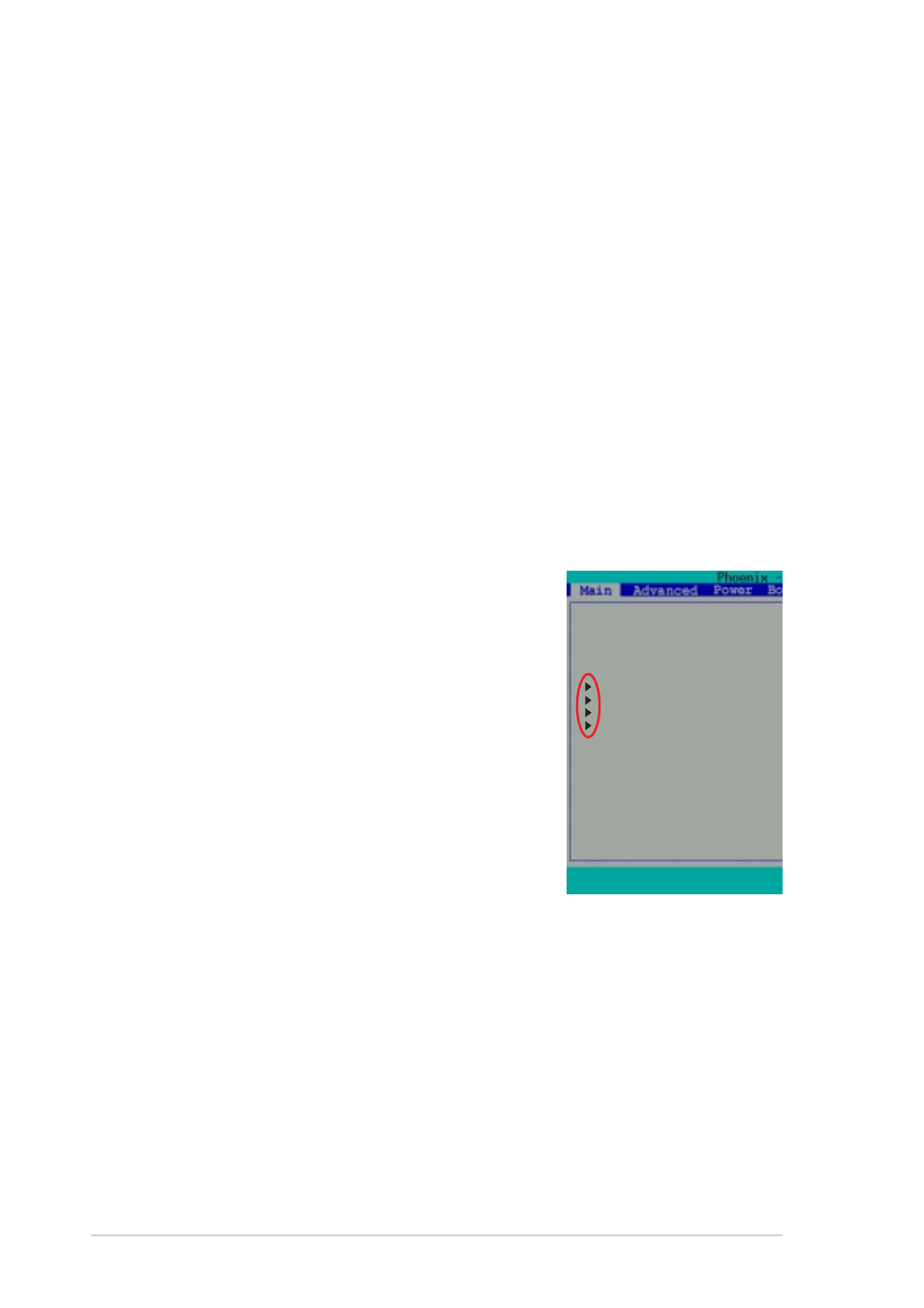
2-8
Chapter 2: BIOS information
General help
In addition to the Item Help window, the BIOS setup program also provides a
General Help screen. You may launch this screen from any menu by simply
pressing
corresponding functions.
Saving changes and exiting the Setup program
See “2.8 Exit menu” for detailed information on saving changes and exiting the
setup program.
Scroll bar
When a scroll bar appears to the right of a help window, it indicates that there is
more information to be displayed that will not fit in the window. Use
Press
the help window, press
Sub-menu
The right pointer symbol that appears at the left of
certain parameters indicates that a sub-menu exists
for this field. A sub-menu offers additional parameter
options. To display a sub-menu, move the highlight
to the field and press
appears. Use the legend keys to navigate and enter
values within each sub-menu as you would within a
menu. Use the
menu. Take some time to familiarize yourself with the
legend keys and their corresponding functions.
Practice navigating through the various menus and
sub-menus. While moving around through the Setup
program, note that explanations appear in the Item
Help window located to the right of each menu. This
window displays the help text for the highlighted
field.
System Date
System Time
Legacy Diskette A:
IDE Primary Master
IDE Primary Slave
IDE Secondary Master
IDE Secondary Slave
Case Open Warning
Supervisor Password
User Password
Security Option
Installed Memory
Halt On
F1
: Help
↑↓
↑↓
↑↓
↑↓
↑↓
: Select It
ESC : Exit
→←
→←
→←
→←
→←
: Select Me
