Ide hdd auto-detection [press enter, Access mode [auto – Asus A7V400-MX User Manual
Page 43
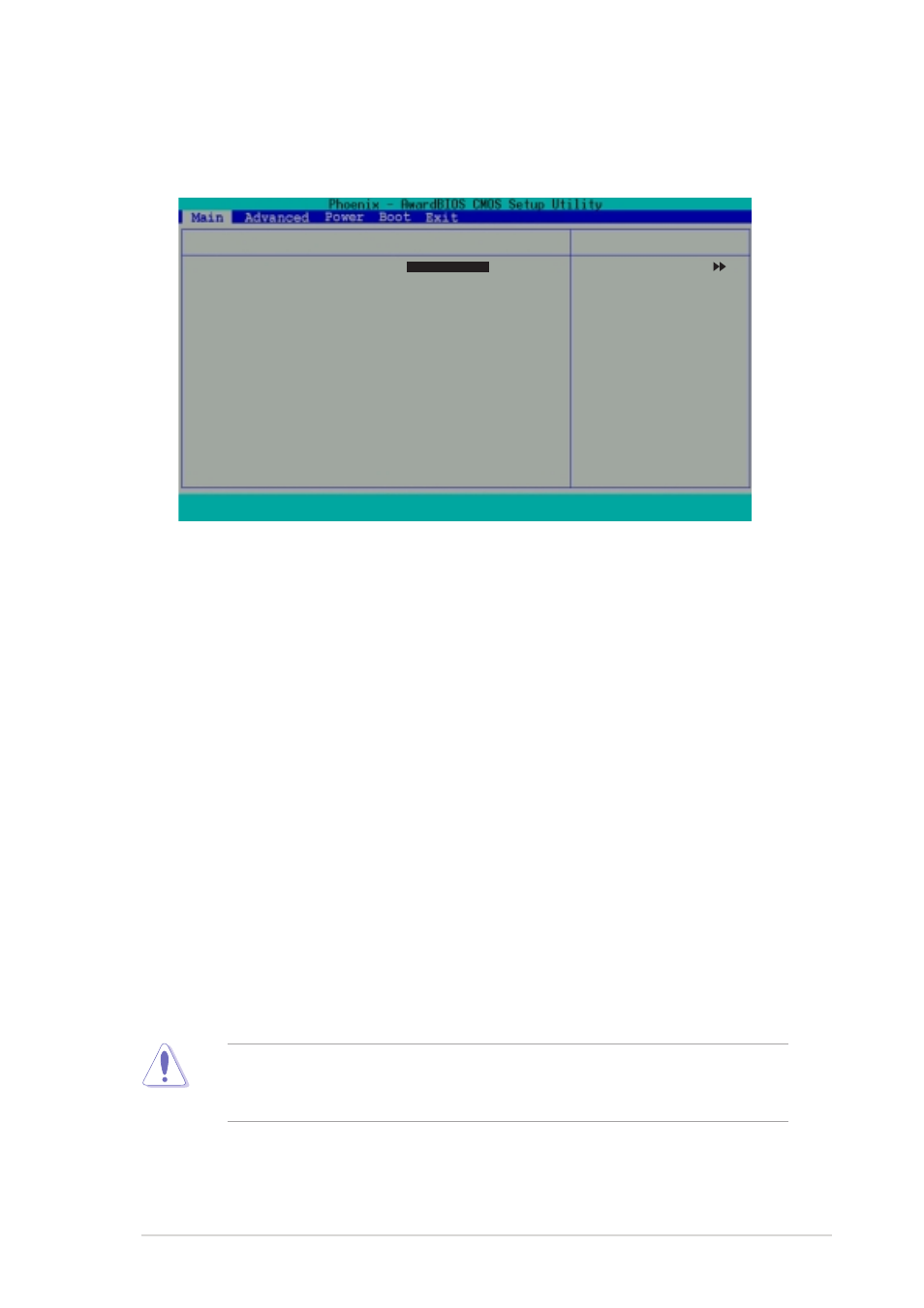
ASUS A7V400-MX motherboard user guide
2-11
IDE Primary Master/Slave
IDE Secondary Master/Slave
IDE HDD Auto-Detection [Press Enter]
Press enter to automatically detect an IDE hard disk drive, if the hard drive is not
already detected. In cases of undetected HDDs, pressing enter will detect the HDD
and then open access to both the IDE Primary Master and Access Mode fields.
IDE Primary Master/Slave [Auto]
IDE Secondary Master/Slave [Auto]
Select [Auto] to automatically detect an IDE hard disk drive. If automatic detection
is successful, the setup BIOS automatically fills in the correct values for the
remaining fields on this sub-menu. If automatic detection fails, this may be
because the hard disk drive is too old or too new. If the hard disk was already
formatted on a previous system, the setup BIOS may detect incorrect parameters.
In these cases, select [Manual] to manually enter the IDE hard disk drive
parameters. If no drive is installed or if you are removing a drive and not replacing
it, select [None]. Configuration options: [None] [Auto [Manual]
Access Mode [Auto]
The default [Auto] automatically detects an IDE hard disk drive. Select [CHS] in
coordination with the [Manual] setting of the IDE Primary Master in order to enter
the hard disk drive values manually.
Before attempting to configure a hard disk drive, make sure you have the
correct configuration information supplied by the drive manufacturer. Incorrect
settings may cause the system to fail to recognize the installed hard disk.
IDE Primary Master
IDE HDD Auto-Detection
[Press Enter]
IDE Primary Master
[Auto]
Access Mode
[Auto]
Capacity
40020 MB
Cylinder
19158
Head
16
Sector
255
Transfer Mode
UDMA 2
F1
: Help
↑↓
↑↓
↑↓
↑↓
↑↓
: Select Item
-/+
: Change Value
F5
: Setup Defaults
ESC : Exit
→←
→←
→←
→←
→←
: Select Menu
Enter : Select Sub-menu
F10 : Save and Exit
Select Menu
Item Specific Help
To auto-detect the
HDD’s size, head...on
this channel.
