Printing multiple images, E19) – Nikon L28 User Manual
Page 123
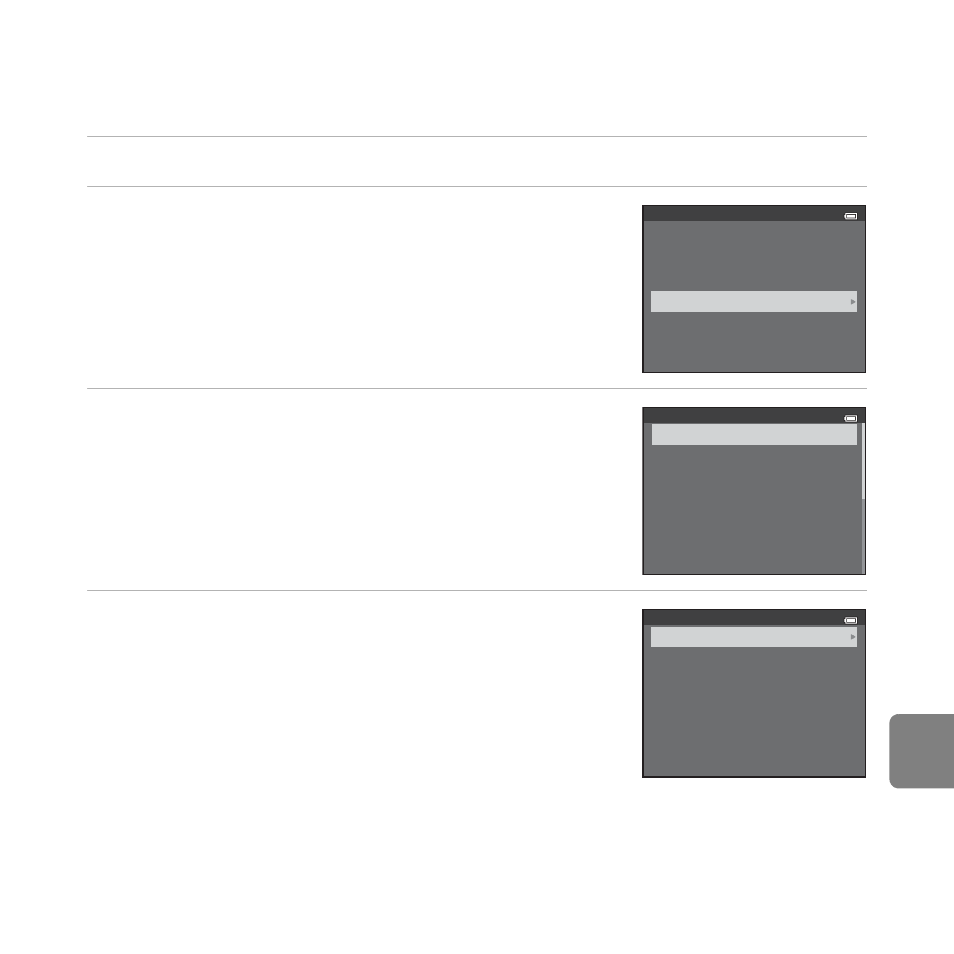
E
19
Re
fere
nce
S
ecti
on
Printing Multiple Images
After properly connecting the camera to the printer (
E15), follow the procedures described
below to print multiple images.
1
When the Print selection screen is displayed, press the d button.
2
Use the multi selector to select Paper size
and then press the k button.
• To exit the print menu, press the d button.
3
Select the desired paper size and then press
the k button.
• To specify paper size using settings on the printer, select
Default in the paper size option.
4
Select Print selection, Print all images, or
DPOF printing and then press the k button.
Print menu
Paper size
Print selection
Print all images
DPOF printing
Paper size
Default
3.5×5 in.
5×7 in.
A4
100x150 mm
4x6 in.
8x10 in
Print menu
Paper size
Print selection
Print all images
DPOF printing
- D800 (472 pages)
- D800 (38 pages)
- D800 (48 pages)
- N80 (116 pages)
- n65 (116 pages)
- D300 (452 pages)
- D80 (162 pages)
- F100 (57 pages)
- D200 (48 pages)
- D200 (221 pages)
- D40X (139 pages)
- D100 (212 pages)
- D60 (204 pages)
- D40 (139 pages)
- Coolpix S3000 (184 pages)
- Coolpix L110 (156 pages)
- F3 (3 pages)
- F3 (71 pages)
- D50 (148 pages)
- D700 (472 pages)
- COOLPIX-P100 (216 pages)
- COOLPIX-S8100 (220 pages)
- D90 (300 pages)
- D90 (2 pages)
- D3000 (68 pages)
- D3000 (216 pages)
- D5000 (256 pages)
- D3100 (224 pages)
- D300s (432 pages)
- EM (34 pages)
- FG (34 pages)
- fe (49 pages)
- fe2 (66 pages)
- f2 (70 pages)
- n2000 (54 pages)
- COOLPIX P500 (252 pages)
- Coolpix S550 (2 pages)
- Coolpix 5400 (4 pages)
- Coolpix 775 (2 pages)
- Coolpix 2500 (120 pages)
- Coolpix S4 (28 pages)
- Coolpix S4 (8 pages)
- Coolpix S560 (172 pages)
- SQ (116 pages)
- Coolpix 990 (50 pages)
