Setting white balance – Nikon P3 User Manual
Page 48
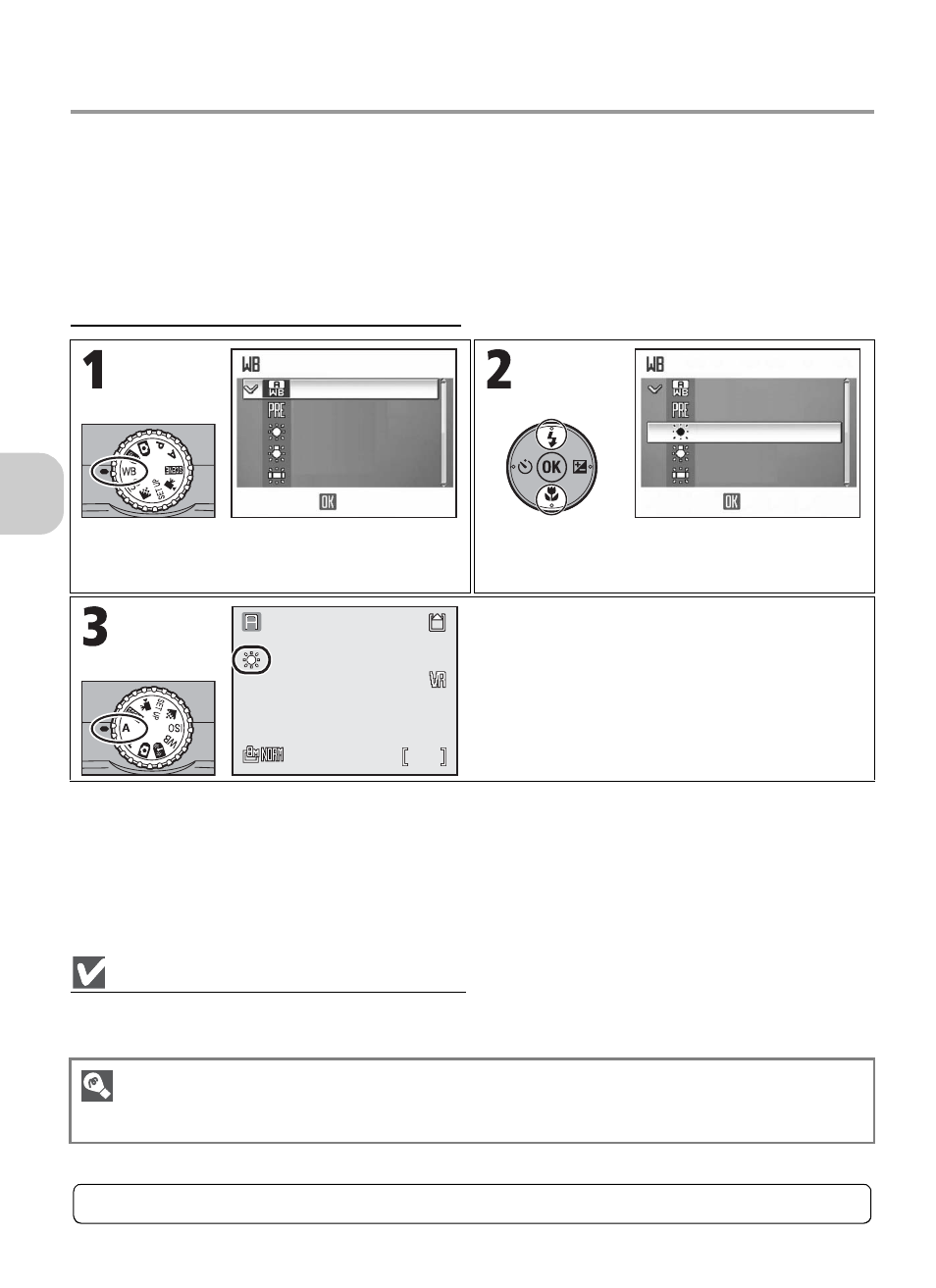
46
A
d
dit
iona
l S
h
o
o
ti
n
g
Opt
ions
Setting White Balance
Adjust the white balance based on the light source to give the image the most
realistic colors possible. Auto (default setting) will cover most situations, but
the white balance may be changed to compensate for unusual lighting con-
ditions that may produce images with unnatural colors.
White balance can be selected in M and E modes.
Selecting a White Balance Setting
Settings Other than Auto or Flash
When setting White balance to a setting other than Auto or Flash, set the flash to B (Flash Cancel)
(P.28).
Rotate mode dial to c.
WHITE BALANCE menu is displayed.
Highlight option and press d.
If white balance is set to an option
other than Auto, rotate mode dial to
M or E.
The current setting is shown in the shooting
display.
Setting White Balance from the Shooting Menu
White balance can also be set using the White balance option in the Shooting menu (P.78).
WHITE BALANCE
White bal. preset
Direct sunlight
Incandescent
Fluorescent
Auto
1/2
OK
1/2
WHITE BALANCE
White bal. preset
Direct sunlight
Incandescent
Fluorescent
Auto
OK
F2.7
F2.7
1/60
1/60
120
120
F2.7
1/60
120
For more information, see “Options for White Balance” (P.149).
