Printing multiple images, A 117), Choose start print and press the k button – Nikon S5100 User Manual
Page 129: Printing begins
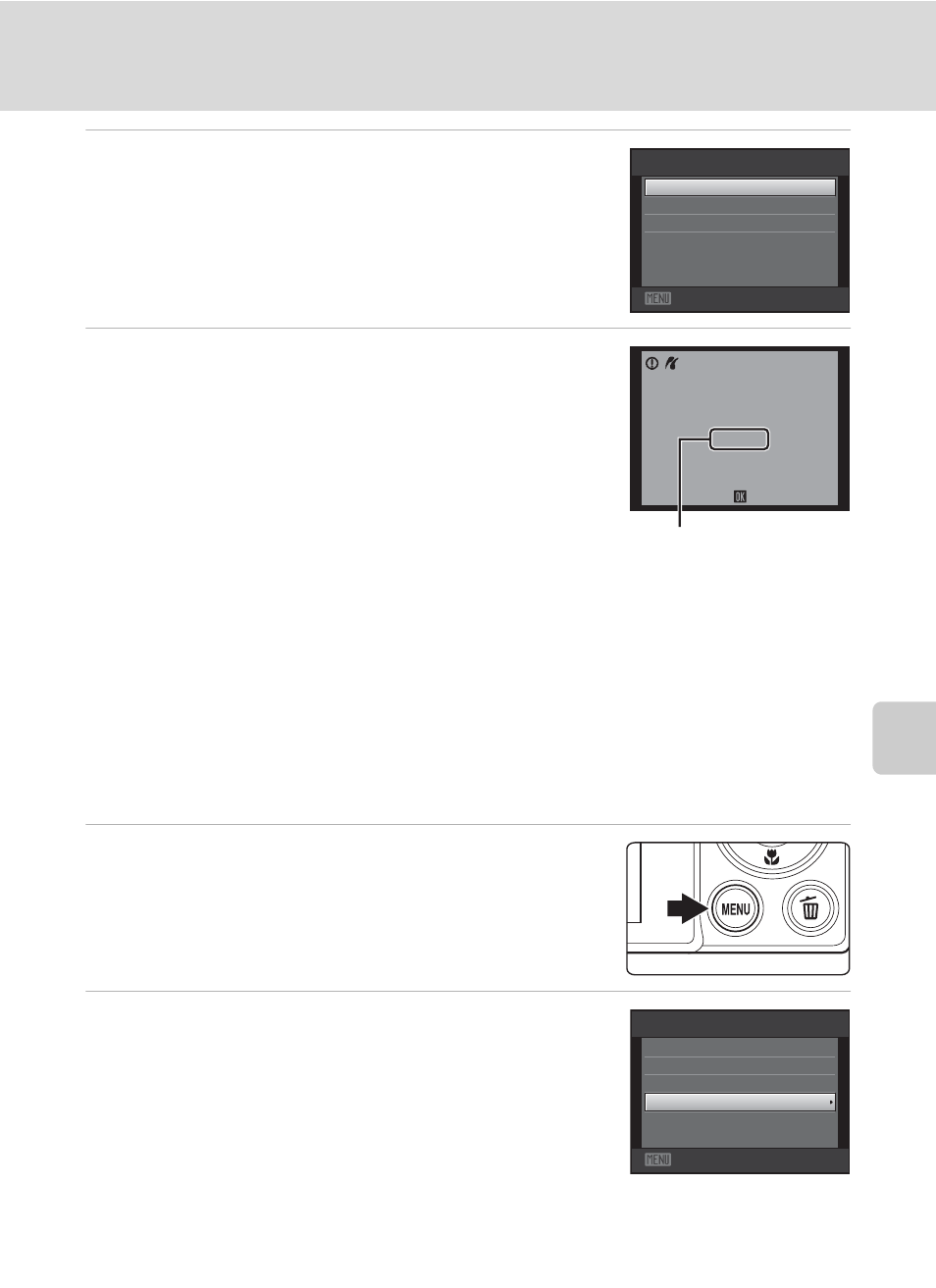
117
Connecting to a Printer
Co
nne
ct
in
g t
o
Te
le
vi
sio
n
s, Comp
u
te
rs
, a
n
d
Pr
in
te
rs
6
Choose Start print and press the k button.
7
Printing begins.
Monitor display returns to the print selection screen
shown in step 1 when printing is complete.
To cancel printing before all copies have been printed,
press the
k button.
Printing Multiple Images
After properly connecting the camera to the printer (
A 115), follow the
procedures described below to print multiple images.
1
When the Print selection screen is displayed,
press the d button.
The
Print menu screen is displayed.
2
Use the multi selector to choose Paper size
and press the k button.
To exit the print menu, press the
d button.
Exit
PictBridge
Copies
Paper size
Start print
002 / 004
Printing
Cancel
Current number of copies/
total number of copies
Exit
Print menu
Print selection
DPOF printing
Paper size
Print all images
- D800 (48 pages)
- D800 (472 pages)
- D800 (38 pages)
- N80 (116 pages)
- n65 (116 pages)
- D300 (452 pages)
- D80 (162 pages)
- F100 (57 pages)
- D200 (48 pages)
- D200 (221 pages)
- D40X (139 pages)
- D100 (212 pages)
- D60 (204 pages)
- D40 (139 pages)
- Coolpix S3000 (184 pages)
- Coolpix L110 (156 pages)
- F3 (3 pages)
- F3 (71 pages)
- D50 (148 pages)
- D700 (472 pages)
- COOLPIX-P100 (216 pages)
- COOLPIX-S8100 (220 pages)
- D90 (300 pages)
- D90 (2 pages)
- D3000 (68 pages)
- D3000 (216 pages)
- D5000 (256 pages)
- D3100 (224 pages)
- D300s (432 pages)
- EM (34 pages)
- FG (34 pages)
- fe (49 pages)
- fe2 (66 pages)
- f2 (70 pages)
- n2000 (54 pages)
- COOLPIX P500 (252 pages)
- Coolpix S550 (2 pages)
- Coolpix 5400 (4 pages)
- Coolpix 775 (2 pages)
- Coolpix 2500 (120 pages)
- Coolpix S4 (8 pages)
- Coolpix S4 (28 pages)
- Coolpix S560 (172 pages)
- SQ (116 pages)
- Coolpix 990 (50 pages)
