Shooting – Nikon P300 User Manual
Page 189
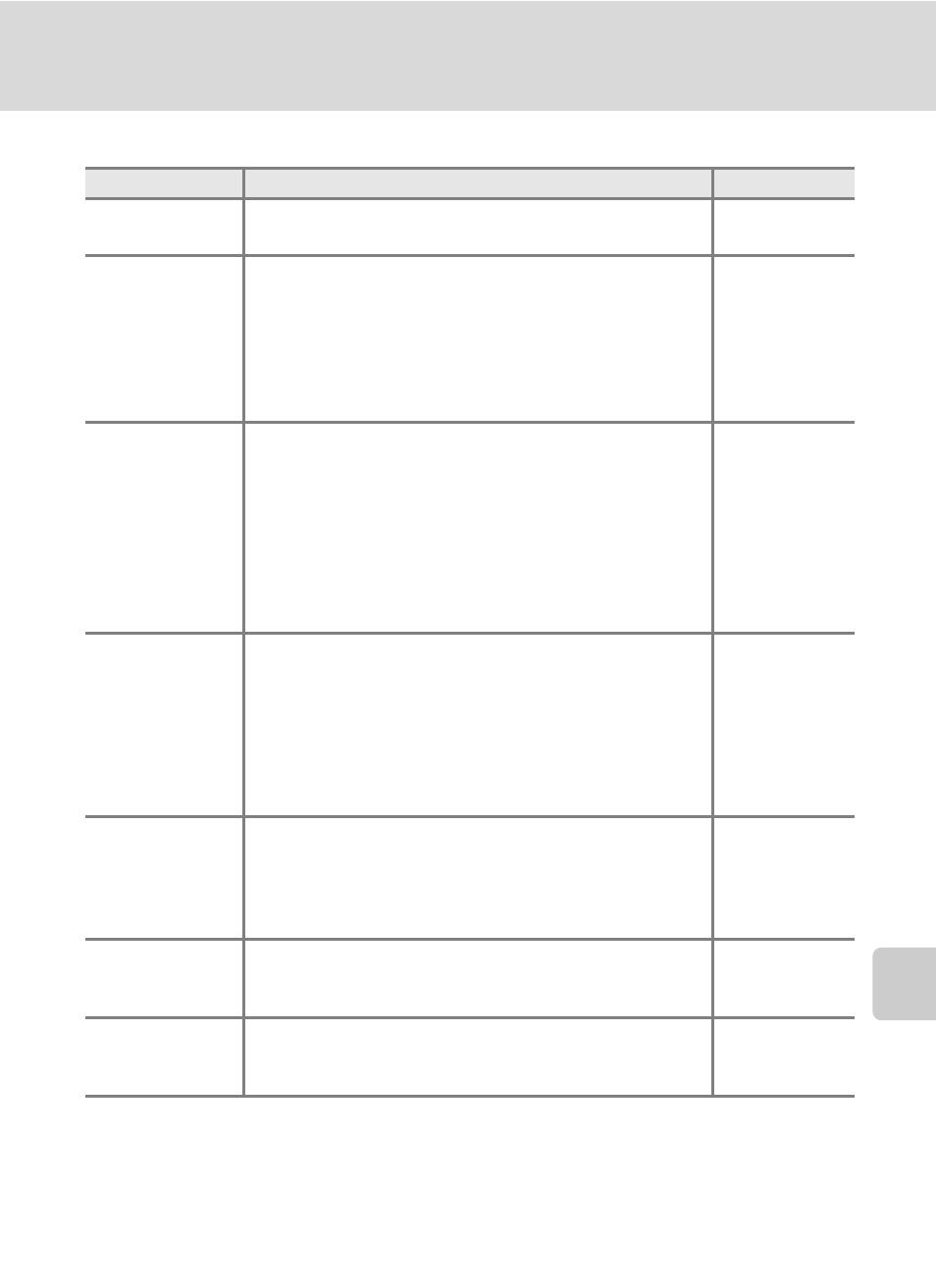
177
Troubleshooting
T
ec
h
n
ical
No
tes an
d I
n
de
x
Shooting
Problem
Cause/Solution
A
Cannot set to
shooting mode
Disconnect the HDMI cable or USB cable.
No picture taken
when shutter-
release button is
pressed.
• When camera is in playback mode, press the
c or
shutter-release button.
• When menus are displayed, press the
d button.
• Battery is exhausted.
• When the scene mode is o (Backlighting) and HDR is Off
or Night portrait, raise the flash.
• When flash lamp blinks, flash is charging.
Camera cannot
focus.
• Subject is too close to the camera. Try shooting with
macro mode, or Scene auto selector or Close-up scene
mode.
• The intended subject is one with which autofocus does
not perform well.
• Set AF assist in the setup menu to Auto.
• Subject not in focus area when shutter-release button
pressed halfway.
• Turn camera off and then on again.
Colored bands
appear on the
shooting screen.
Colored bands (interference patterns, moiré) may appear on
subjects that repeat the same pattern (e.g., window blinds).
This is not a malfunction.
These phenomena are not saved in the recorded pictures or
movies.
However, they may be saved on the pictures or movies that
are recorded with Continuous H: 120 fps or HS 120 fps
(640×480).
–
Pictures are
blurred.
• Use flash.
• Use vibration reduction or motion detection.
• Use D (Best Shot Selector).
• Use a tripod to stabilize the camera (use with the self-
timer for better results).
Bright specks
appear in pictures
shot using flash.
Flash is reflecting off particles in air. Set the flash to W (Off ). 32
Flash does not fire.
• Flash is set to W (Off ).
• A scene mode that cannot turn on flash is selected.
• Another function that is set now is restricting the flash.
