Tap the desired paper size, Connecting the camera to a printer – Nikon S100 User Manual
Page 150
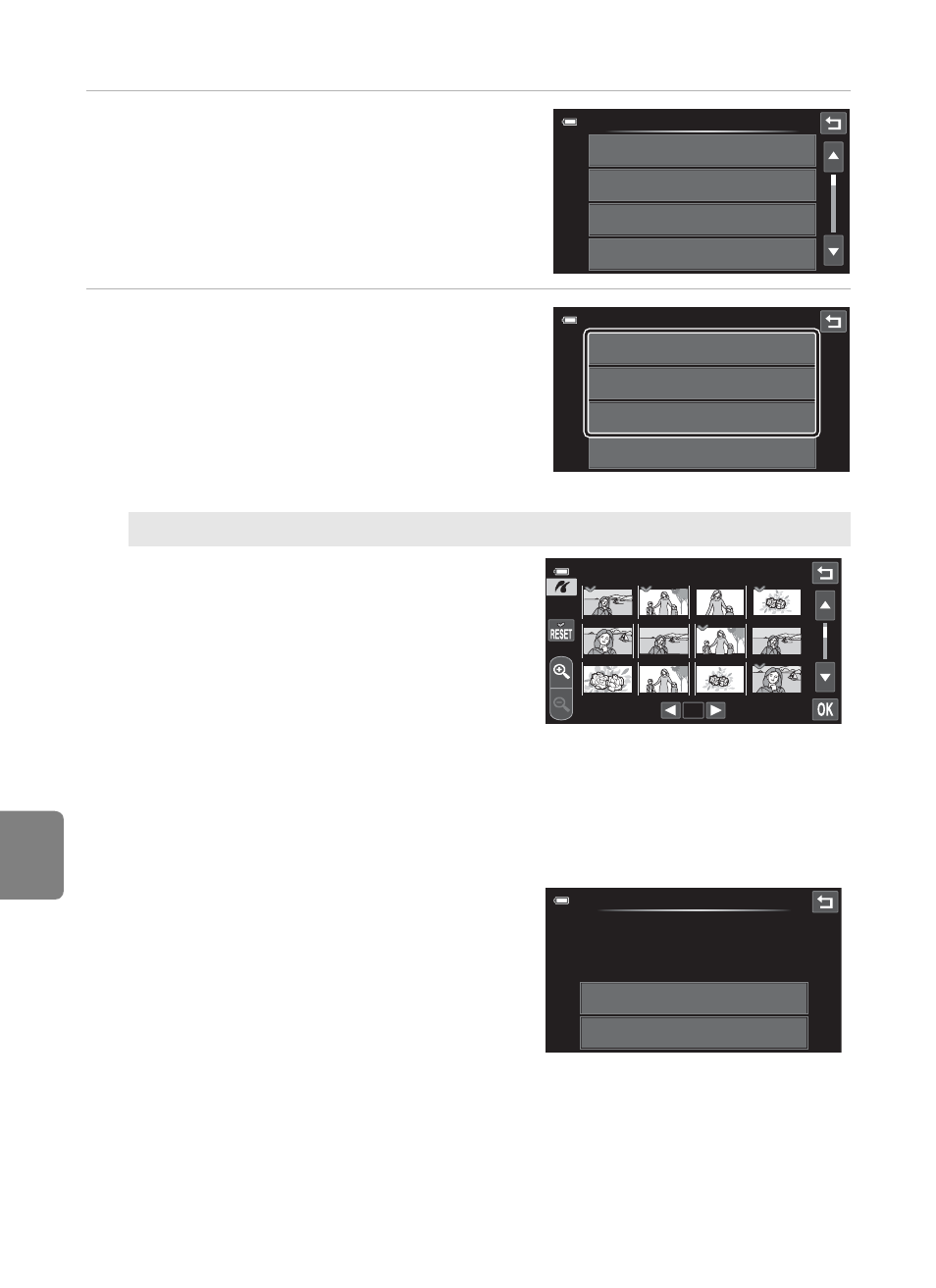
E
42
Connecting the Camera to a Printer
Refere
3
Tap the desired paper size.
• Tap B or C to scroll through the display.
• To specify paper size using settings on the
printer, tap Default in the paper size option.
4
Tap Print selection, Print all images
or DPOF printing.
Print selection
Choose pictures (up to 99) and the
number of copies (up to nine) of each.
• Tap the desired pictures and tap C
or
D at the bottom of the monitor
to specify the number of copies to
be printed.
• Pictures selected for printing can be
recognized by the check mark (w)
and the numeral indicating the
number of copies to be printed. Revert the number of copies to [0] to cancel
the selection of the picture.
• Tap n to switch back to full-frame playback, and o to display 12 thumbnails.
• Tap n to remove print marking from all pictures.
• Tap I when setting is complete.
• When the screen shown at right is
displayed, tap Start print to print.
• To return to the print menu, tap
Cancel.
Paper size
Default
3.5×5 in.
5×7 in.
100×150 mm
Print menu
Print selection
Print all images
DPOF printing
Paper size
1
Ч
1
Ч
1
Ч
1
Ч
1
Ч
1
Ч
1
Ч
1
Ч
1
Ч
1
Ч
1
Print selection
005 prints
Start print
Cancel
