The diagnostics menu, Changing the password, Context sensitive gui help – Allied Telesis AT-8800 Series Switch User Manual
Page 36
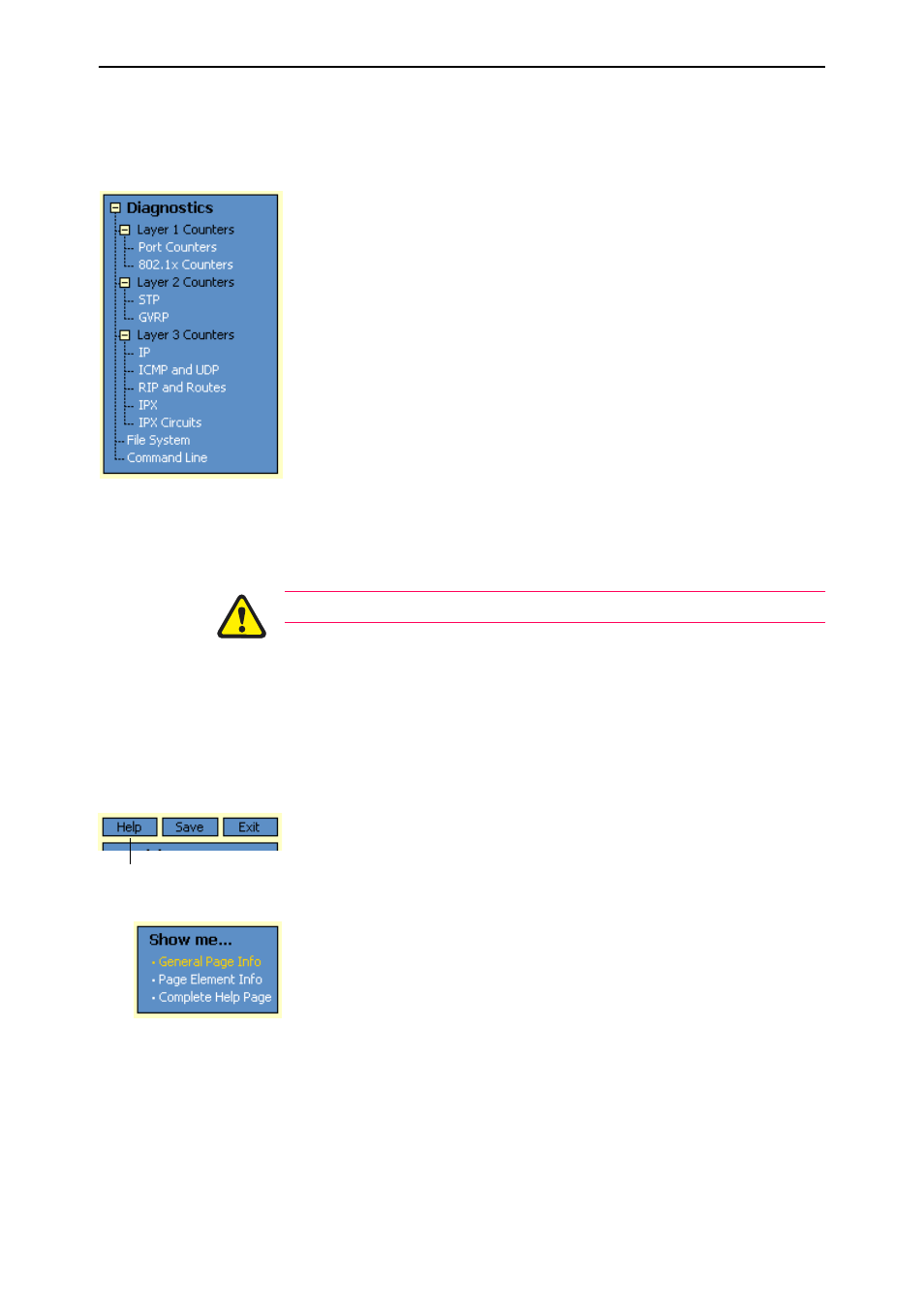
36
AT-8800 Series Switch User Guide
Software Release 2.6.1
C613-02039-00 REV A
The Diagnostics Menu
The GUI’s diagnostics pages enable you to troubleshoot network problems and
observe traffic flow, including:
•
displaying the number of good and bad packets received and
transmitted over each switch port
•
displaying the number and type of PPP packets received and
transmitted
•
displaying the number and type of packets received and transmitted by
IP, and discarded by the IP gateway
•
displaying the number and type of ICMP and UDP packets received
and transmitted
•
displaying the number and type of RIP packets received and
transmitted; and the octets received and transmitted over each IP route
•
displaying the contents of the switch’s file system and how much
memory is used and available. You can also delete files
•
an interface to the switch’s command line interface, allowing you to
enter CLI commands.
Changing the Password
As a security precaution, change the password as soon as possible.
To change the password of the default Manager account, select Management >
Users from the sidebar menu. Select the Manager account and click Modify.
For information about passwords, see “Changing a Password” on page 17.
Context Sensitive GUI Help
The GUI’s context-sensitive help system is displayed in a pop-up window
which covers the title of the GUI page. You can move the banner to any part of
your screen and/or resize it. To display the help, click on the Help button
above the sidebar menu or on the page for which you require assistance. Three
types of help are available:
■
Click General Page Info to see brief background and process flow
information. The General Page Info displays when you click the Help
button.
■
Click Page Element Info and roll your mouse over an element, to see
information about that element.
To freeze the banner’s display so that the help does not change when you
move the mouse, press the [Ctrl] key. To unfreeze, press [Ctrl] again. Note
that element information is not available for entries in tables. To see
descriptions of the columns of tables, click Complete Help Page.
■
Click Complete Help Page to see all available information, including the
element information, in a separate printable window.
Help button
