Step 2: configuring your ethernet network card, 1 for microsoft windows, 98 second edition / me – Allied Telesis AT-AR256E User Manual
Page 9
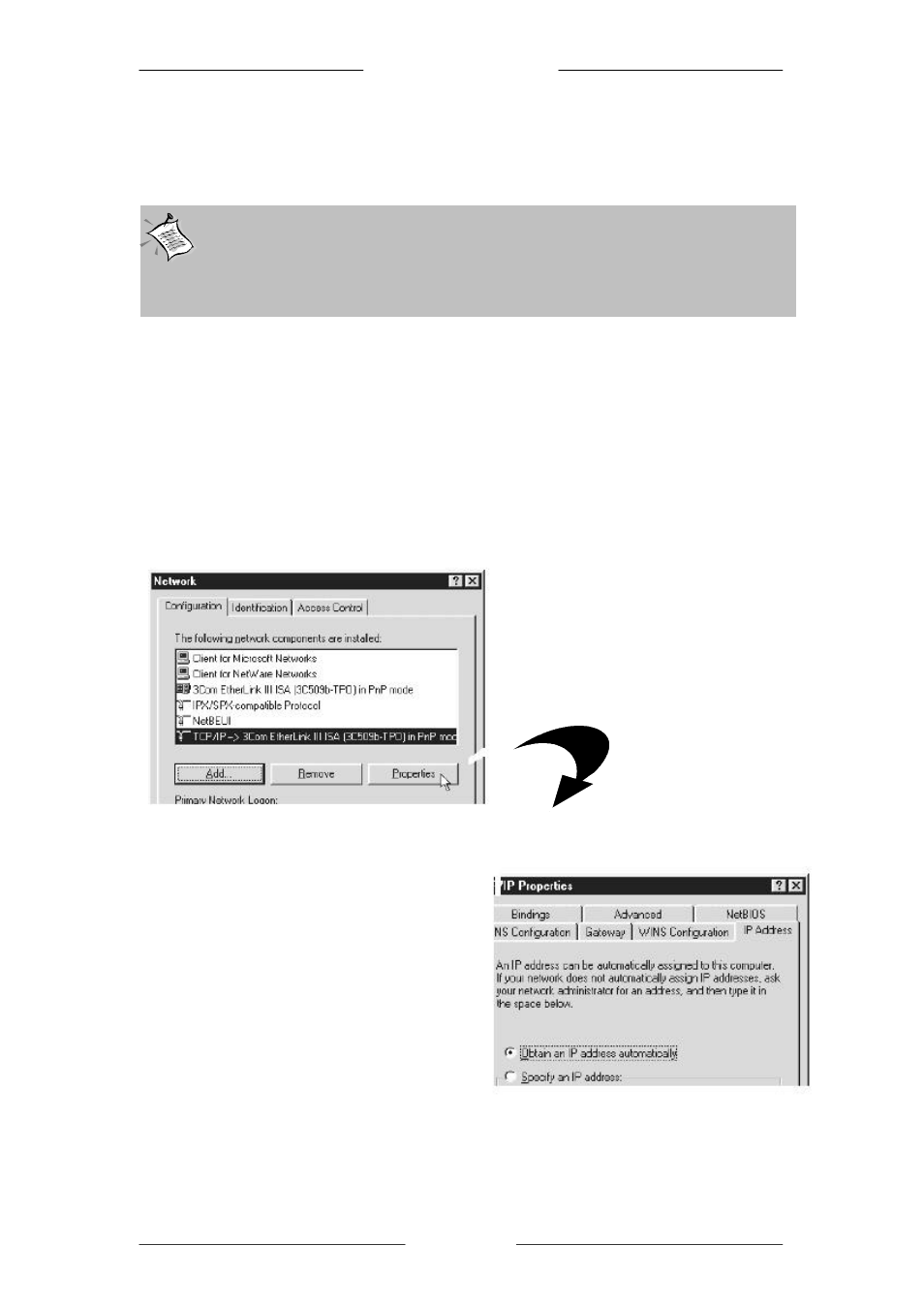
Q
Q
u
u
i
i
c
c
k
k
I
I
n
n
s
s
t
t
a
a
l
l
l
l
a
a
t
t
i
i
o
o
n
n
G
G
u
u
i
i
d
d
e
e
Page 9 of 9
Step 2: Configuring Your Ethernet Network Card
The following illustrated screen shots serve only as examples. For any
dissimilarities, please follow closely to the instructions prompted on your
screen.
2.1 For Microsoft Windows
®
98 Second Edition / Me
I. From your Windows Desktop, right-click on the Network Neighborhood icon.
Select Properties.
II. From the Configuration
tab, select TCP/IP-> xxx
(where
xxx
refers to the model
of your Ethernet network card that is connected to the ADSL router).
Click Properties.
Ensure that the ADSL router is powered ON.
Restart your system. Proceed to Step 3.
(This screen shot uses 3Com EtherLink
Ethernet network card model as an
example).
III. Click the IP Address tab.
Select the option Obtain an
IP address automatically,
and click OK
to save the
settings.
- AT-9800 (110 pages)
- AT-2750TX- (2 pages)
- AT-2701FTX (2 pages)
- AT-2451FTX (238 pages)
- AT-WA1104G-10 (99 pages)
- AlliedWare AR440S (53 pages)
- CG-WLBARGS (58 pages)
- AT A35/SX AT-A35-SX/SC (2 pages)
- AT-2750FX/ (2 pages)
- 86222-10 (14 pages)
- AR44x (22 pages)
- CG-WLBARGMO (56 pages)
- AT 2916T AT-2916T (2 pages)
- RG6x4 Series (3 pages)
- AR441S (6 pages)
- AT-2931SX (144 pages)
- AT-2916SX (74 pages)
- AT-2931SX (140 pages)
- AT-2931SX (18 pages)
- AT-2931SX (76 pages)
- AT-2931SX (136 pages)
- AT-AR236E (19 pages)
- AT-AR236E (36 pages)
- 86241-01 (4 pages)
- MiniMAP 9100 (2 pages)
- POTS24 (2 pages)
- 86241-02 (12 pages)
- AT WCP201G AT-WCP201G-001 (2 pages)
- 86251-05 (40 pages)
- ADSL48 (2 pages)
- 210 (8 pages)
- R800 Series (30 pages)
- NETEXTREME II AT-2973T/4 (176 pages)
- AT-WR2304N (67 pages)
- AT-AR750S-dp (5 pages)
- Routers and Switches (15 pages)
- AT-AR300 (36 pages)
- AT AR750S AT-AR750S (5 pages)
- AT-AR441S (5 pages)
- AT-2916SX/ (2 pages)
- 7112 (2 pages)
- AT-WA1004G (142 pages)
- AlliedWare NetScreen Routers (12 pages)
- AT-27xx (3 pages)
- AT-WR4500 (264 pages)
