2 for microsoft windows, 2000 / xp – Allied Telesis AT-AR256E User Manual
Page 10
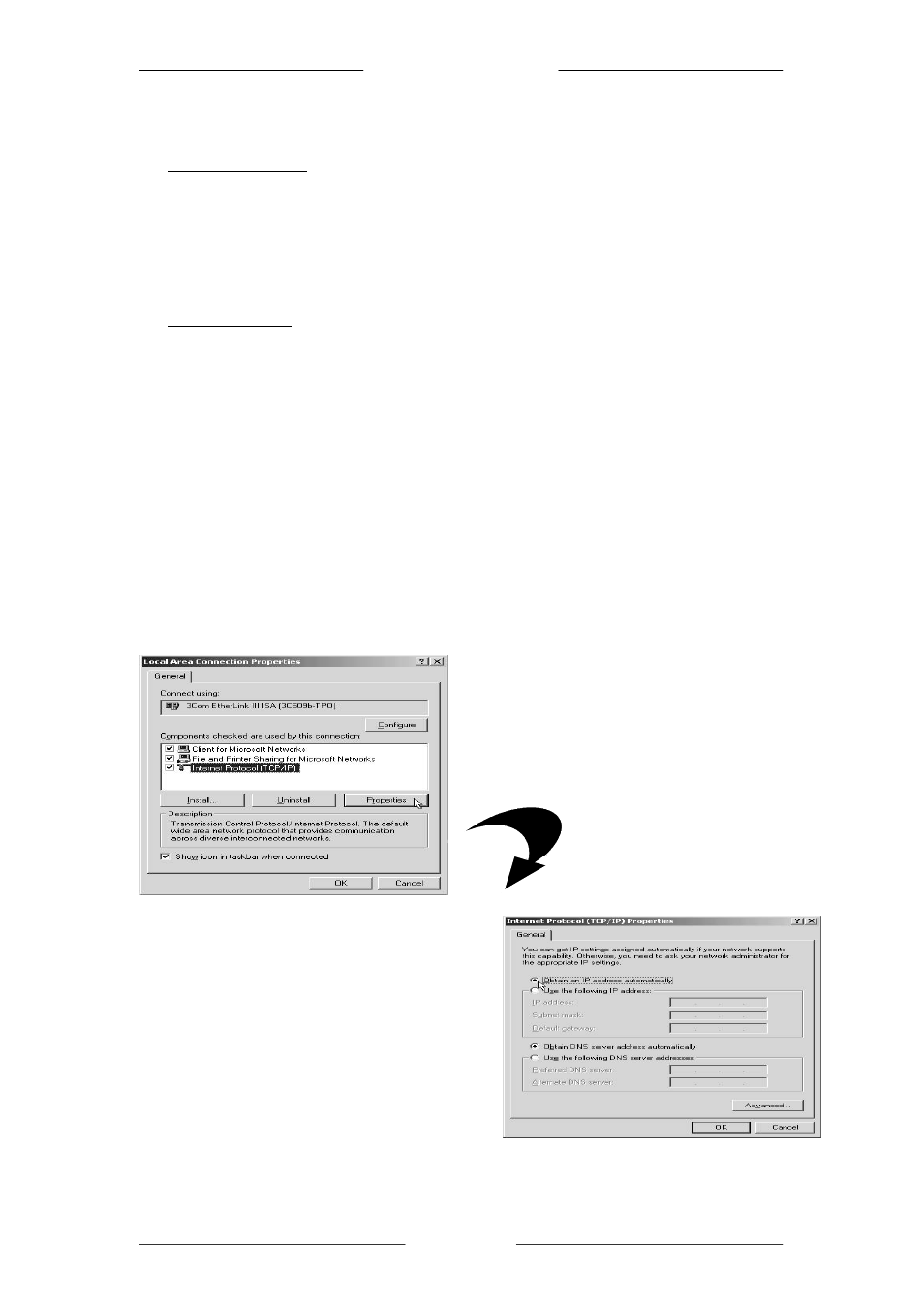
Q
Q
u
u
i
i
c
c
k
k
I
I
n
n
s
s
t
t
a
a
l
l
l
l
a
a
t
t
i
i
o
o
n
n
G
G
u
u
i
i
d
d
e
e
Page 10 of 10
2.2 For Microsoft Windows
®
2000 / XP
I.
Windows
®
2000:
a) From your Windows Desktop, right-click on the icon My Network Places and
select Properties.
b) At the Network and Dial-up Connections
window, right-click on the Local
Area Connection icon and select Properties.
Windows
®
XP:
(Instructions are based on default Start menu option)
a) From your Windows Desktop, click Start > All Programs
> Accessories >
Communications
> Network Connections.
b) Right-click on the
Local Area Connection icon that reflects the model of
your Ethernet network card that is connected to the ADSL router, and click
Properties.
II. Ensure that the field Connect using indicates the model of your Ethernet network
card that is connected to the ADSL router.
(This is important especially if you have more than one Local Area Connection
icons displayed at the Network and Dial-up Connections / Network
Connections window. Ensure that you have selected the correct one.)
Select Internet Protocol (TCP/IP) and click Properties.
(This screen shot uses 3Com
EtherLink Ethernet network card
model as an example).
III. Select the option Obtain an IP
address automatically
and click
OK.
Click OK
again to close.
Ensure that the ADSL router is
powered ON. Restart your
system. Proceed to Step 3.
