Step 3: configuring your web browser, 1 microsoft, Internet explorer™ (based on ie 5.5) – Allied Telesis AT-AR256E User Manual
Page 11: 2 netscape, Navigator
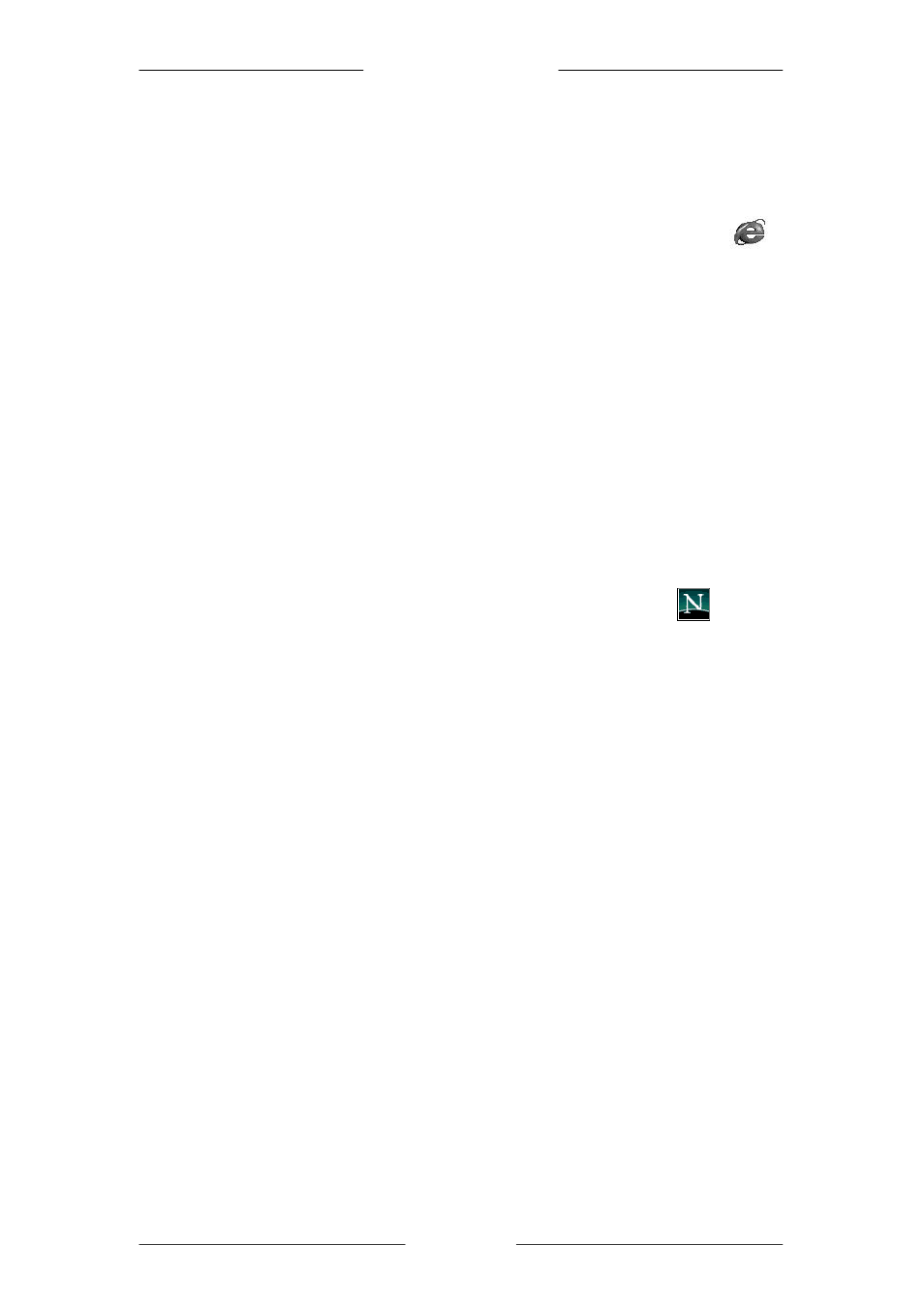
Q
Q
u
u
i
i
c
c
k
k
I
I
n
n
s
s
t
t
a
a
l
l
l
l
a
a
t
t
i
i
o
o
n
n
G
G
u
u
i
i
d
d
e
e
Page 11 of 11
Step 3: Configuring Your Web Browser
3.1 Microsoft
®
Internet Explorer™ (based on IE 5.5)
I. From your Windows Desktop, double-click on the Internet Explorer icon
to
launch your web browser.
II. From the menu, click Tools
then select Internet Options.
III. Click the Connections
tab. Select the field, 'Never dial a connection'. (This
option will be grayed out if you have not installed an analog modem on your
computer before. Proceed to 3.1 IV)
IV. Click on the LAN Settings... button. Ensure that the Proxy server
is not enabled.
V. Click OK
to close the dialog box.
You may now proceed to Step 4
to establish your Internet connection.
3.2 Netscape
®
Navigator
I. From your Windows Desktop, double-click on the Navigator icon
to launch
your web browser.
II. Depending on your Netscape version, carry out one of the following instructions:
Click Options
> Network Preferences.
Select Proxies. Ensure that the No Proxies option is selected.
OR
Click Edit
> Preferences.
Select Advanced
and click Proxies. Ensure that the option Direct Connection to
the Internet is enabled.
III. Click OK
for the changes to take effect.
You may now proceed to Step 4
to establish your Internet connection.
