Rps and switch compatibility, Installing the rps – Allied Telesis AT-PWR9000 User Manual
Page 4
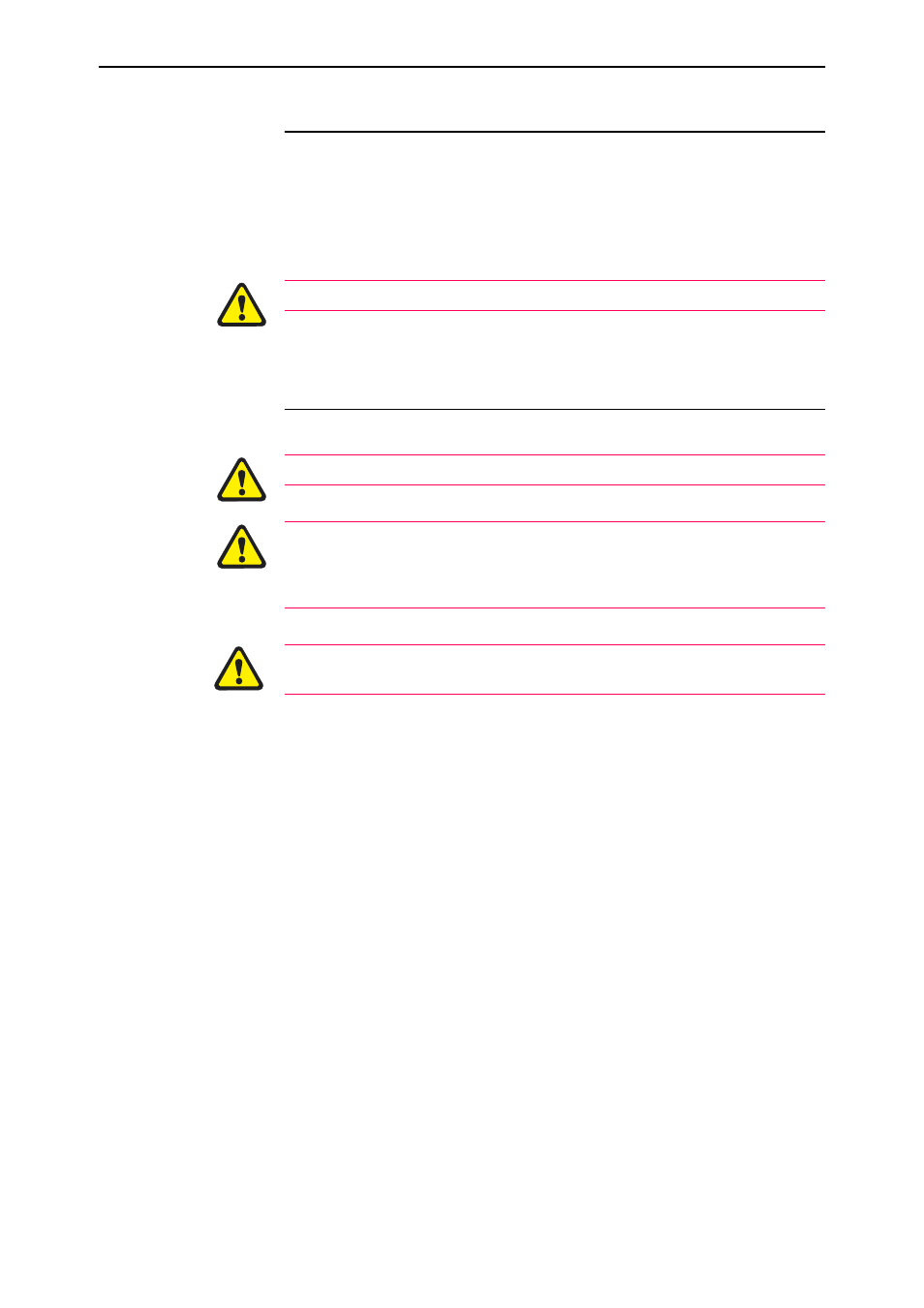
4
AT-RPS9000 & AT-PWR9000
C613-04040-01 REV C
RPS and Switch Compatibility
To provide redundant power to AT-9812T and AT-9816GB switches, use an
AT-RPS9000 chassis. The chassis must be fitted with one AT-PWR9000 power
unit for each switch that is to receive redundant power. The AT-RPS9000 can
take up to four AT-PWR9000 power units, and so can supply up to four
switches.
AT-PWR9000 power units can only be used in the AT-RPS9000 chassis.
Installing the RPS
This equipment must be earthed.
Do not attempt to install an RPS without observing correct antistatic
procedures. Failure to do so may damage the RPS or AT-9800 Series switch. If
you are unsure what the correct procedures are, contact your authorised Allied
Telesis distributor or reseller.
Ensure that there is no AC power applied to the RPS before the DC cable is
disconnected, or connected.
Follow these steps to install the RPS:
1.
Read the safety information.
For safety information, see the AT-RPS9000 Safety and Statutory Information
booklet. A copy of this booklet is supplied with the RPS, and can also be
found at
2.
Gather the tools and equipment you will need.
You will need a Phillips screwdriver when removing blank faceplates and
securing AT-PWR9000 power units.
To install the RPS in a rack you will need a screwdriver, screws to attach
the rack-mount brackets to the rack, and cage nuts.
You will also need the cables that were packed with the RPS.
3.
Unpack the AT-RPS9000.
In an antistatic environment, remove the AT-RPS9000 from its packing
material. Be sure to observe ESD precautions.
Verify the package contents. If any items are damaged or missing, contact
your sales representative.
4.
Fit the power cord retaining clips.
There are two retaining clips, one for each of the AC power inlets on the
chassis’s rear panel.
