Connecting data cables to ar410, ar410s, ar450s – Allied Telesis AR400 Series Router User Manual
Page 12
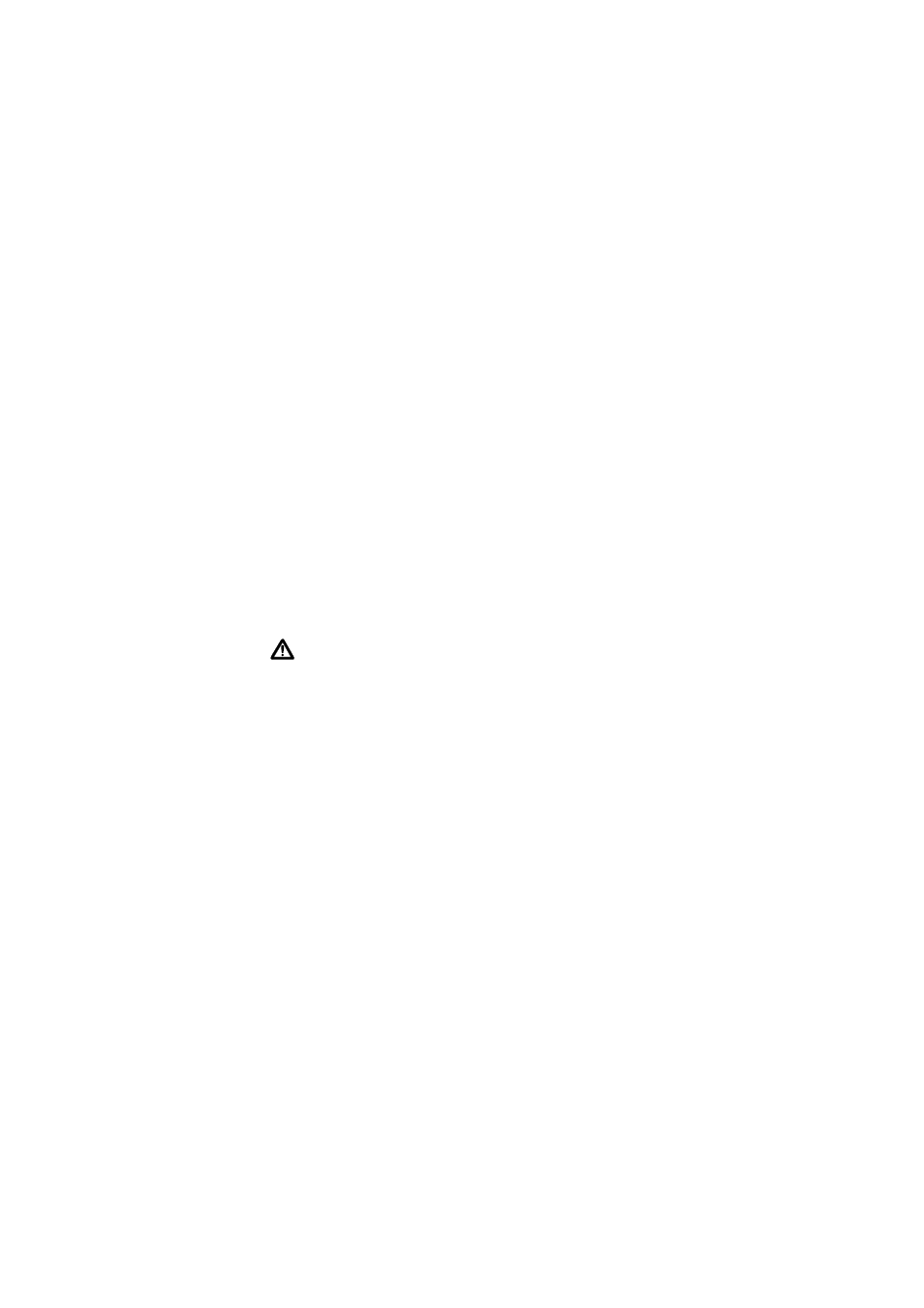
12
AR400 Series Router
613-000313 Rev B
Connecting Data Cables to AR410, AR410S, AR450S
Connecting the router to your network:
1. Connect to the LAN.
If you have not already done so, use straight-through Ethernet patch cables to
connect the device(s) on your private network (LAN) to the router’s switch
port(s). By default, all switch ports are members of VLAN1.
2. Connect to the DMZ port.
AR410, AR410S: If you have public servers to connect, connect them to switch
ports in a different VLAN. For information about configuring VLANs, see the
Switching chapter in the Software Reference.
AR450S: If you have a public server to connect, use an Ethernet patch cable to
connect it to the AR450S router’s Ethernet DMZ (ETH1) port. Separating public
servers from your LAN allows the firewall to provide greater protection for
your LAN. If you have multiple public servers, you can connect them to a hub or
Layer 2 switch and connect that device to the router’s DMZ port.
3. Connect to the WAN.
Caution If you intend to use a firewall, configure it before you activate
the WAN link.
Once initial configuration is complete, connect the router to the WAN:
•
AR410, AR410S: Connect a PIC port to a WAN connection. See the Port
Interface Card Quick Install Guide and Hardware Reference.
•
AR410, AR410S, AR450S: Use an Ethernet patch cable to connect the
router’s Ethernet WAN (ETH0) port to the Ethernet port of a WAN device
(such as a modem).
