2 mib variable column, 3 mib value column, 4 select all button – Allied Telesis AlliedView-EMS 3.11 AMIGO User Manual
Page 20: 5 clear button, 6 reverse button, 7 get mib value button, 8 set mib value button
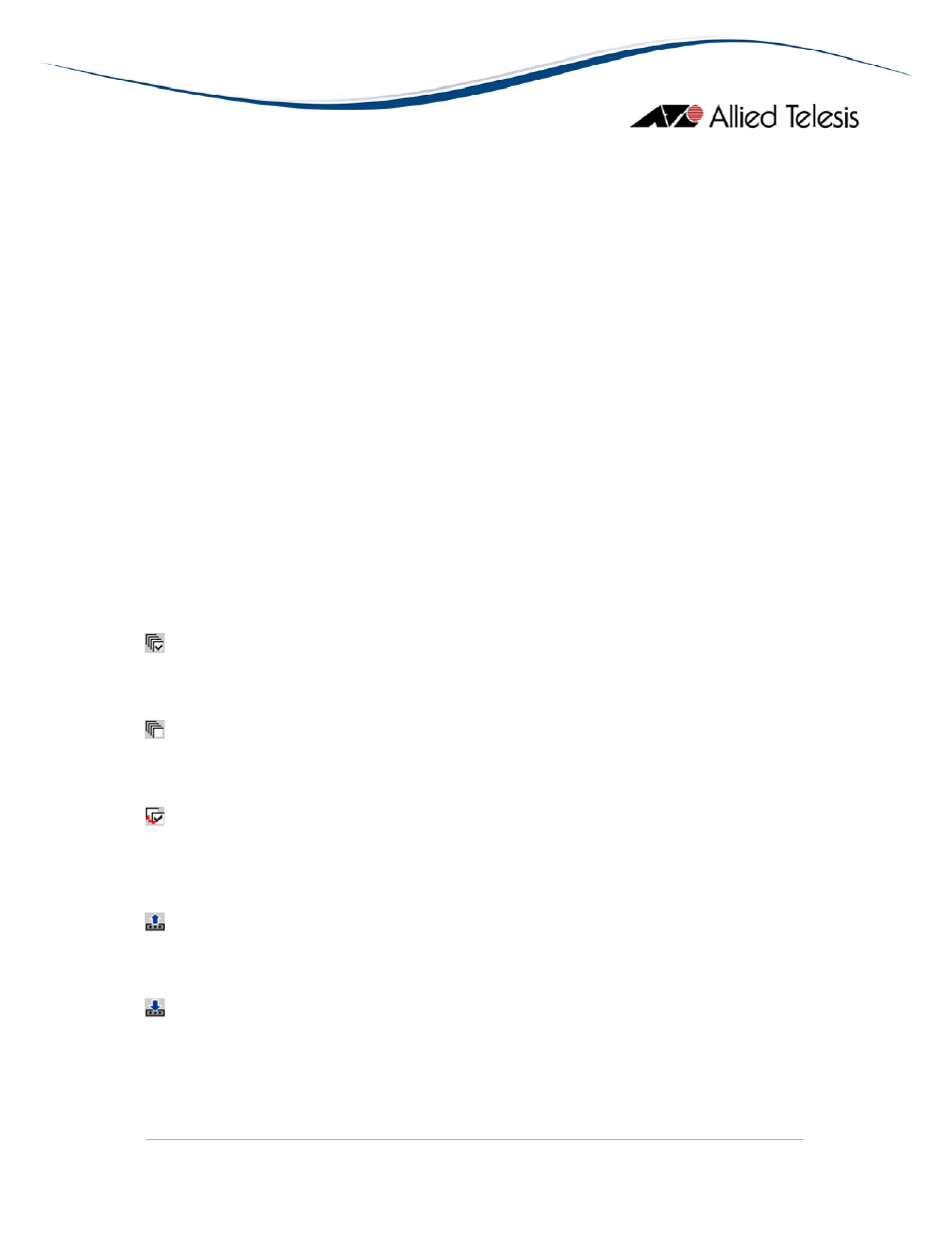
AlliedView™-EMS 3.11 AMIGO USERS GUIDE
Page 20 of 43
3.3.2 MIB Variable Column
The second column shows the name of the variable.
3.3.3 MIB Value Column
The third column shows the value of the variable. If the variable has write-access, you can
input the value to be set in this column. If the variable takes a value from a fixed set of
values, this column is a drop-down listbox. To change the variable value, input or select the
value to set/change, check the boxes for the variables to change, then click the Set MIB
Value button.
Data displayed in the MIB Value column is not automatically updated. To see the latest value,
click the Get MIB Value button again.
Note
- To put into effect values entered in the MIB Value column, press the Enter key or
move the cursor to another column.
Note
- SNMPv3: Depending on the READ VIEW access settings of the User Account Name
used, there is a possibility that AMIGO may not be able to access some MIB values. When
this happens, the values for the affected MIB variables will be blank.
3.3.4 Select All Button
: checks all variables.
3.3.5 Clear Button
: unchecks all variables.
3.3.6 Reverse Button
: flips the states of all checkboxes, that is, unchecks all variables currently selected and
checks all variables currently not selected.
3.3.7 Get MIB Value Button
: gets the value of the variable selected in the MIB Variable column.
3.3.8 Set MIB Value Button
: sets values in the MIB Value column for the variables checked in the checkbox column.
Note
- SNMPv3: Depending on the WRITE VIEW access settings of the User Account Name
used, there is a possibility that AMIGO may not be able to set some MIB values. When this
happens, a "No access error." value will be displayed on the affected MIB Value cells.
