Upgrade firmware image via http – Allied Telesis AT-GS950/16 User Manual
Page 311
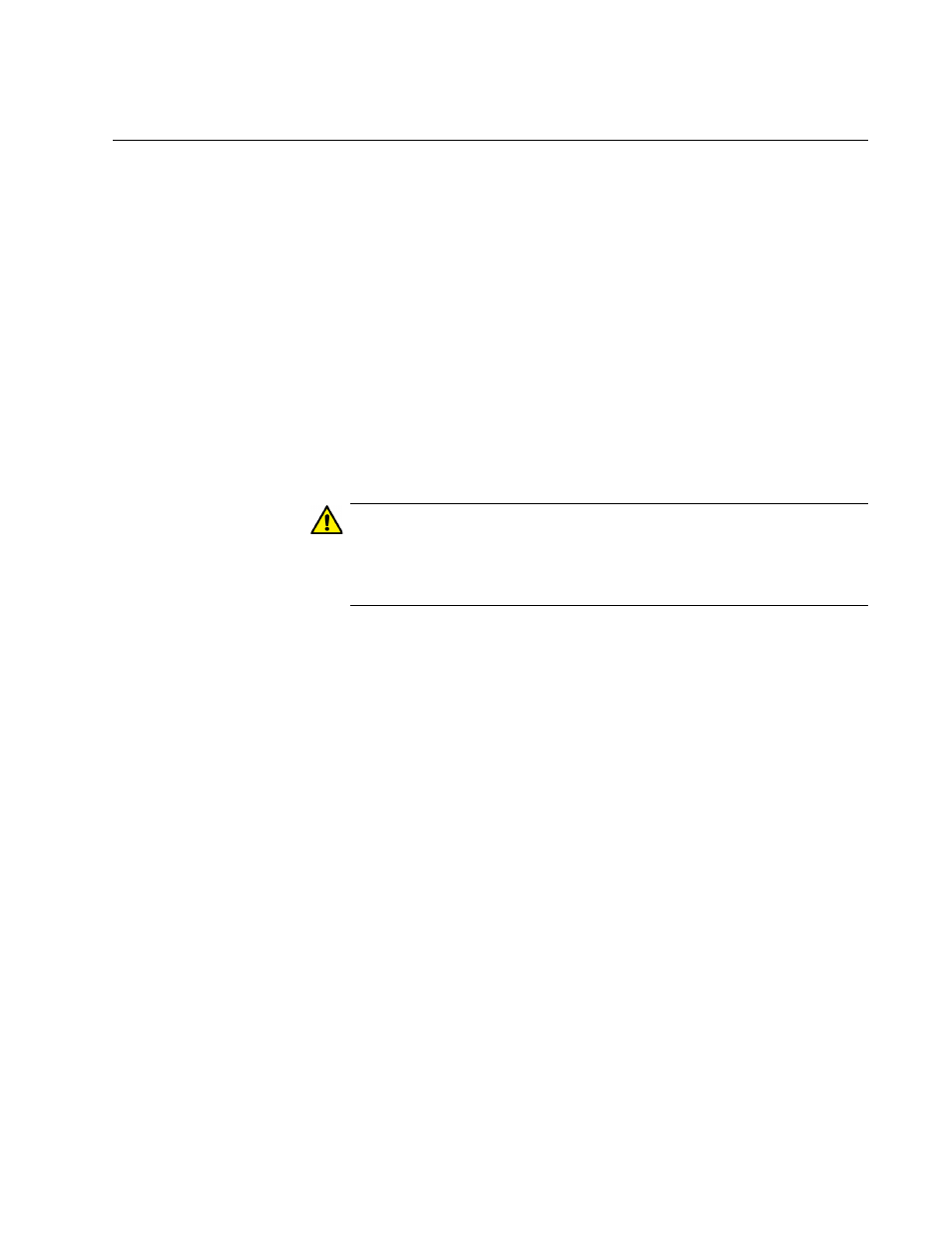
AT-GS950/16 Web Interface User Guide
311
Upgrade Firmware Image via HTTP
This section describes how to upgrade an firmware image of the AT-S108
Version V1.1.0 Management software using HTTP on an Internet server.
Before downloading a new version of the AT-S108 Version V1.1.0
Management software onto the switch with HTTP, note the following:
The current configuration of the switch is retained when a new
AT-S108 Version V1.1.0 software image is installed. To return a switch
to its default configuration values, see “Configure Factory Default
Values” on page 49.
When downloading the new image file, your switch must have an IP
address and subnet mask assigned, either manually or via DHCP. For
instructions on how to set the IP address and subnet mask on a switch,
see “Configuration of IP Address, Subnet Mask and Gateway Address”
on page 26. To enable a DHCP client, see “DHCP Client
Configuration” on page 35.
Caution
Downloading a new version of management software onto the
switch causes the device to reset. Some network traffic may be lost
during the reset process.
This procedure assumes that you have already obtained the software and
have stored it on the computer from which you will be performing this
procedure.
To download the AT-S108 Version V1.1.0 image software onto the switch
using HTTP, perform the following procedure:
1. From the menu on the left side of the home page, select the Tools
folder.
This folder expands to show the Firmware Upgrade folder.
