Modify port list, Figure 72. example of port list entry – Allied Telesis AT-GS950/16 User Manual
Page 196
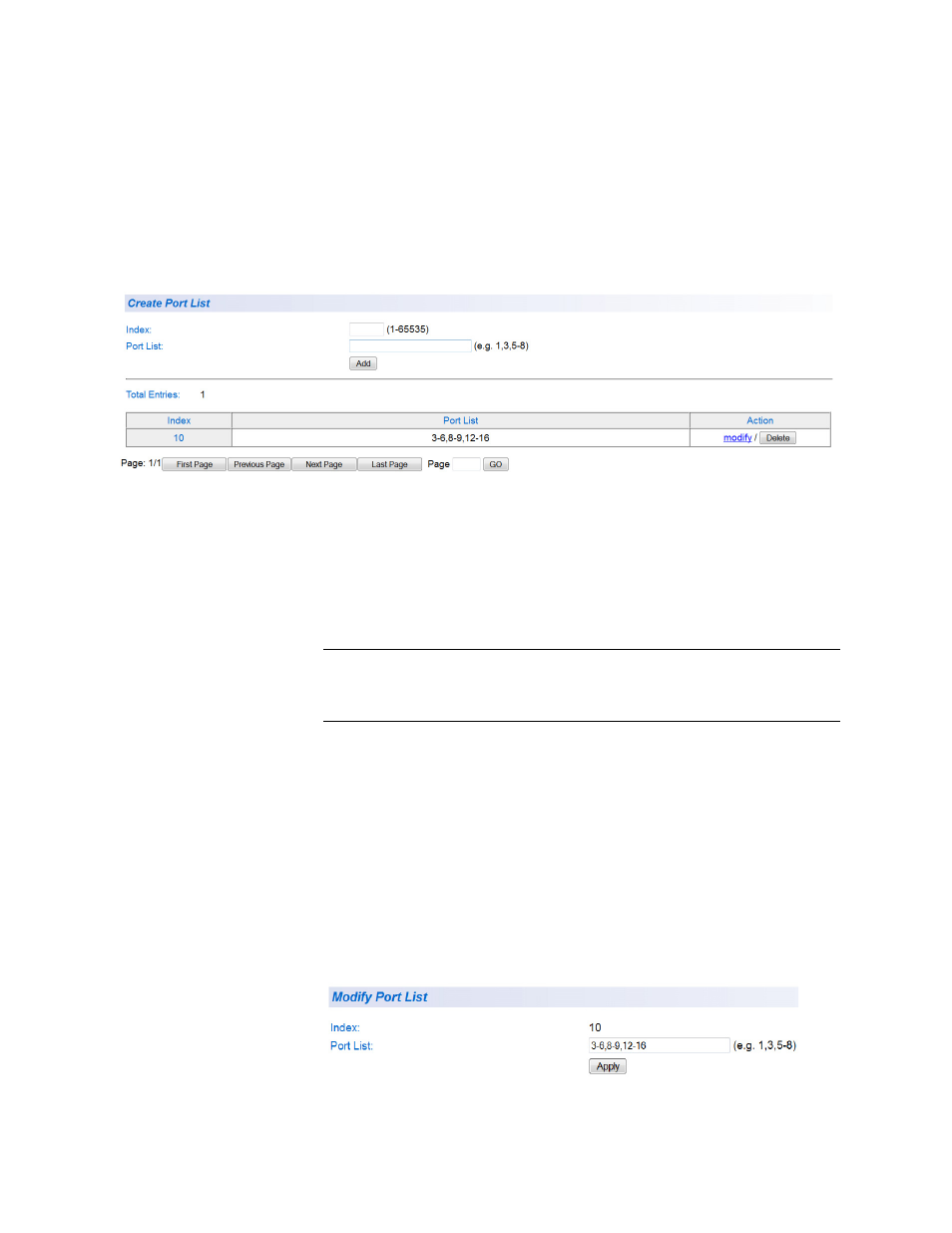
Chapter 13: Access Control Configuration
196
5. Click Add.
The Out-Profile Action entry is added to the status table. If the Page
field located below the table displays a page number and you do not
see your new entry, then there are multiple pages of the table that you
can navigate. This is done by clicking on the First Page, Previous
Page, Next Page, and Last Page buttons located below the table.An
example of a Port List table entry is displayed in Figure 72.
Figure 72. Example of Port List Entry
6. From the main menu on the left side of the page, select Save
Configuration to Flash to permanently save your changes.
Modify Port List
To modify a Port List entry, perform the following procedure:
Note
Before you can modify an entry, you must first enter a Port List - see
“Create Port List” on page 195.
1. From the main menu on the left side of the page, select the Access
Control Config folder.
The Access Control Config folder expands.
2. From the Access Control Config folder, select Port List.
An example of the Create Port List page with a Port List table entry is
shown in Figure 72.
3. Select the table entry that you want to modify and click the modify link
in the Action column.
The Modify Port List page will be displayed. See Figure 73.
