Overview, Installing the at-uwc wlan controller, Configuring the at-uwc wlan controller – Allied Telesis AT-UWC Wireless LAN Controller User Manual
Page 2
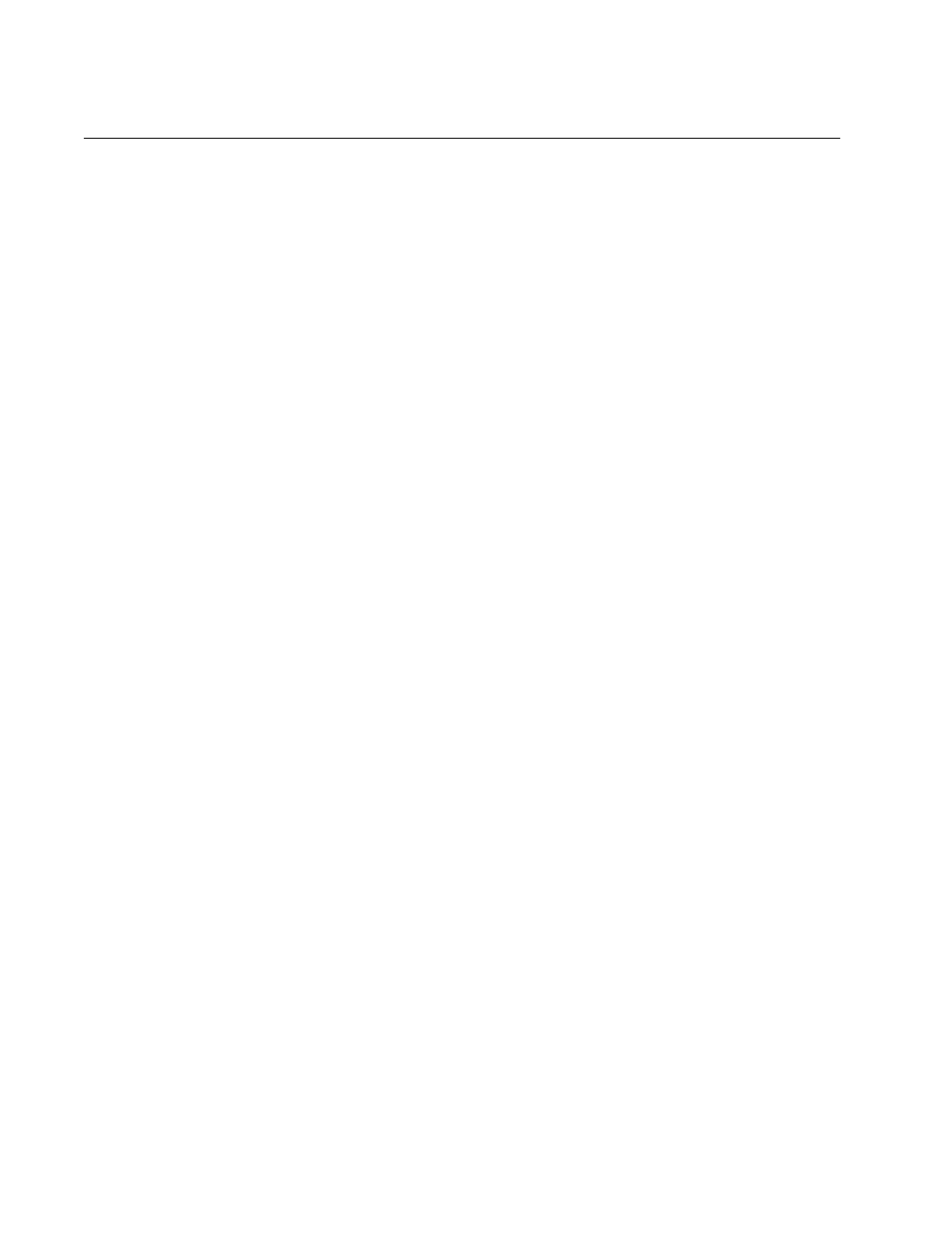
AT-UWC Wireless LAN Controller
2
Overview
The AT-UWC Wireless LAN (WLAN) Controller is a software-based
management tool that allows you to control Allied Telesis TQ series
wireless access point devices. The AT-UWC-Install is a program that
installs AT-UWC WLAN Controller onto a PC-based server or virtual
machine.
To start the AT-UWC WLAN Controller, first, install the AT-UWC WLAN
Controller onto a server. To activate the WLAN controller, register the
license key through the web interface from a management workstation.
Installing the
AT-UWC WLAN
Controller
To install the AT-UWC WLAN Controller, follow the steps below:
1. Obtain the AT-UWC-Install zip file and create an installation DVD or
CD.
See “Preparing the Installation of the AT-UWC WLAN Controller” on
page 3.
2. Install the AT-UWC WLAN Controller from the installation DVD or CD
onto a server.
See “Installing the AT-UWC WLAN Controller” on page 7.
3. Prepare the management workstation.
See “Preparing the Management Workstation” on page 10.
4. Start a management session from the management workstation.
“Starting a Management Session” on page 11.
5. Register the license key to activate the AT-UWC WLAN Controller.
See “Registering the License Key” on page 12.
Configuring the
AT-UWC WLAN
Controller
After you installed the AT-UWC-Install program and license key, you want
to configure the AT-UWC WLAN Controller to meet your requirements.
To configure the AT-UWC WLAN Controller, see the following procedures:
“Starting a Management Session” on page 11
“Modifying the Settings” on page 22
“Saving the Changes” on page 26
“Using Online Help” on page 28
