Getting started – Samsung LE32C650L1P User Manual
Page 6
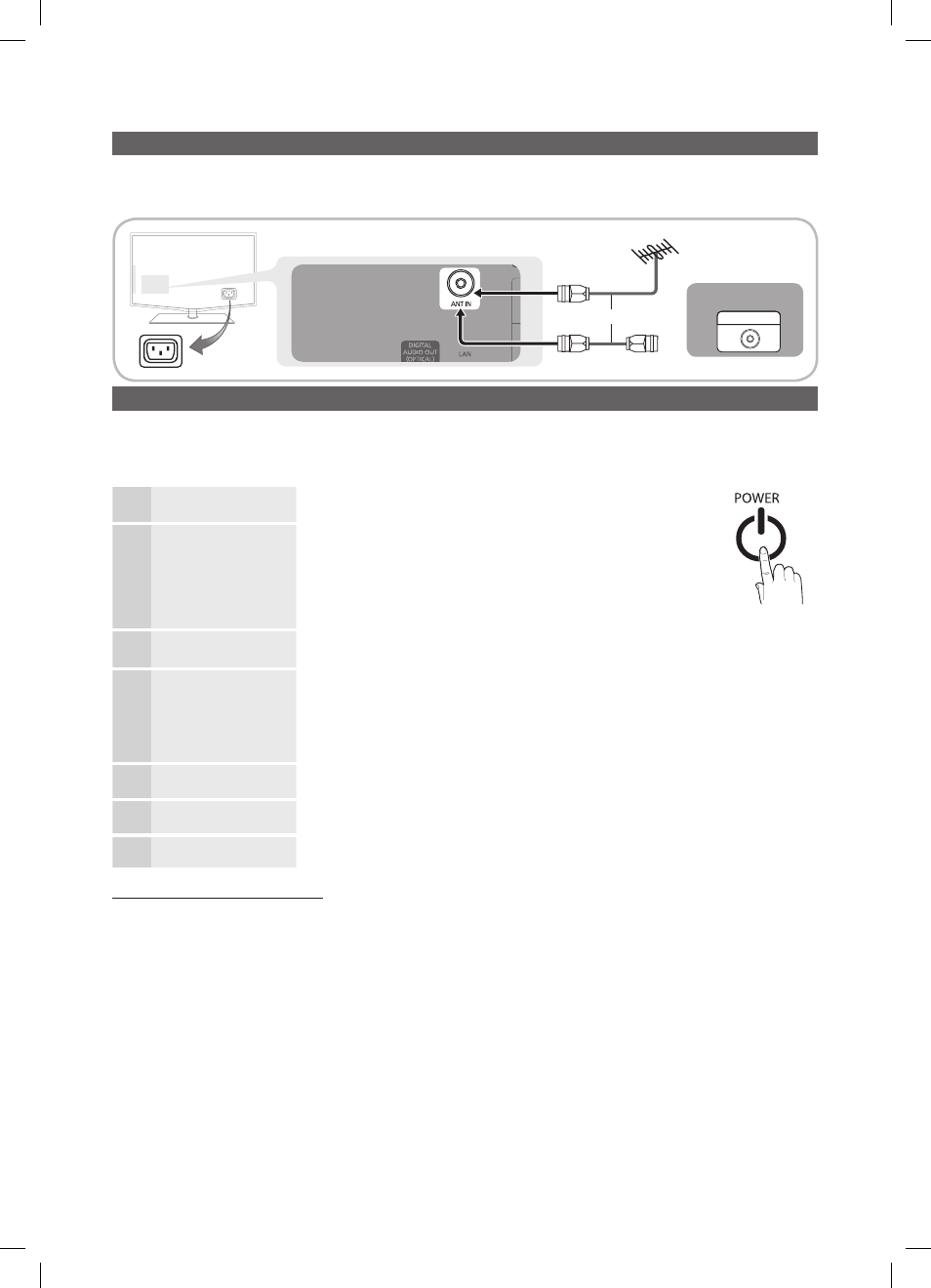
6
Getting Started
English
Connecting to an Antenna
When the TV is initially powered on, basic settings proceed automatically.
Preset: Connecting the mains and antenna.
✎
Plug & Play (Initial Setup)
When the TV is initially powered on, a sequence of on-screen prompts will assist in configuring basic settings. Press the
POWER
P button. Plug & Play is available only when the Input source is set to TV.
To return to the previous step, press the red button.
✎
1
Selecting a language
Press the
▲ or ▼ button, then press the
ENTER
E button.
Select the desired OSD (On Screen Display) language.
2
Selecting Store Demo
or Home Use
Press the
◄ or ► button, then press the
ENTER
E button.
Select the
y
Home Use mode. Store Demo Mode is for retail
environments.
Return the unit’s settings from
y
Store Demo to Home Use
(standard): Press the volume button on the TV. When the OSD
volume is displayed, press and hold
MENU
for 5 sec.
3
Selecting an antenna
Press the
▲ or ▼ button, then press the
ENTER
E button.
Select Air or Cable.
4
Selecting a channel
Press the
▲ or ▼ button, then press the
ENTER
E button.
Select the channel source to memorise. When setting the antenna source to Cable, a step
appears allowing you to assign numerical values (channel frequencies) to the channels.
For more information, refer to Channel
→ Auto Store (P. 12).
Press the
✎
ENTER
E button at any time to interrupt the memorization process.
5
Setting the Clock
Mode
Set the Clock Mode automatically or manually.
6
Viewing the HD
Connection Guide.
The connection method for the best HD screen quality is displayed.
7
Enjoy your TV.
Press the
ENTER
E button.
If You Want to Reset This Feature...
Select Setup - Plug & Play (Initial Setup). Enter your 4 digit PIN number. The default PIN number is “0-0-0-0.” If you want to
change the PIN number, use the Change PIN function.
or
Power Input
VHF/UHF Antenna
Cable
R-AUDIO-L
P
R
P
B
Y
ANT OUT
BN68-02558J-Eng.indb 6
2010-03-04 �� 8:26:40
