Basic features, Auto run data service (on / off) – Samsung LE32C650L1P User Manual
Page 20
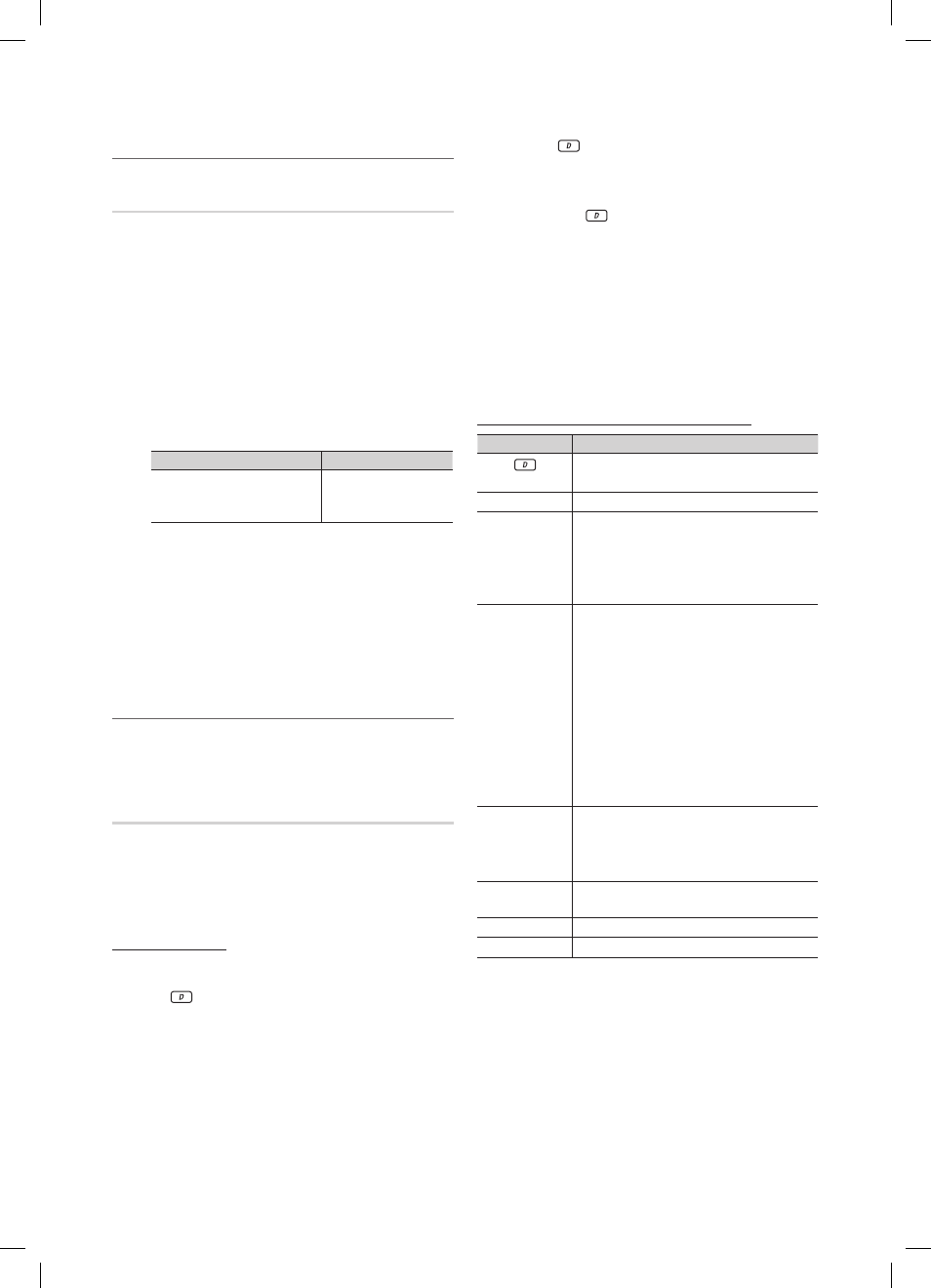
20
English
Basic Features
Picture In Picture (
¦
PIP)
PIP
t
Watches simultaneously the TV tuner and one external video
source. PIP (Picture-in-Picture) does not function in the same
mode.
NOTE
✎
If you turn the TV off while watching in
x
PIP mode, the
PIP window will disappear.
You may notice that the picture in the PIP window
x
becomes slightly unnatural when you use the main
screen to view a game or karaoke.
While
x
Internet@TV is in operation, the PIP function
cannot be used.
PIP settings
x
Main picture
Sub picture
Component, HDMI1/DVI,
HDMI2, HDMI3, HDMI4,
PC
TV
PIP (Off / On)
■
: Activate or deactivate the PIP function.
Channel
■
: Select the channel for the sub-screen.
Size (
■
Х / Г): Select a size for the sub-picture.
Position (
■
à / – / — / œ): Select a position for the
sub-picture.
Sound Select (Main / Sub)
■
: You can choose the
desired sound (Main / Sub) in PIP mode.
Using Data Service
¦
Allows the user to use information (text, still images,
graphics, documents, software, etc.) transmitted via
broadcast media.
Auto Run Data Service (On / Off)
Sets whether or not to automatically run data service. Auto
Run Data Service automatically runs data service without
user intervention.
If any other secondary function is under way,
✎
Auto Run
Data Service may not work.
Using Data Service
If the channel you are currently watching provides data
service, you can enjoy a variety of data services by pressing
the or red
button.
Provided Data Service information may vary depending
✎
on broadcast.
While using data service, changing the channel using
✎
the numeric buttons may not be possible depending on
the service.
1. Press the
button. Select a desired service by
pressing the wheel (
▲/▼/◄/►) and
OK
E buttons.
If
✎
Auto Run Data Service is On, the data service
will automatically run with loading banner. In this
case, the
button does not work.
2. Press the red button. The data service screen will be
displayed.
3. Move to a desired option by pressing the wheel
(
▲/▼/◄/►) button on the data service screen and then
press
OK
E. The selected service will be started.
If a Colour button of a certain function appears on
✎
the screen, you can use the offered function by
pressing the corresponded button.
4. If you press
EXIT
button, data service will be closed.
Main Data Service buttons and their functions
Button
Operation
(Data Service)
Displays the Data Service list and
immediately starts Data Service.
BACK
R
Returns to the previous screen.
Colour Button
Perform functions corresponding to each
Colour button image displayed on the
screen during Data Service.
Operations may differ depending on
✎
the service provider.
Symbol
Text can be inputted using the numbers and
letters printed on and above the numeric
keys on the remote control. If you input
the numeric keys on the remote control
one by one into the blank where the cursor
is located on the text input screen, the
corresponding lettering, numbers or special
characters will be displayed.
e.g., If you press the number 3 key in
rapid succession, then the assigned
letters (D, E, and F) and the number 3 will
alternately appear in order of input.
TEXT
Switches to teletext mode or Returns to the
previous screen.
Operations may differ depending on
✎
the service provider.
Wheel
(
▲/▼/◄/►)
Moves the Data Service menu up, down,
left and right.
OK
E
Runs a selected item.
EXIT
e
Stops a running Data Service.
BN68-02558J-Eng.indb 20
2010-03-04 �� 8:27:01
