Other features ¦ language, Subtitle, Digital text (disable / enable) (uk only) – Samsung LE32C650L1P User Manual
Page 19: General, Common interface, Wireless remote control (on / off)
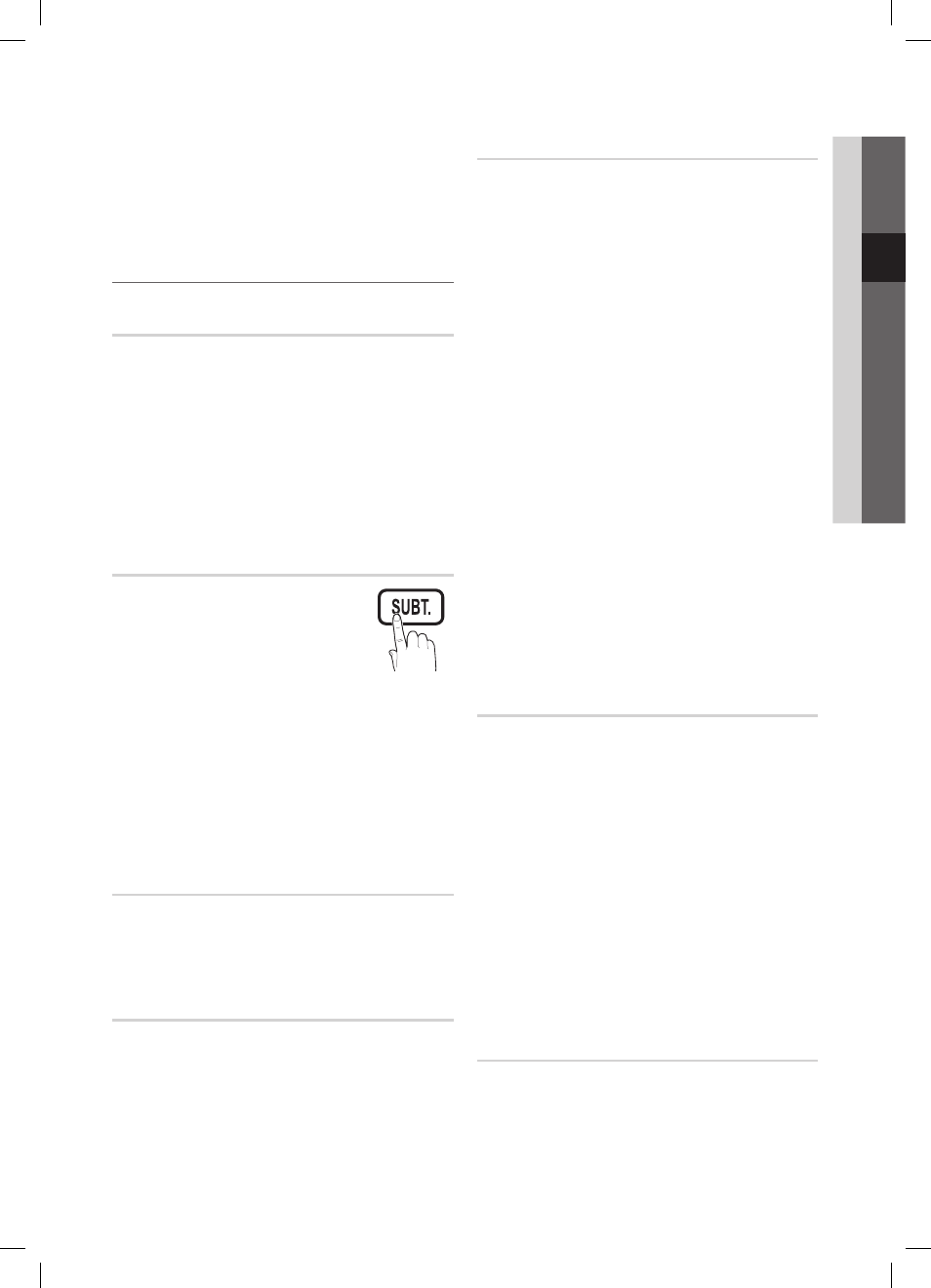
19
English
03
Basic Featur
es
■
Change PIN: Change your personal ID number required
to set up the TV.
If you forget the PIN code, press the remote
✎
control buttons in the following sequence, which
resets the PIN to “0-0-0-0”:
POWER
(off)
→
MUTE
→ 8 → 2 → 4 →
POWER
(on).
Other Features
¦
Language
Menu Language
■
: Set the menu language.
Teletext Language
■
: Set a desired language for teletext.
English is the default in cases where the selected
✎
language is unavailable in the broadcast.
Preference (Primary Audio Language / Secondary
■
Audio Language / Primary Subtitle Language /
Secondary Subtitle Language / Primary Teletext
Language / Secondary Teletext Language): Select
a language, which will be the default language when a
channel is selected.
Subtitle
Use this menu to set the Subtitle mode.
The subtitle feature does not work in
✎
Component or HDMI modes.
Subtitle (Off / On)
■
: Switches subtitles
on or off.
Mode (Normal / Hearing Impaired)
■
:
Sets the subtitle mode.
Subtitle Language
■
: Sets the subtitle language.
If the programme you are watching does not
✎
support the Hearing Impaired function, Normal
automatically activates even if the Hearing
Impaired mode is selected.
English is the default in cases where the selected
✎
language is unavailable in the broadcast.
Digital Text (Disable / Enable) (UK only)
If the programme broadcasts with digital text, this feature is
enabled.
Network (Network Type / Network Setup
/ Network Test / Samsung Wireless Link /
SWL connect)
For details on setting up options, refer to the “Network
Connection” instructions. (P. 23)
General
Game Mode (Off / On)
■
: When connecting to a game
console such as PlayStation™ or Xbox™, you can enjoy
a more realistic gaming experience by selecting game
mode.
NOTE
✎
Precautions and limitations for
x
game mode
To disconnect the game console and connect
–
another external device, set Game Mode to Off in
the setup menu.
If you display the TV menu in Game Mode, the
–
screen shakes slightly.
Game Mode
x
is not available in TV and TV mode.
After connecting
x
the game console, set Game Mode
to On to prevent poor picture quality.
If
x
Game Mode is On: Picture mode is set to
Standard and Sound mode is set to Custom.
BD Wise (Off / On)
■
: Provides the optimal picture quality
for Samsung DVD, Blu-ray and Home Theatre products
which support BD Wise. When BD Wise is turned On,
the picture mode is automatically changed to the optimal
resolution.
Available when connecting Samsung products
✎
that support BD Wise through a HDMI cable.
Menu Transparency (Bright / Dark)
■
: Set the
Transparency of the menu.
■
Melody (Off / Low / Medium / High): Set so that a
melody plays when the TV is turned on or off.
Common Interface
CI Menu
■
: This enables the user to select from the CAM-
provided menu. Select the CI Menu based on the menu
PC Card.
Application Info.
■
: View information on the CAM inserted
into the CI slot and on the “CI or CI+ CARD” which is
inserted into the CAM. You can install the CAM anytime
whether the TV is on or off.
1. Purchase a CI CAM module at your nearest dealer or by
phone.
2. Firmly insert the “CI or CI+ CARD” into the CAM in the
direction of the arrow.
3. Insert the CAM with the “CI or CI+ CARD” into the
common interface slot, in the direction of the arrow so
that it aligns parallel with the slot.
4. Check if you can see a picture on a scrambled signal
channel.
Wireless Remote Control (On / Off)
Turn wireless remote controls on or off or give permission to
wireless remote controls.
BN68-02558J-Eng.indb 19
2010-03-04 �� 8:27:00
